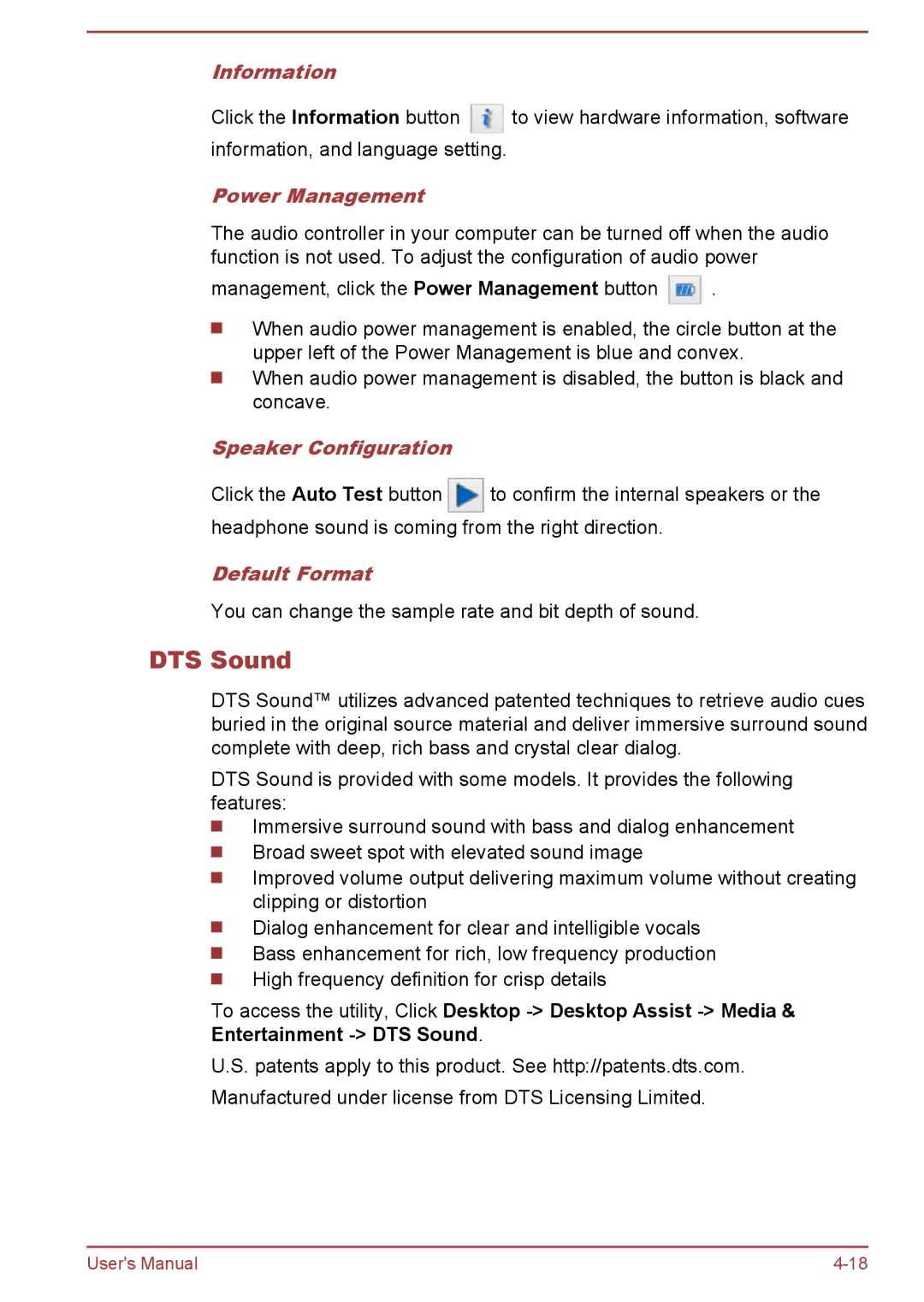Information
Click the Information button ![]() to view hardware information, software information, and language setting.
to view hardware information, software information, and language setting.
Power Management
The audio controller in your computer can be turned off when the audio function is not used. To adjust the configuration of audio power
management, click the Power Management button ![]() .
.
When audio power management is enabled, the circle button at the upper left of the Power Management is blue and convex.
When audio power management is disabled, the button is black and concave.
Speaker Configuration
Click the Auto Test button ![]() to confirm the internal speakers or the headphone sound is coming from the right direction.
to confirm the internal speakers or the headphone sound is coming from the right direction.
Default Format
You can change the sample rate and bit depth of sound.
DTS Sound
DTS Sound™ utilizes advanced patented techniques to retrieve audio cues buried in the original source material and deliver immersive surround sound complete with deep, rich bass and crystal clear dialog.
DTS Sound is provided with some models. It provides the following features:
Immersive surround sound with bass and dialog enhancement Broad sweet spot with elevated sound image
Improved volume output delivering maximum volume without creating clipping or distortion
Dialog enhancement for clear and intelligible vocals Bass enhancement for rich, low frequency production High frequency definition for crisp details
To access the utility, Click Desktop
U.S. patents apply to this product. See http://patents.dts.com.
Manufactured under license from DTS Licensing Limited.
User's Manual |