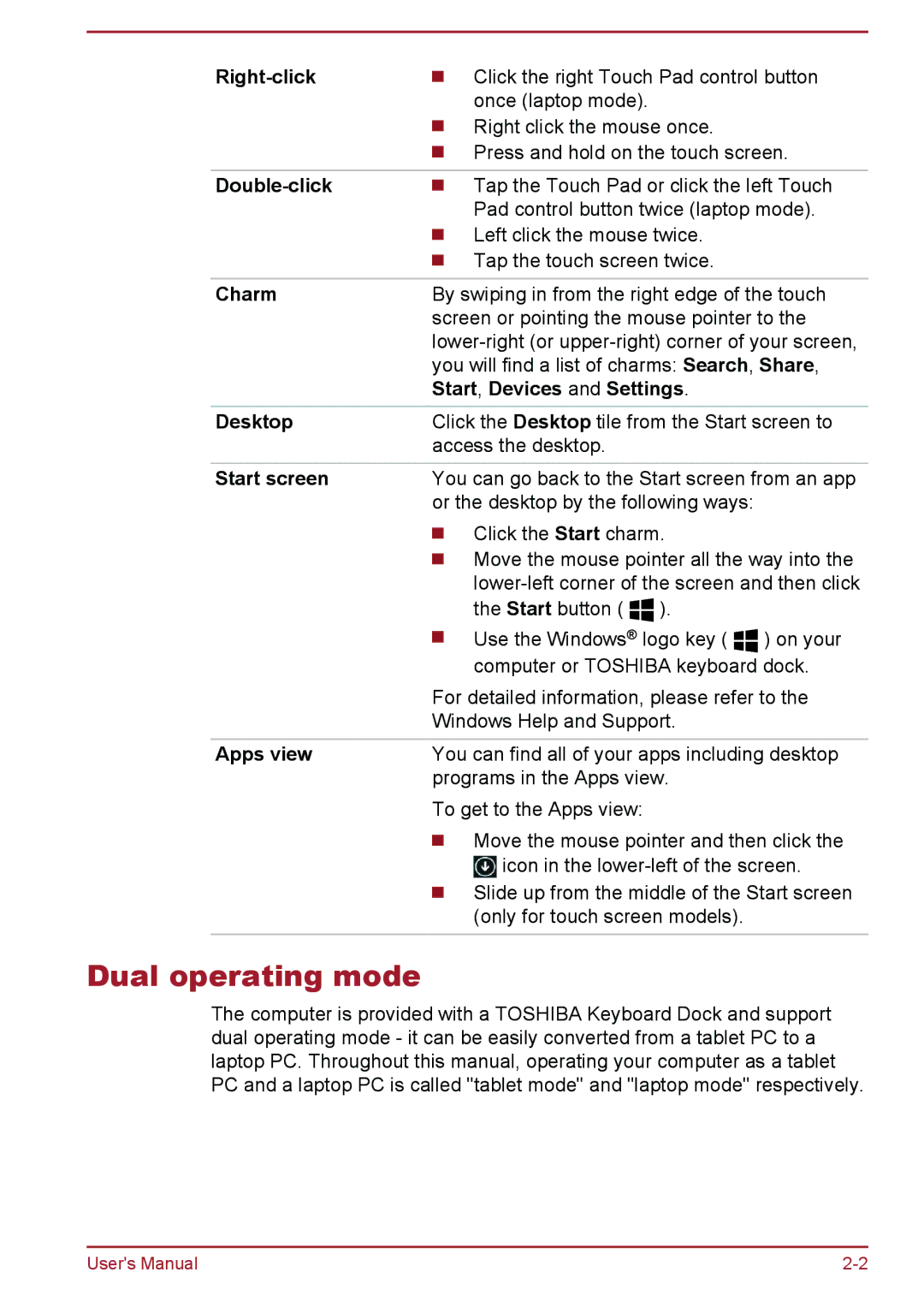| Click the right Touch Pad control button | ||
| once (laptop mode). |
|
|
| Right click the mouse once. |
| |
| Press and hold on the touch screen. | ||
|
| ||
| Tap the Touch Pad or click the left Touch | ||
| Pad control button twice (laptop mode). | ||
| Left click the mouse twice. |
| |
| Tap the touch screen twice. |
| |
|
| ||
Charm | By swiping in from the right edge of the touch | ||
| screen or pointing the mouse pointer to the | ||
| |||
| you will find a list of charms: Search, Share, | ||
| Start, Devices and Settings. |
| |
Desktop | Click the Desktop tile from the Start screen to | ||
| access the desktop. |
|
|
Start screen | You can go back to the Start screen from an app | ||
| or the desktop by the following ways: |
| |
| Click the Start charm. |
| |
| Move the mouse pointer all the way into the | ||
| |||
| the Start button ( | ). |
|
| Use the Windows® logo key ( | ) on your | |
| computer or TOSHIBA keyboard dock. | ||
| For detailed information, please refer to the | ||
| Windows Help and Support. |
| |
Apps view | You can find all of your apps including desktop | ||
programs in the Apps view. To get to the Apps view:
Move the mouse pointer and then click the ![]() icon in the
icon in the
Slide up from the middle of the Start screen (only for touch screen models).
Dual operating mode
The computer is provided with a TOSHIBA Keyboard Dock and support dual operating mode - it can be easily converted from a tablet PC to a laptop PC. Throughout this manual, operating your computer as a tablet PC and a laptop PC is called "tablet mode" and "laptop mode" respectively.
User's Manual |