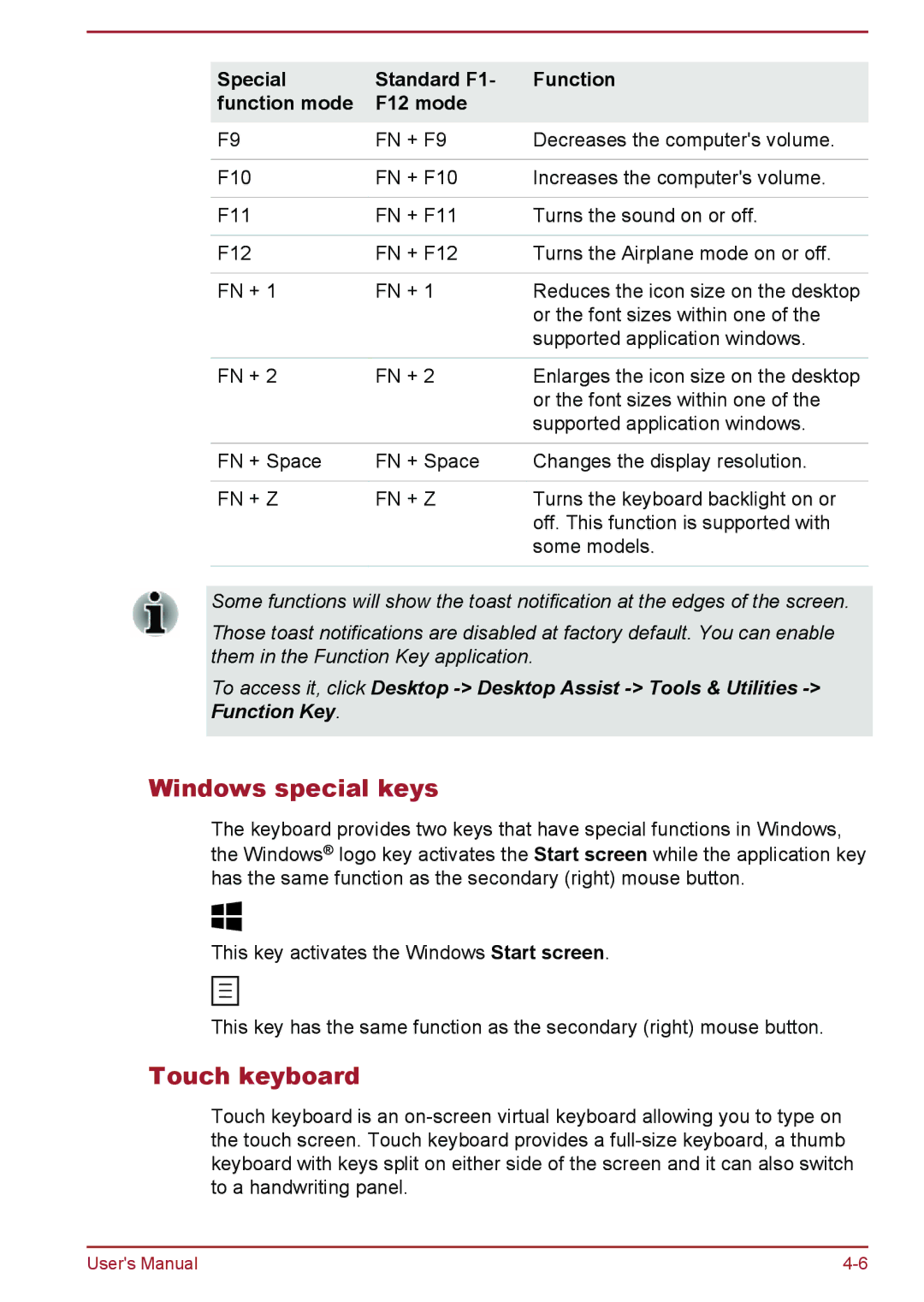Special | Standard F1- | Function |
function mode | F12 mode |
|
F9 | FN + F9 | Decreases the computer's volume. |
|
|
|
F10 | FN + F10 | Increases the computer's volume. |
|
|
|
F11 | FN + F11 | Turns the sound on or off. |
|
|
|
F12 | FN + F12 | Turns the Airplane mode on or off. |
|
|
|
FN + 1 | FN + 1 | Reduces the icon size on the desktop |
|
| or the font sizes within one of the |
|
| supported application windows. |
|
|
|
FN + 2 | FN + 2 | Enlarges the icon size on the desktop |
|
| or the font sizes within one of the |
|
| supported application windows. |
|
|
|
FN + Space | FN + Space | Changes the display resolution. |
|
|
|
FN + Z | FN + Z | Turns the keyboard backlight on or |
|
| off. This function is supported with |
|
| some models. |
|
|
|
Some functions will show the toast notification at the edges of the screen.
Those toast notifications are disabled at factory default. You can enable them in the Function Key application.
To access it, click Desktop
Windows special keys
The keyboard provides two keys that have special functions in Windows, the Windows® logo key activates the Start screen while the application key has the same function as the secondary (right) mouse button.
This key activates the Windows Start screen.
This key has the same function as the secondary (right) mouse button.
Touch keyboard
Touch keyboard is an
User's Manual |