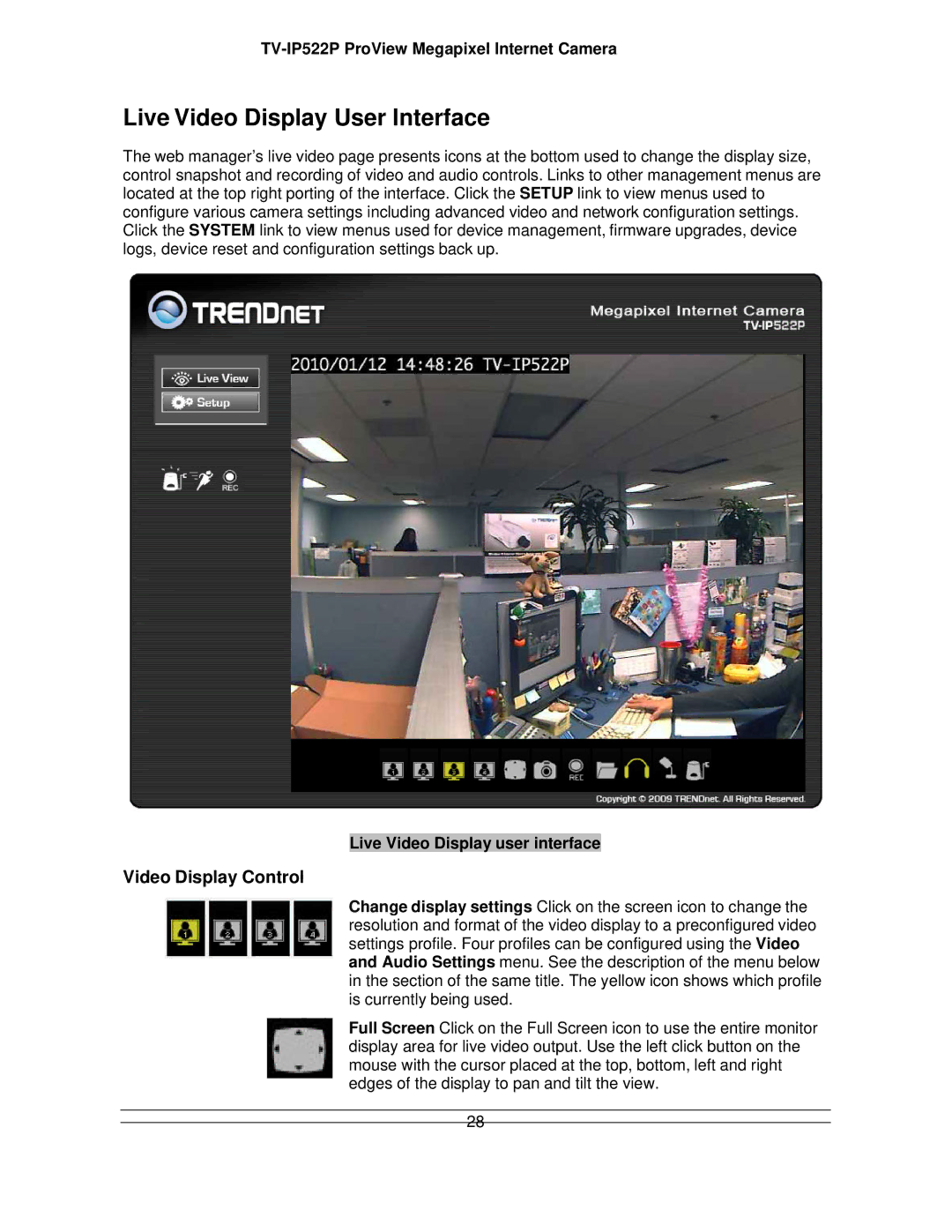TV-IP522P ProView Megapixel Internet Camera
Live Video Display User Interface
The web manager’s live video page presents icons at the bottom used to change the display size, control snapshot and recording of video and audio controls. Links to other management menus are located at the top right porting of the interface. Click the SETUP link to view menus used to configure various camera settings including advanced video and network configuration settings. Click the SYSTEM link to view menus used for device management, firmware upgrades, device logs, device reset and configuration settings back up.
Live Video Display user interface
Video Display Control
Change display settings Click on the screen icon to change the resolution and format of the video display to a preconfigured video settings profile. Four profiles can be configured using the Video and Audio Settings menu. See the description of the menu below in the section of the same title. The yellow icon shows which profile is currently being used.
Full Screen Click on the Full Screen icon to use the entire monitor display area for live video output. Use the left click button on the mouse with the cursor placed at the top, bottom, left and right edges of the display to pan and tilt the view.
28