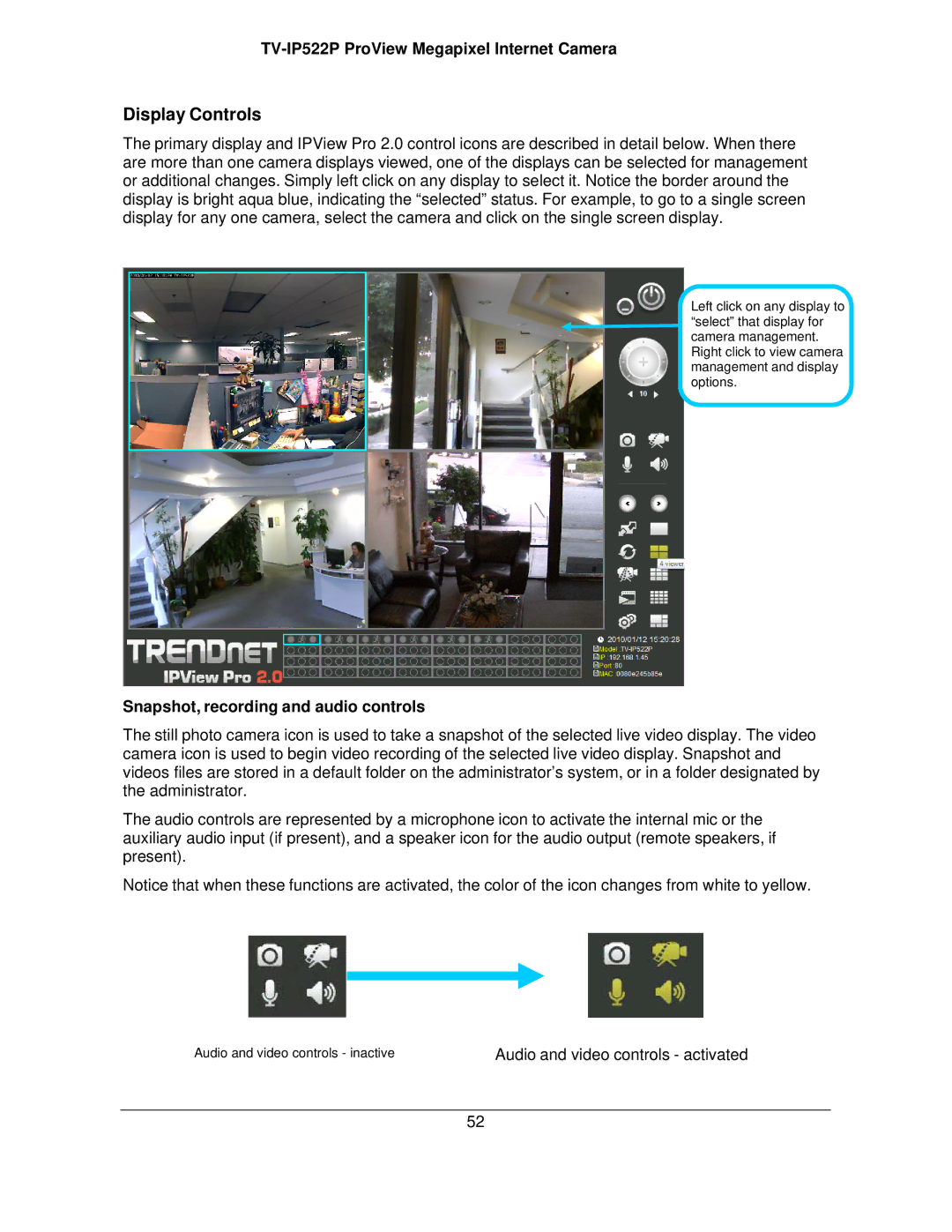TV-IP522P ProView Megapixel Internet Camera
Display Controls
The primary display and IPView Pro 2.0 control icons are described in detail below. When there are more than one camera displays viewed, one of the displays can be selected for management or additional changes. Simply left click on any display to select it. Notice the border around the display is bright aqua blue, indicating the “selected” status. For example, to go to a single screen display for any one camera, select the camera and click on the single screen display.
Left click on any display to “select” that display for camera management. Right click to view camera management and display options.
Snapshot, recording and audio controls
The still photo camera icon is used to take a snapshot of the selected live video display. The video camera icon is used to begin video recording of the selected live video display. Snapshot and videos files are stored in a default folder on the administrator’s system, or in a folder designated by the administrator.
The audio controls are represented by a microphone icon to activate the internal mic or the auxiliary audio input (if present), and a speaker icon for the audio output (remote speakers, if present).
Notice that when these functions are activated, the color of the icon changes from white to yellow.
Audio and video controls - inactive | Audio and video controls - activated |
52