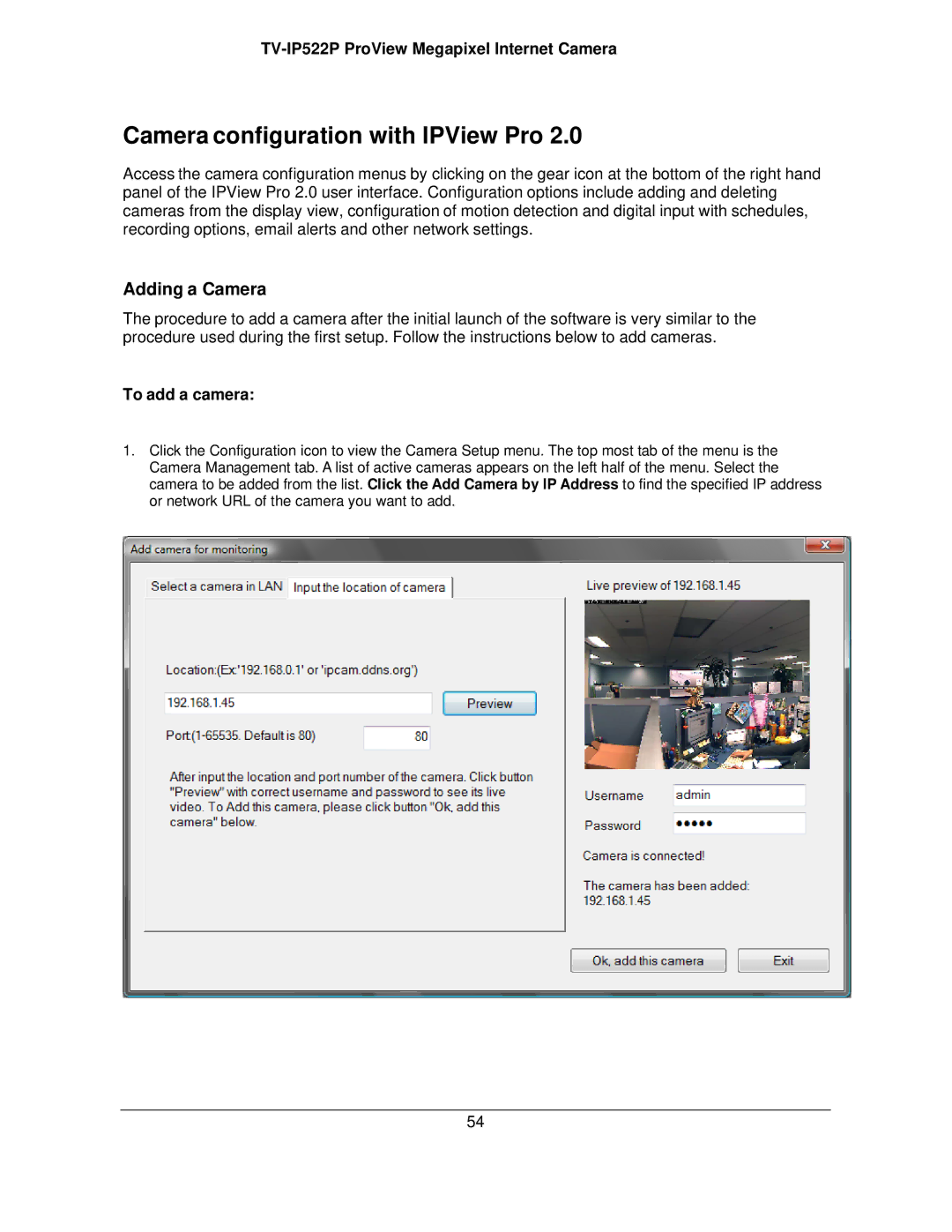TV-IP522P ProView Megapixel Internet Camera
Camera configuration with IPView Pro 2.0
Access the camera configuration menus by clicking on the gear icon at the bottom of the right hand panel of the IPView Pro 2.0 user interface. Configuration options include adding and deleting cameras from the display view, configuration of motion detection and digital input with schedules, recording options, email alerts and other network settings.
Adding a Camera
The procedure to add a camera after the initial launch of the software is very similar to the procedure used during the first setup. Follow the instructions below to add cameras.
To add a camera:
1.Click the Configuration icon to view the Camera Setup menu. The top most tab of the menu is the Camera Management tab. A list of active cameras appears on the left half of the menu. Select the camera to be added from the list. Click the Add Camera by IP Address to find the specified IP address or network URL of the camera you want to add.
54