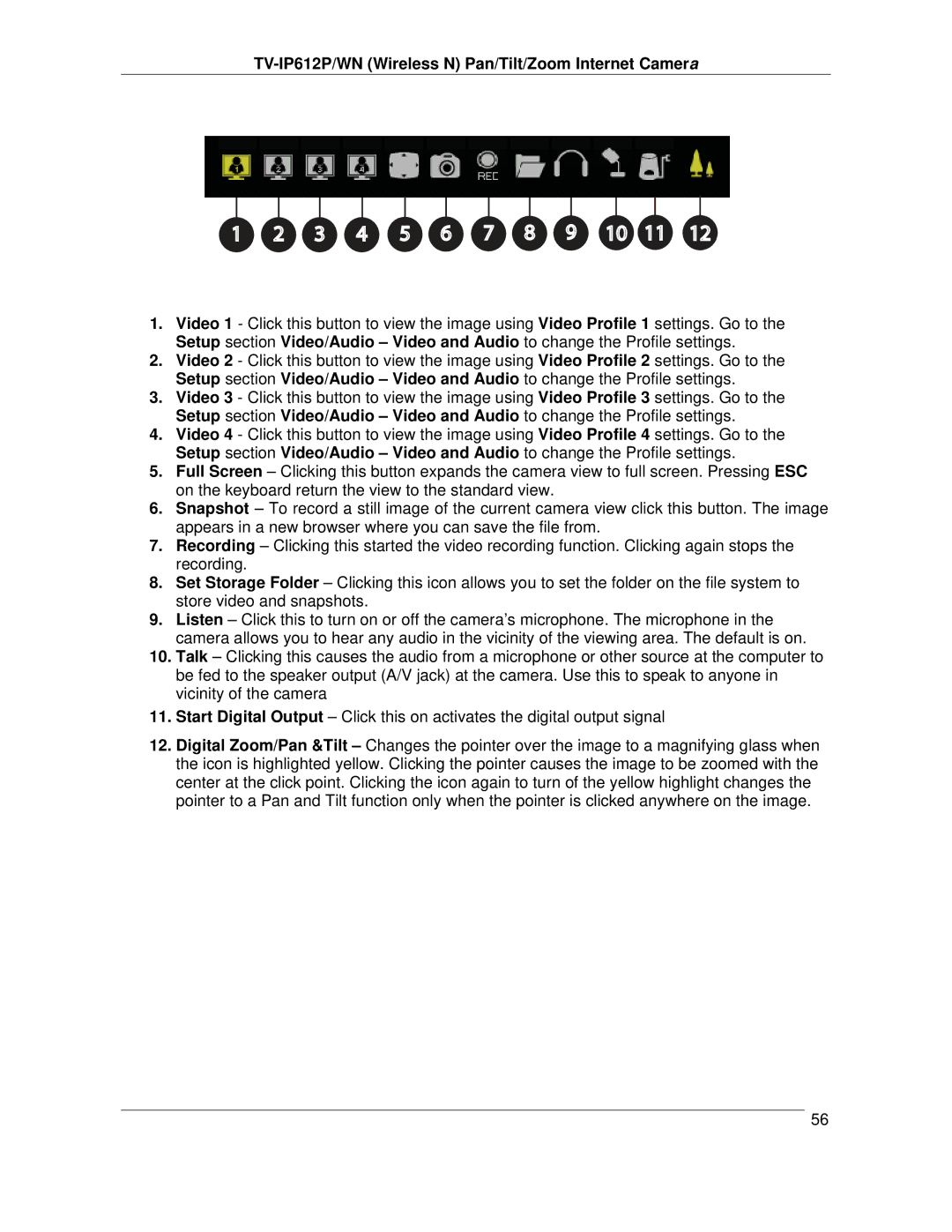TV-IP612P/WN (Wireless N) Pan/Tilt/Zoom Internet Camera
1 | 2 | 3 | 4 | 5 | 6 | 7 | 8 | 9 | 10 | 11 | 12 |
1.Video 1 - Click this button to view the image using Video Profile 1 settings. Go to the Setup section Video/Audio – Video and Audio to change the Profile settings.
2.Video 2 - Click this button to view the image using Video Profile 2 settings. Go to the Setup section Video/Audio – Video and Audio to change the Profile settings.
3.Video 3 - Click this button to view the image using Video Profile 3 settings. Go to the Setup section Video/Audio – Video and Audio to change the Profile settings.
4.Video 4 - Click this button to view the image using Video Profile 4 settings. Go to the Setup section Video/Audio – Video and Audio to change the Profile settings.
5.Full Screen – Clicking this button expands the camera view to full screen. Pressing ESC on the keyboard return the view to the standard view.
6.Snapshot – To record a still image of the current camera view click this button. The image appears in a new browser where you can save the file from.
7.Recording – Clicking this started the video recording function. Clicking again stops the recording.
8.Set Storage Folder – Clicking this icon allows you to set the folder on the file system to store video and snapshots.
9.Listen – Click this to turn on or off the camera’s microphone. The microphone in the camera allows you to hear any audio in the vicinity of the viewing area. The default is on.
10.Talk – Clicking this causes the audio from a microphone or other source at the computer to be fed to the speaker output (A/V jack) at the camera. Use this to speak to anyone in vicinity of the camera
11.Start Digital Output – Click this on activates the digital output signal
12.Digital Zoom/Pan &Tilt – Changes the pointer over the image to a magnifying glass when the icon is highlighted yellow. Clicking the pointer causes the image to be zoomed with the center at the click point. Clicking the icon again to turn of the yellow highlight changes the pointer to a Pan and Tilt function only when the pointer is clicked anywhere on the image.
56