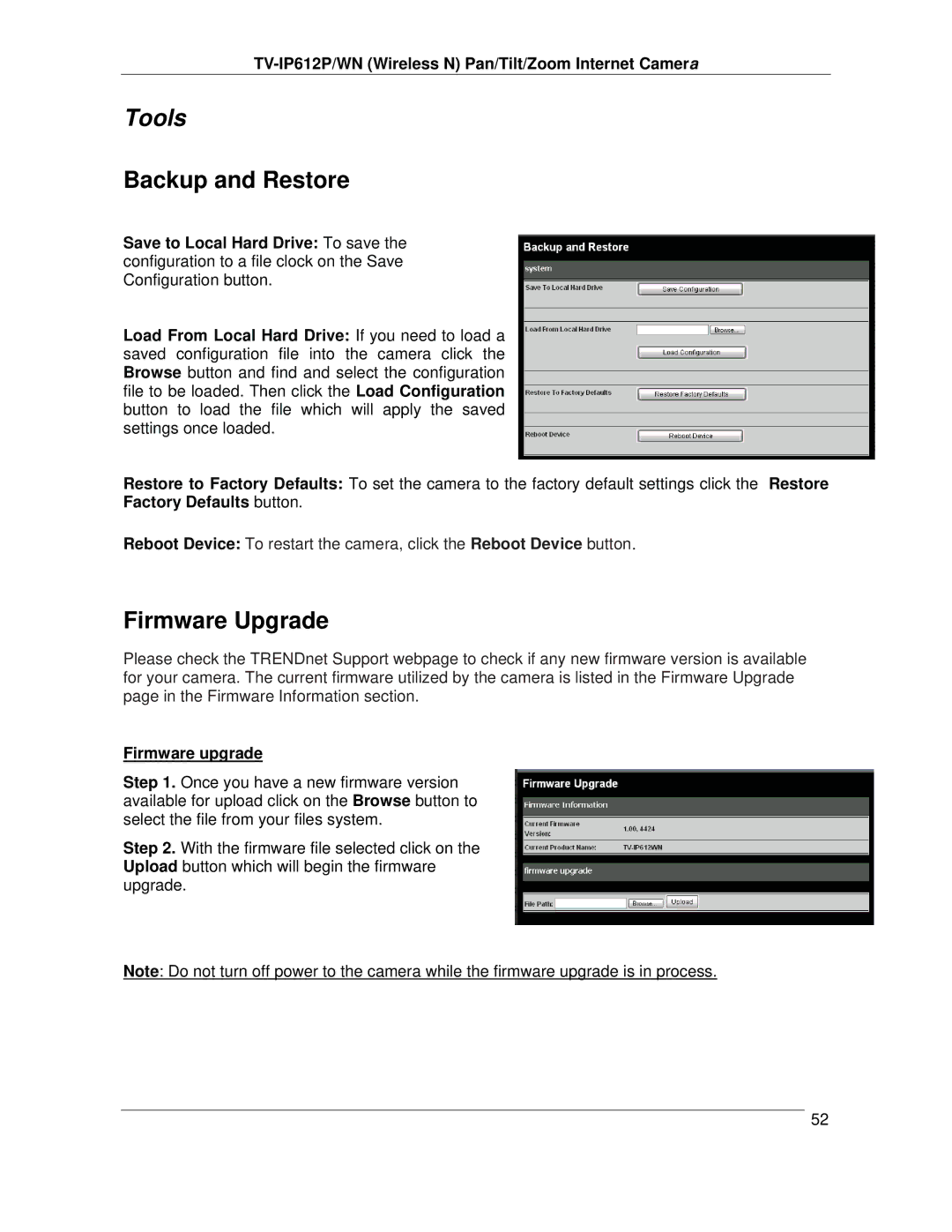TV-IP612P/WN (Wireless N) Pan/Tilt/Zoom Internet Camera
Tools
Backup and Restore
Save to Local Hard Drive: To save the configuration to a file clock on the Save Configuration button.
Load From Local Hard Drive: If you need to load a saved configuration file into the camera click the Browse button and find and select the configuration file to be loaded. Then click the Load Configuration button to load the file which will apply the saved settings once loaded.
Restore to Factory Defaults: To set the camera to the factory default settings click the Restore Factory Defaults button.
Reboot Device: To restart the camera, click the Reboot Device button.
Firmware Upgrade
Please check the TRENDnet Support webpage to check if any new firmware version is available for your camera. The current firmware utilized by the camera is listed in the Firmware Upgrade page in the Firmware Information section.
Firmware upgrade
Step 1. Once you have a new firmware version available for upload click on the Browse button to select the file from your files system.
Step 2. With the firmware file selected click on the Upload button which will begin the firmware upgrade.
Note: Do not turn off power to the camera while the firmware upgrade is in process.
52