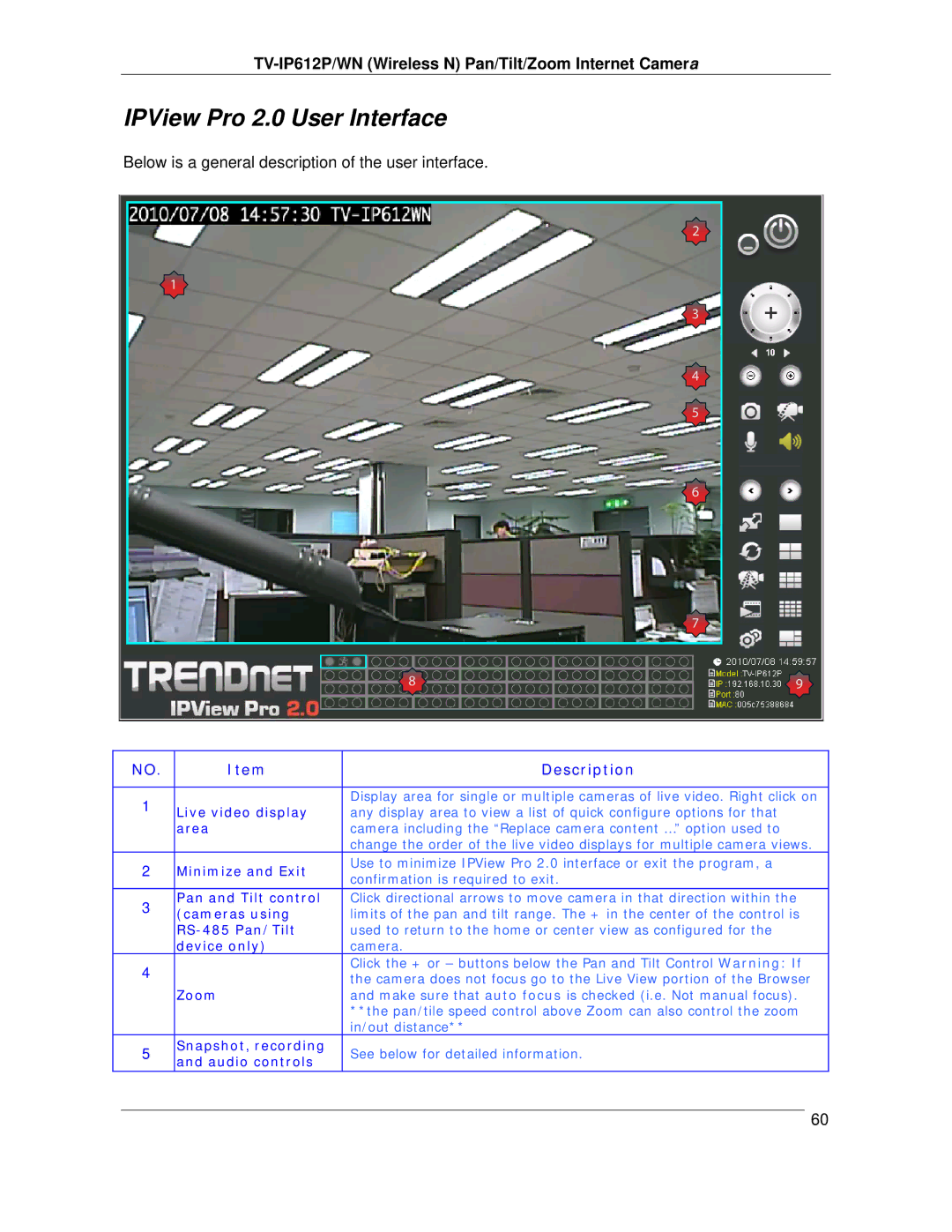TV-IP612P/WN (Wireless N) Pan/Tilt/Zoom Internet Camera
IPView Pro 2.0 User Interface
Below is a general description of the user interface.
2
1
3
4
5
6
| 7 |
8 | 9 |
| NO. | Item | Description | |
|
|
|
| |
| 1 |
| Display area for single or multiple cameras of live video. Right click on | |
| Live video display | any display area to view a list of quick configure options for that | ||
|
| |||
|
| area | camera including the “Replace camera content …” option used to | |
|
|
| change the order of the live video displays for multiple camera views. | |
| 2 | Minimize and Exit | Use to minimize IPView Pro 2.0 interface or exit the program, a | |
| confirmation is required to exit. | |||
|
|
| ||
| 3 | Pan and Tilt control | Click directional arrows to move camera in that direction within the | |
| (cameras using | limits of the pan and tilt range. The + in the center of the control is | ||
|
| |||
|
| used to return to the home or center view as configured for the | ||
|
| device only) | camera. | |
| 4 |
| Click the + or – buttons below the Pan and Tilt Control Warning: If | |
|
| the camera does not focus go to the Live View portion of the Browser | ||
|
|
| ||
|
| Zoom | and make sure that auto focus is checked (i.e. Not manual focus). | |
|
|
| **the pan/tile speed control above Zoom can also control the zoom | |
|
|
| in/out distance** | |
| 5 | Snapshot, recording | See below for detailed information. | |
| and audio controls | |||
|
|
|
| |
|
|
|
| 60 |
|
|
|
| |