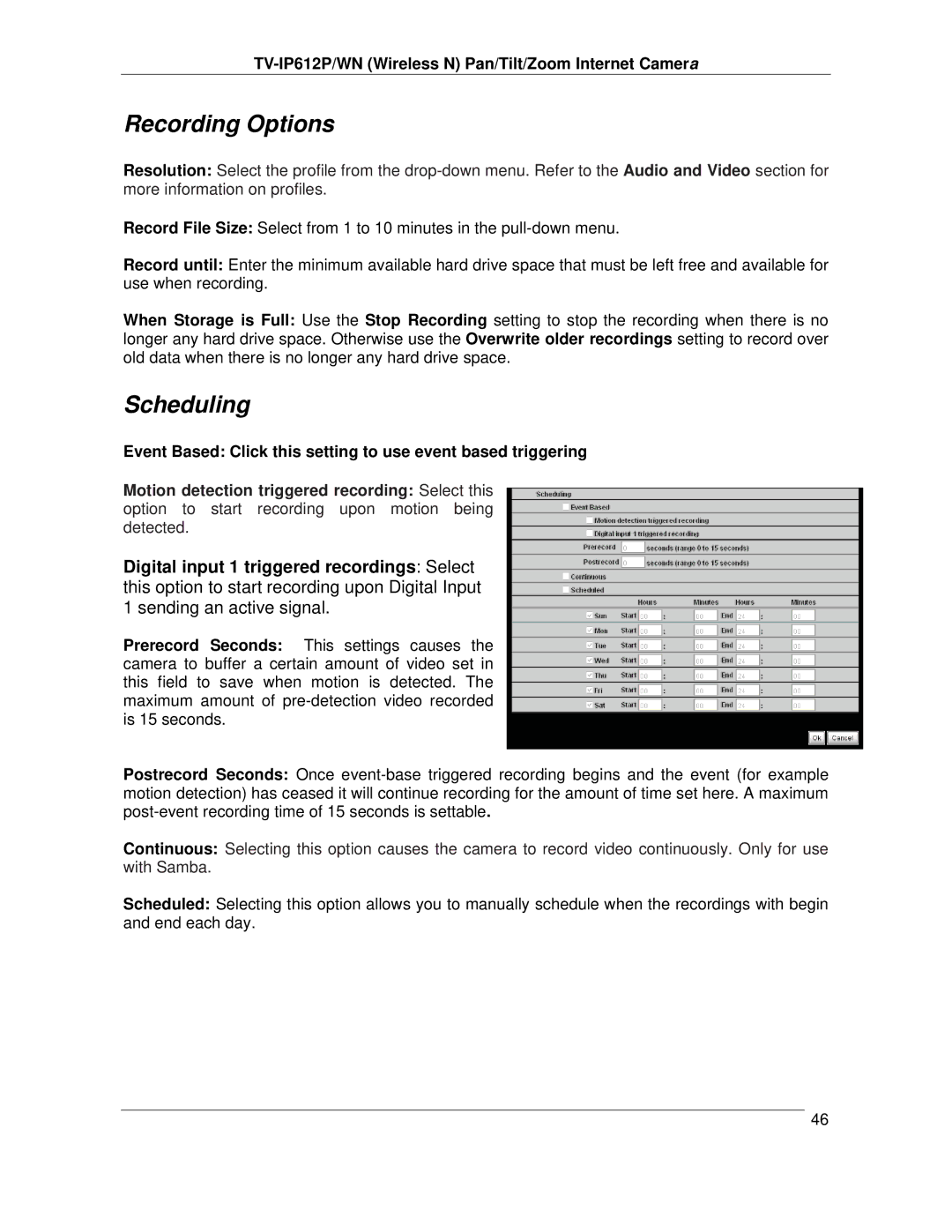TV-IP612P/WN (Wireless N) Pan/Tilt/Zoom Internet Camera
Recording Options
Resolution: Select the profile from the
Record File Size: Select from 1 to 10 minutes in the
Record until: Enter the minimum available hard drive space that must be left free and available for use when recording.
When Storage is Full: Use the Stop Recording setting to stop the recording when there is no longer any hard drive space. Otherwise use the Overwrite older recordings setting to record over old data when there is no longer any hard drive space.
Scheduling
Event Based: Click this setting to use event based triggering
Motion detection triggered recording: Select this option to start recording upon motion being detected.
Digital input 1 triggered recordings: Select this option to start recording upon Digital Input 1 sending an active signal.
Prerecord Seconds: This settings causes the camera to buffer a certain amount of video set in this field to save when motion is detected. The maximum amount of
Postrecord Seconds: Once
Continuous: Selecting this option causes the camera to record video continuously. Only for use with Samba.
Scheduled: Selecting this option allows you to manually schedule when the recordings with begin and end each day.
46