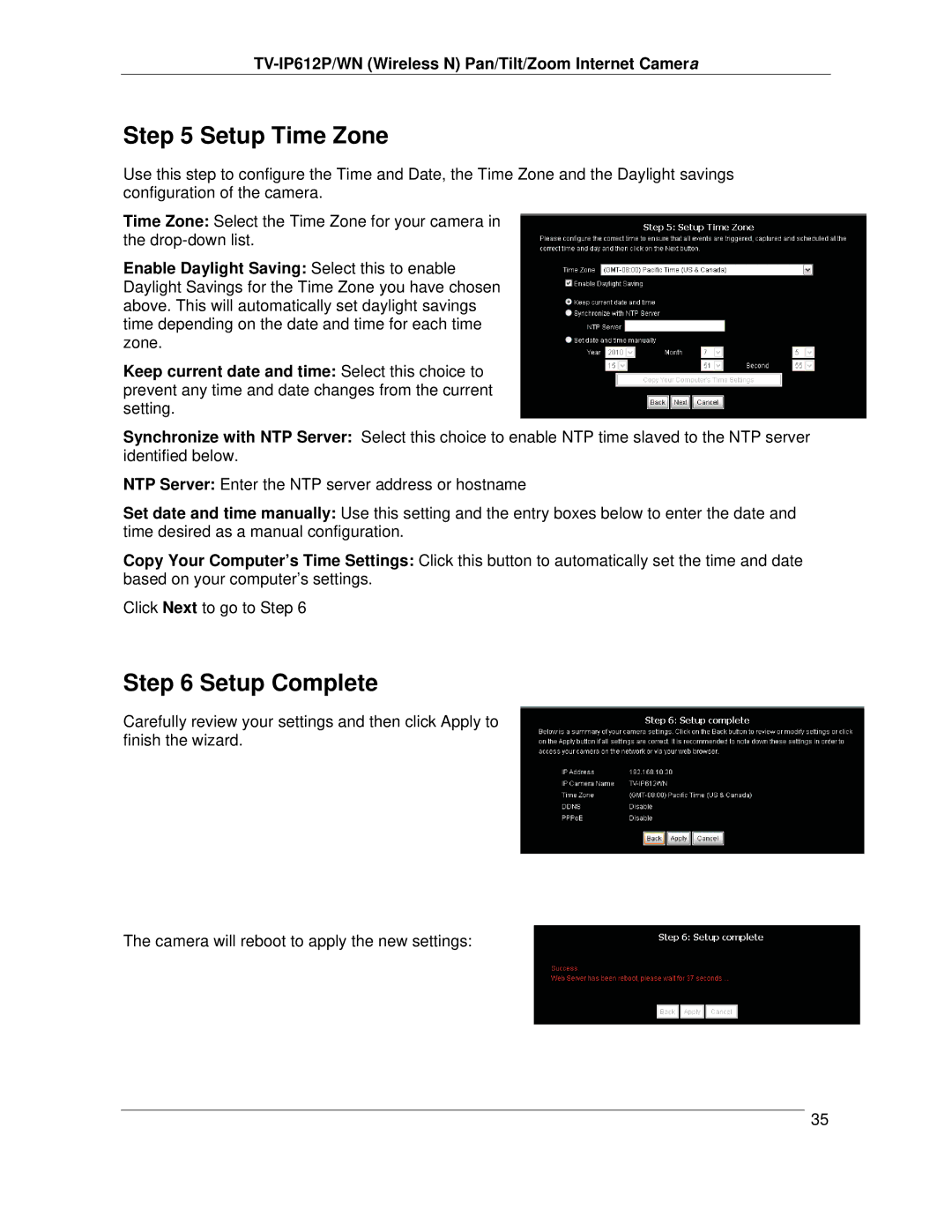TV-IP612P/WN (Wireless N) Pan/Tilt/Zoom Internet Camera
Step 5 Setup Time Zone
Use this step to configure the Time and Date, the Time Zone and the Daylight savings configuration of the camera.
Time Zone: Select the Time Zone for your camera in the
Enable Daylight Saving: Select this to enable Daylight Savings for the Time Zone you have chosen above. This will automatically set daylight savings time depending on the date and time for each time zone.
Keep current date and time: Select this choice to prevent any time and date changes from the current setting.
Synchronize with NTP Server: Select this choice to enable NTP time slaved to the NTP server identified below.
NTP Server: Enter the NTP server address or hostname
Set date and time manually: Use this setting and the entry boxes below to enter the date and time desired as a manual configuration.
Copy Your Computer’s Time Settings: Click this button to automatically set the time and date based on your computer’s settings.
Click Next to go to Step 6
Step 6 Setup Complete
Carefully review your settings and then click Apply to finish the wizard.
The camera will reboot to apply the new settings:
35