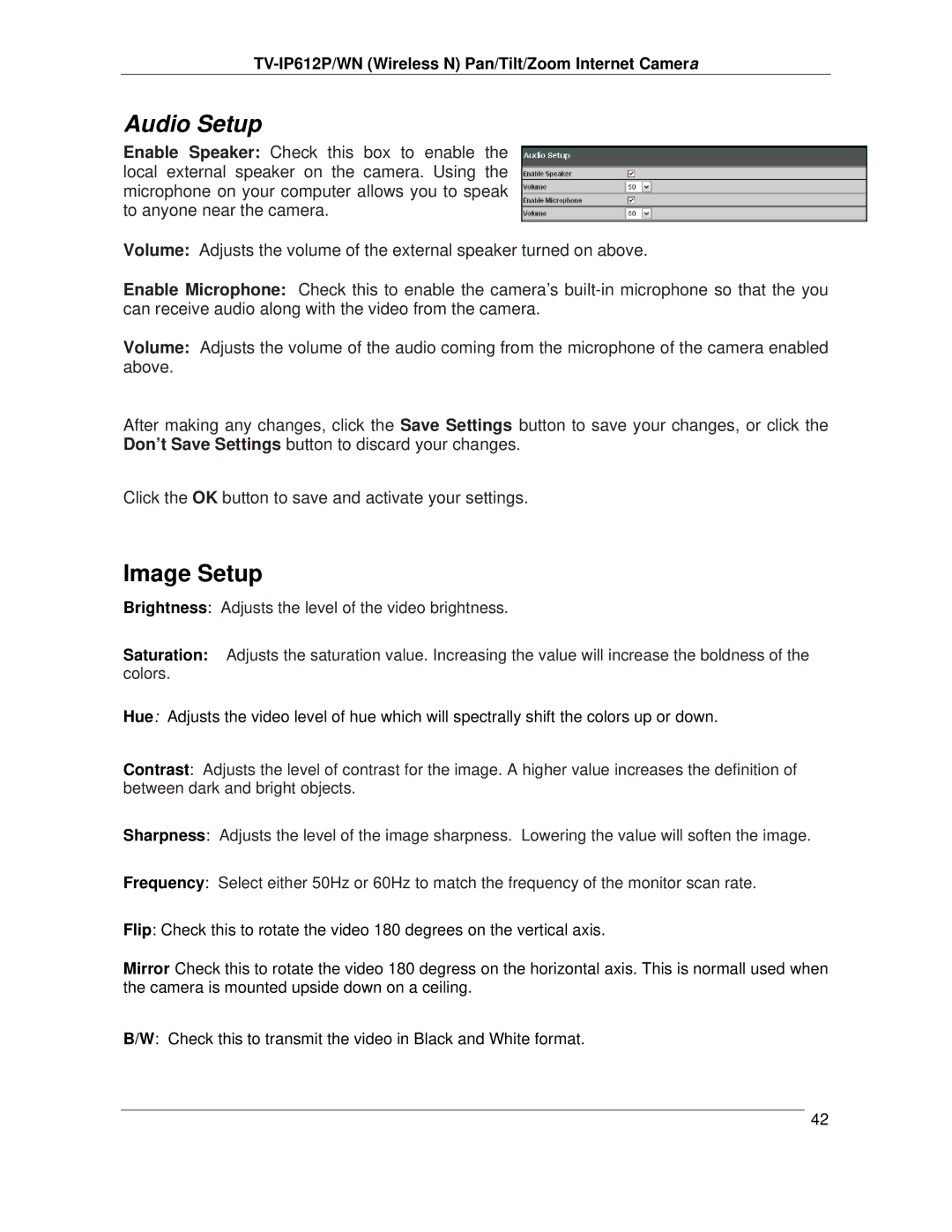TV-IP612P/WN (Wireless N) Pan/Tilt/Zoom Internet Camera
Audio Setup
Enable Speaker: Check this box to enable the local external speaker on the camera. Using the microphone on your computer allows you to speak to anyone near the camera.
Volume: Adjusts the volume of the external speaker turned on above.
Enable Microphone: Check this to enable the camera’s
Volume: Adjusts the volume of the audio coming from the microphone of the camera enabled above.
After making any changes, click the Save Settings button to save your changes, or click the Don’t Save Settings button to discard your changes.
Click the OK button to save and activate your settings.
Image Setup
Brightness: Adjusts the level of the video brightness.
Saturation: Adjusts the saturation value. Increasing the value will increase the boldness of the colors.
Hue: Adjusts the video level of hue which will spectrally shift the colors up or down.
Contrast: Adjusts the level of contrast for the image. A higher value increases the definition of between dark and bright objects.
Sharpness: Adjusts the level of the image sharpness. Lowering the value will soften the image.
Frequency: Select either 50Hz or 60Hz to match the frequency of the monitor scan rate.
Flip: Check this to rotate the video 180 degrees on the vertical axis.
Mirror Check this to rotate the video 180 degress on the horizontal axis. This is normall used when the camera is mounted upside down on a ceiling.
B/W: Check this to transmit the video in Black and White format.
42