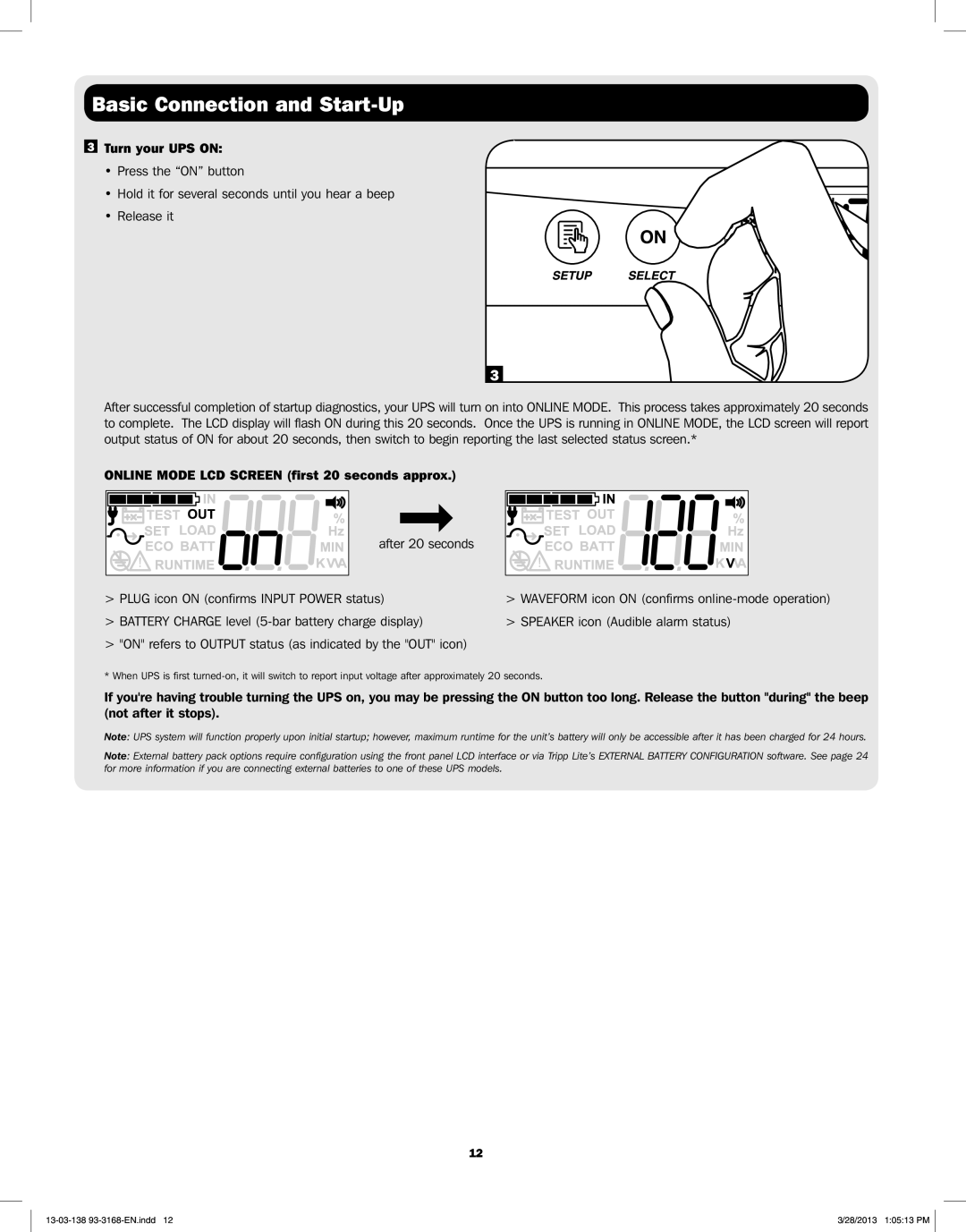Basic Connection and Start-Up
3Turn your UPS ON:
•Press the “ON” button
•Hold it for several seconds until you hear a beep
• Release it
3
After successful completion of startup diagnostics, your UPS will turn on into ONLINE MODE. This process takes approximately 20 seconds to complete. The LCD display will flash ON during this 20 seconds. Once the UPS is running in ONLINE MODE, the LCD screen will report output status of ON for about 20 seconds, then switch to begin reporting the last selected status screen.*
ONLINE MODE LCD SCREEN (first 20 seconds approx.)
after 20 seconds
>PLUG icon ON (confirms INPUT POWER status)
>BATTERY CHARGE level
>"ON" refers to OUTPUT status (as indicated by the "OUT" icon)
>WAVEFORM icon ON (confirms
>SPEAKER icon (Audible alarm status)
* When UPS is first
If you're having trouble turning the UPS on, you may be pressing the ON button too long. Release the button "during" the beep (not after it stops).
Note: UPS system will function properly upon initial startup; however, maximum runtime for the unit’s battery will only be accessible after it has been charged for 24 hours.
Note: External battery pack options require configuration using the front panel LCD interface or via Tripp Lite’s EXTERNAL BATTERY CONFIGURATION software. See page 24 for more information if you are connecting external batteries to one of these UPS models.
12
3/28/2013 1:05:13 PM |