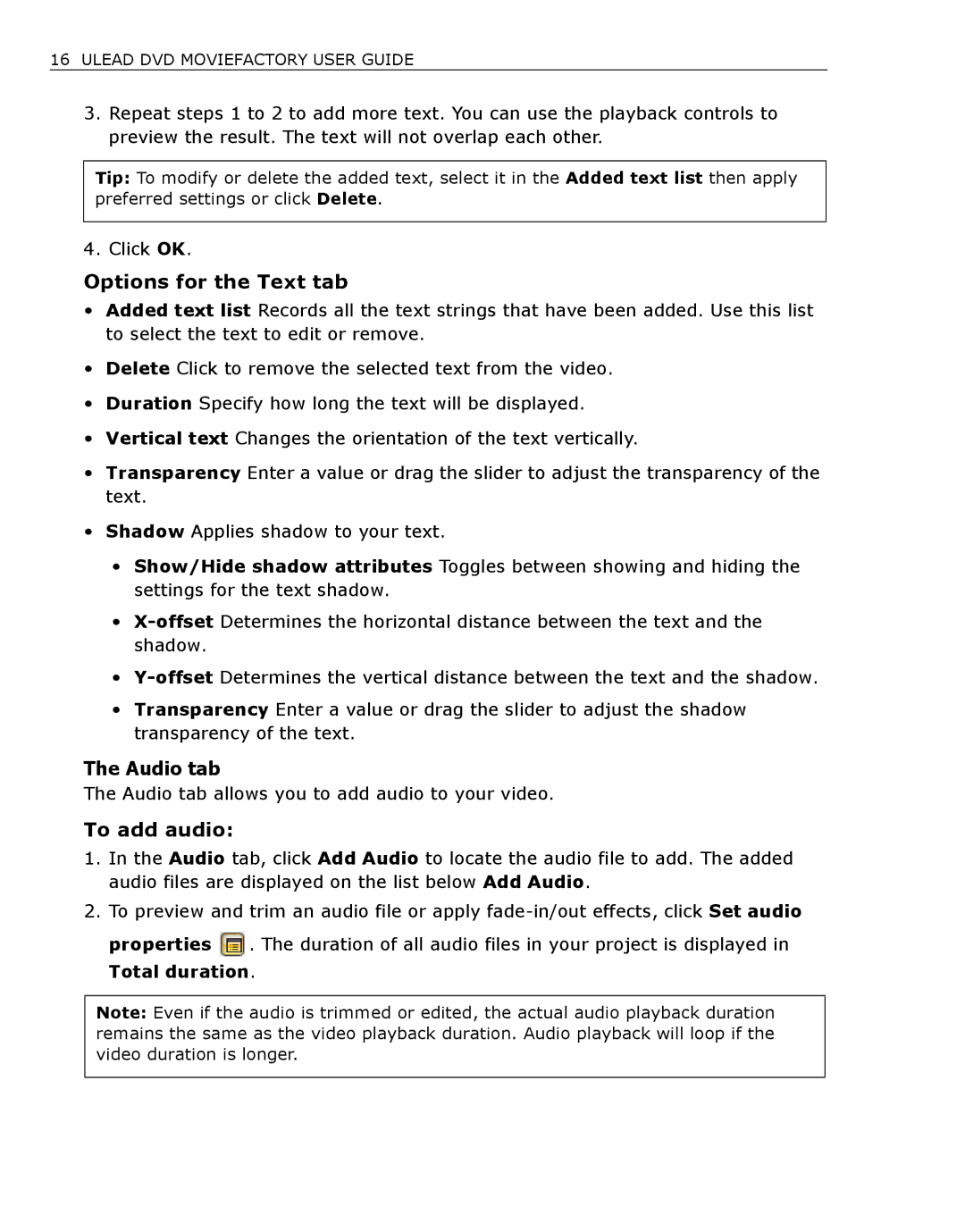16 ULEAD DVD MOVIEFACTORY USER GUIDE
3.Repeat steps 1 to 2 to add more text. You can use the playback controls to preview the result. The text will not overlap each other.
Tip: To modify or delete the added text, select it in the Added text list then apply preferred settings or click Delete.
4. Click OK.
Options for the Text tab
•Added text list Records all the text strings that have been added. Use this list to select the text to edit or remove.
•Delete Click to remove the selected text from the video.
•Duration Specify how long the text will be displayed.
•Vertical text Changes the orientation of the text vertically.
•Transparency Enter a value or drag the slider to adjust the transparency of the text.
•Shadow Applies shadow to your text.
•Show/Hide shadow attributes Toggles between showing and hiding the settings for the text shadow.
•
•
•Transparency Enter a value or drag the slider to adjust the shadow transparency of the text.
The Audio tab
The Audio tab allows you to add audio to your video.
To add audio:
1.In the Audio tab, click Add Audio to locate the audio file to add. The added audio files are displayed on the list below Add Audio.
2.To preview and trim an audio file or apply
properties ![]() . The duration of all audio files in your project is displayed in Total duration.
. The duration of all audio files in your project is displayed in Total duration.
Note: Even if the audio is trimmed or edited, the actual audio playback duration remains the same as the video playback duration. Audio playback will loop if the video duration is longer.