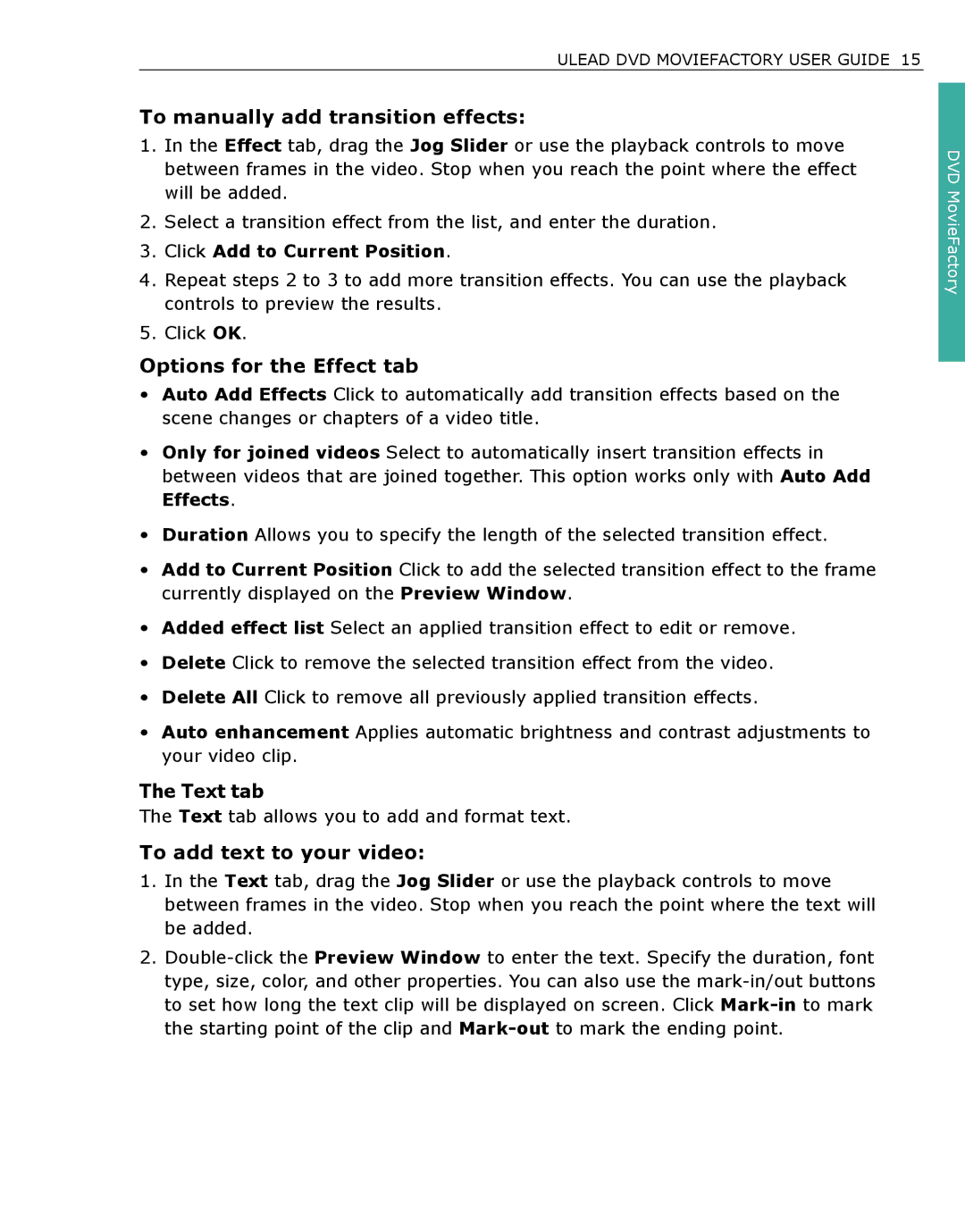ULEAD DVD MOVIEFACTORY USER GUIDE 15
To manually add transition effects:
1.In the Effect tab, drag the Jog Slider or use the playback controls to move between frames in the video. Stop when you reach the point where the effect will be added.
2.Select a transition effect from the list, and enter the duration.
3.Click Add to Current Position.
4.Repeat steps 2 to 3 to add more transition effects. You can use the playback controls to preview the results.
5.Click OK.
Options for the Effect tab
•Auto Add Effects Click to automatically add transition effects based on the scene changes or chapters of a video title.
•Only for joined videos Select to automatically insert transition effects in between videos that are joined together. This option works only with Auto Add Effects.
•Duration Allows you to specify the length of the selected transition effect.
•Add to Current Position Click to add the selected transition effect to the frame currently displayed on the Preview Window.
•Added effect list Select an applied transition effect to edit or remove.
•Delete Click to remove the selected transition effect from the video.
•Delete All Click to remove all previously applied transition effects.
•Auto enhancement Applies automatic brightness and contrast adjustments to your video clip.
The Text tab
The Text tab allows you to add and format text.
To add text to your video:
1.In the Text tab, drag the Jog Slider or use the playback controls to move between frames in the video. Stop when you reach the point where the text will be added.
2.
DVD MovieFactory