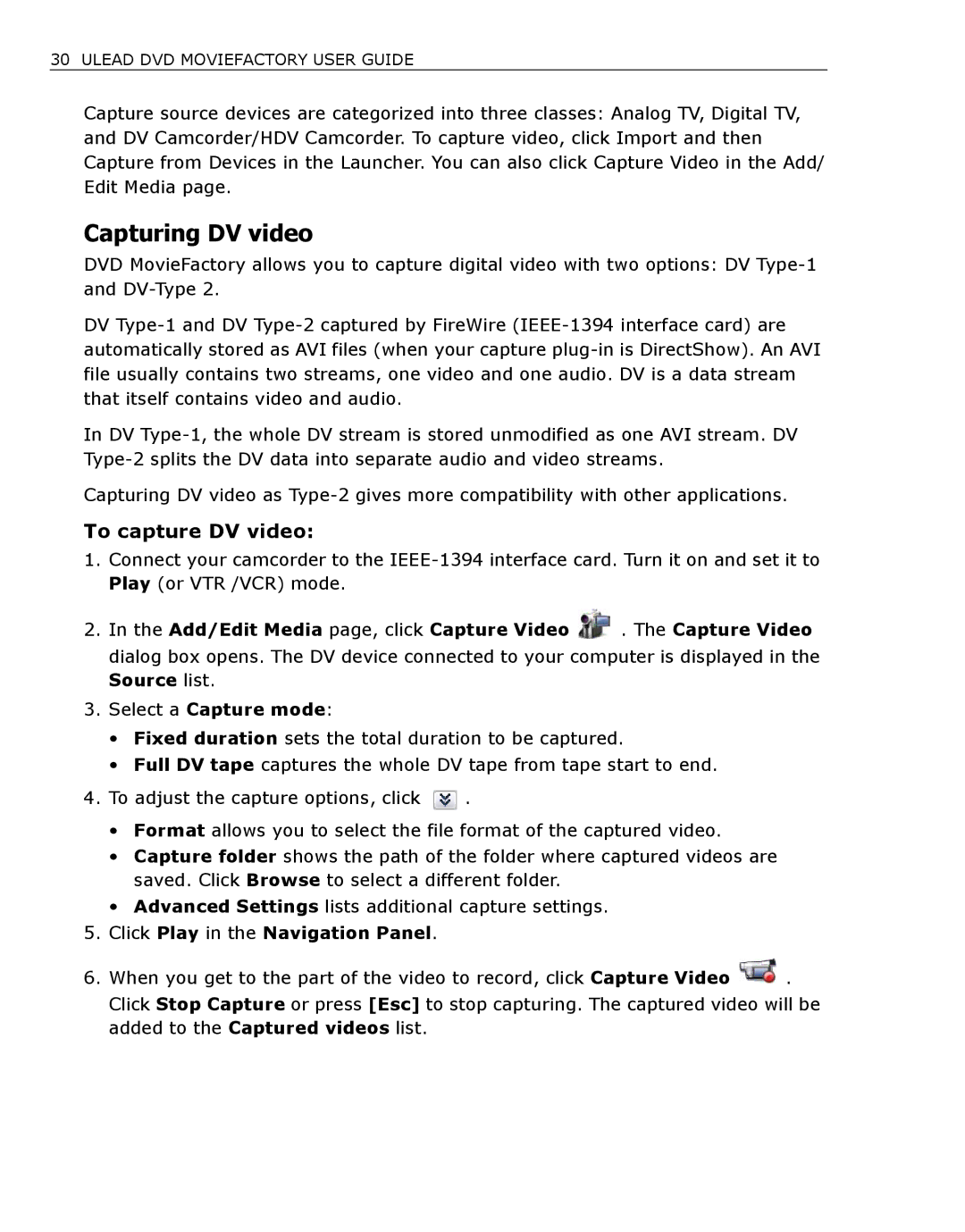30 ULEAD DVD MOVIEFACTORY USER GUIDE
Capture source devices are categorized into three classes: Analog TV, Digital TV, and DV Camcorder/HDV Camcorder. To capture video, click Import and then Capture from Devices in the Launcher. You can also click Capture Video in the Add/ Edit Media page.
Capturing DV video
DVD MovieFactory allows you to capture digital video with two options: DV
DV
In DV
Capturing DV video as
To capture DV video:
1.Connect your camcorder to the
2.In the Add/Edit Media page, click Capture Video ![]() . The Capture Video dialog box opens. The DV device connected to your computer is displayed in the Source list.
. The Capture Video dialog box opens. The DV device connected to your computer is displayed in the Source list.
3.Select a Capture mode:
•Fixed duration sets the total duration to be captured.
•Full DV tape captures the whole DV tape from tape start to end.
4.To adjust the capture options, click ![]() .
.
•Format allows you to select the file format of the captured video.
•Capture folder shows the path of the folder where captured videos are saved. Click Browse to select a different folder.
•Advanced Settings lists additional capture settings.
5.Click Play in the Navigation Panel.
6.When you get to the part of the video to record, click Capture Video ![]() . Click Stop Capture or press [Esc] to stop capturing. The captured video will be added to the Captured videos list.
. Click Stop Capture or press [Esc] to stop capturing. The captured video will be added to the Captured videos list.