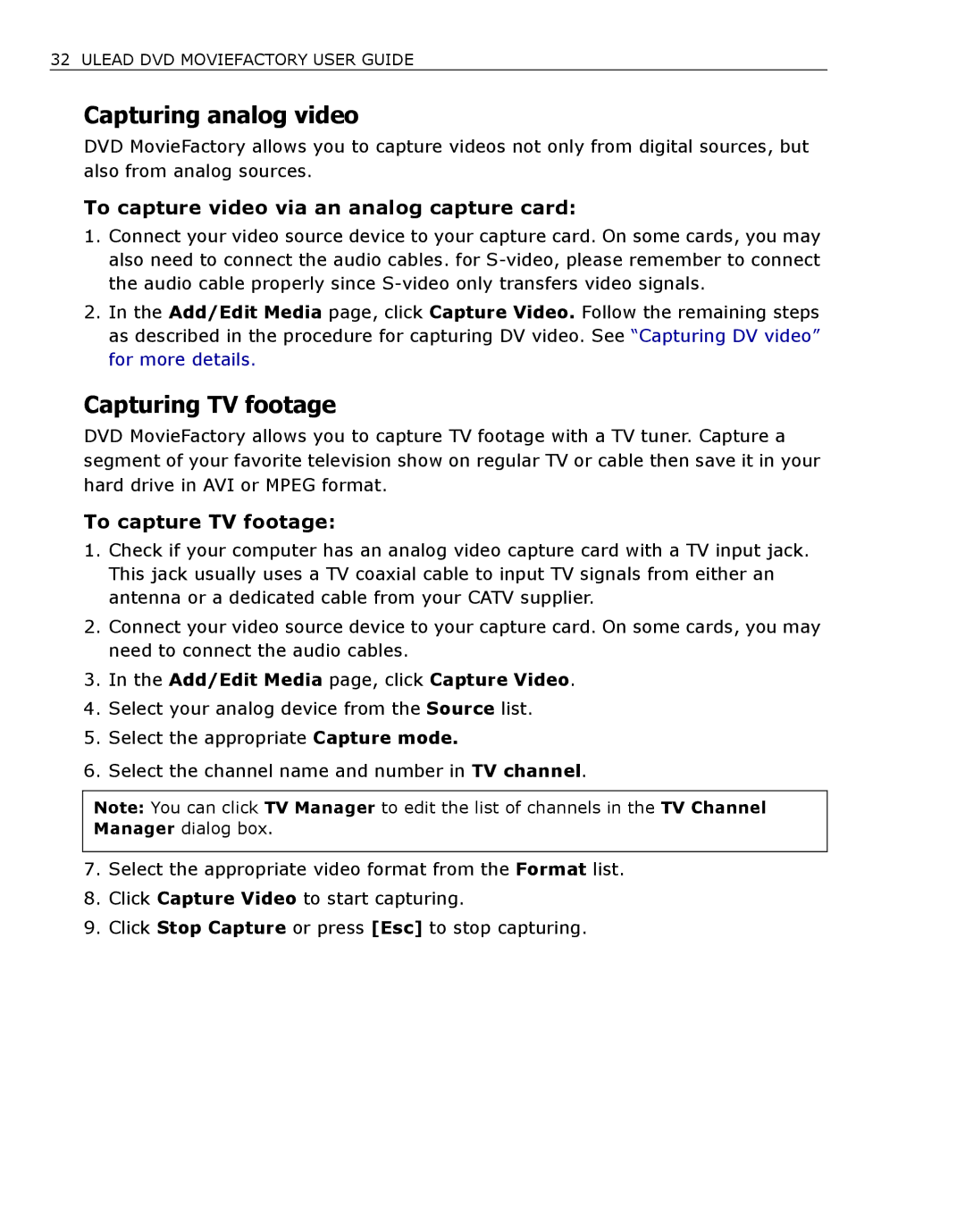32 ULEAD DVD MOVIEFACTORY USER GUIDE
Capturing analog video
DVD MovieFactory allows you to capture videos not only from digital sources, but also from analog sources.
To capture video via an analog capture card:
1.Connect your video source device to your capture card. On some cards, you may also need to connect the audio cables. for
2.In the Add/Edit Media page, click Capture Video. Follow the remaining steps as described in the procedure for capturing DV video. See “Capturing DV video” for more details.
Capturing TV footage
DVD MovieFactory allows you to capture TV footage with a TV tuner. Capture a segment of your favorite television show on regular TV or cable then save it in your hard drive in AVI or MPEG format.
To capture TV footage:
1.Check if your computer has an analog video capture card with a TV input jack. This jack usually uses a TV coaxial cable to input TV signals from either an antenna or a dedicated cable from your CATV supplier.
2.Connect your video source device to your capture card. On some cards, you may need to connect the audio cables.
3.In the Add/Edit Media page, click Capture Video.
4.Select your analog device from the Source list.
5.Select the appropriate Capture mode.
6.Select the channel name and number in TV channel.
Note: You can click TV Manager to edit the list of channels in the TV Channel Manager dialog box.
7.Select the appropriate video format from the Format list.
8.Click Capture Video to start capturing.
9.Click Stop Capture or press [Esc] to stop capturing.