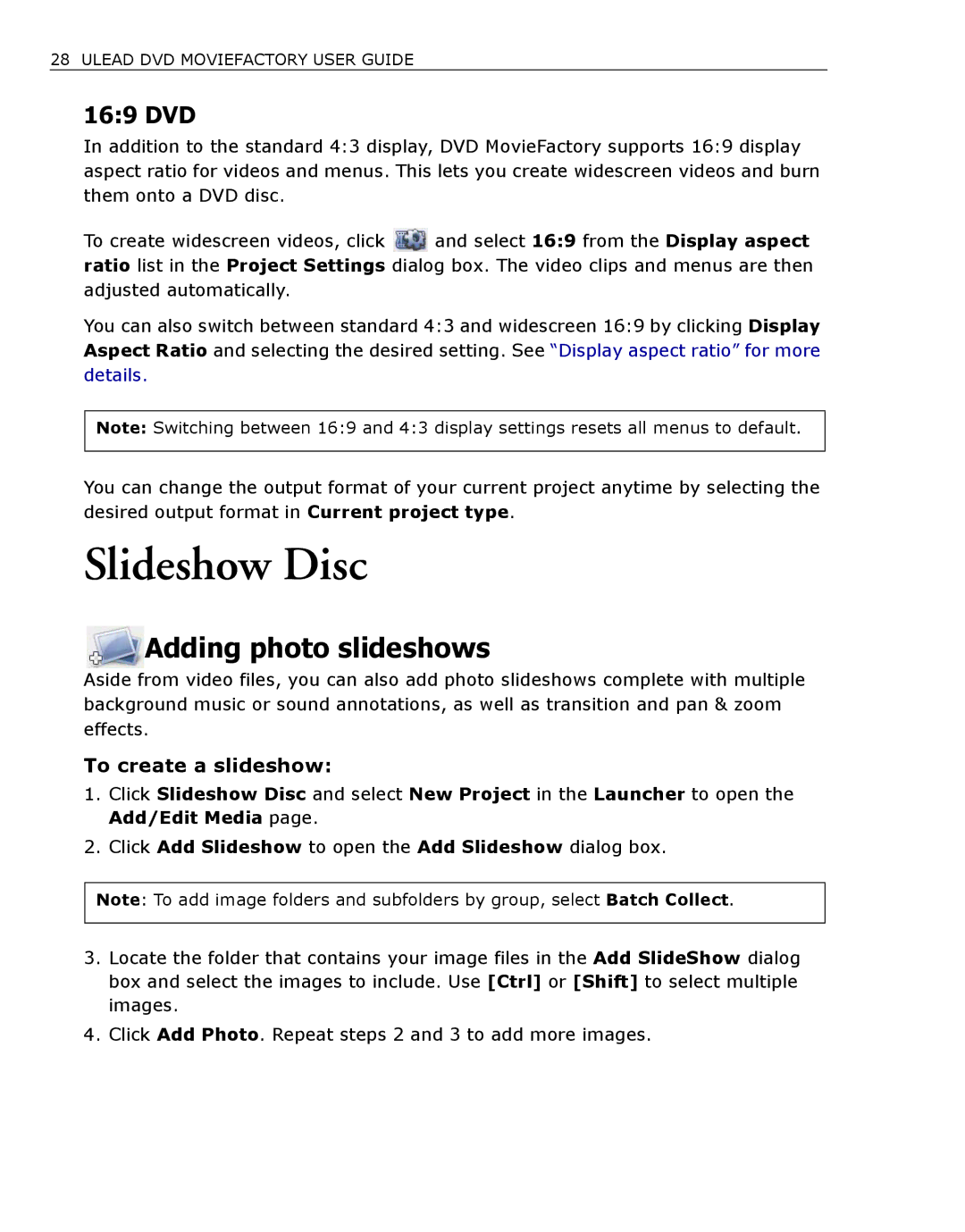28 ULEAD DVD MOVIEFACTORY USER GUIDE
16:9 DVD
In addition to the standard 4:3 display, DVD MovieFactory supports 16:9 display aspect ratio for videos and menus. This lets you create widescreen videos and burn them onto a DVD disc.
To create widescreen videos, click ratio list in the Project Settings adjusted automatically.
![]() and select 16:9 from the Display aspect dialog box. The video clips and menus are then
and select 16:9 from the Display aspect dialog box. The video clips and menus are then
You can also switch between standard 4:3 and widescreen 16:9 by clicking Display Aspect Ratio and selecting the desired setting. See “Display aspect ratio” for more details.
Note: Switching between 16:9 and 4:3 display settings resets all menus to default.
You can change the output format of your current project anytime by selecting the desired output format in Current project type.
Slideshow Disc
Adding photo slideshows
Aside from video files, you can also add photo slideshows complete with multiple background music or sound annotations, as well as transition and pan & zoom effects.
To create a slideshow:
1.Click Slideshow Disc and select New Project in the Launcher to open the Add/Edit Media page.
2.Click Add Slideshow to open the Add Slideshow dialog box.
Note: To add image folders and subfolders by group, select Batch Collect.
3.Locate the folder that contains your image files in the Add SlideShow dialog box and select the images to include. Use [Ctrl] or [Shift] to select multiple images.
4.Click Add Photo. Repeat steps 2 and 3 to add more images.