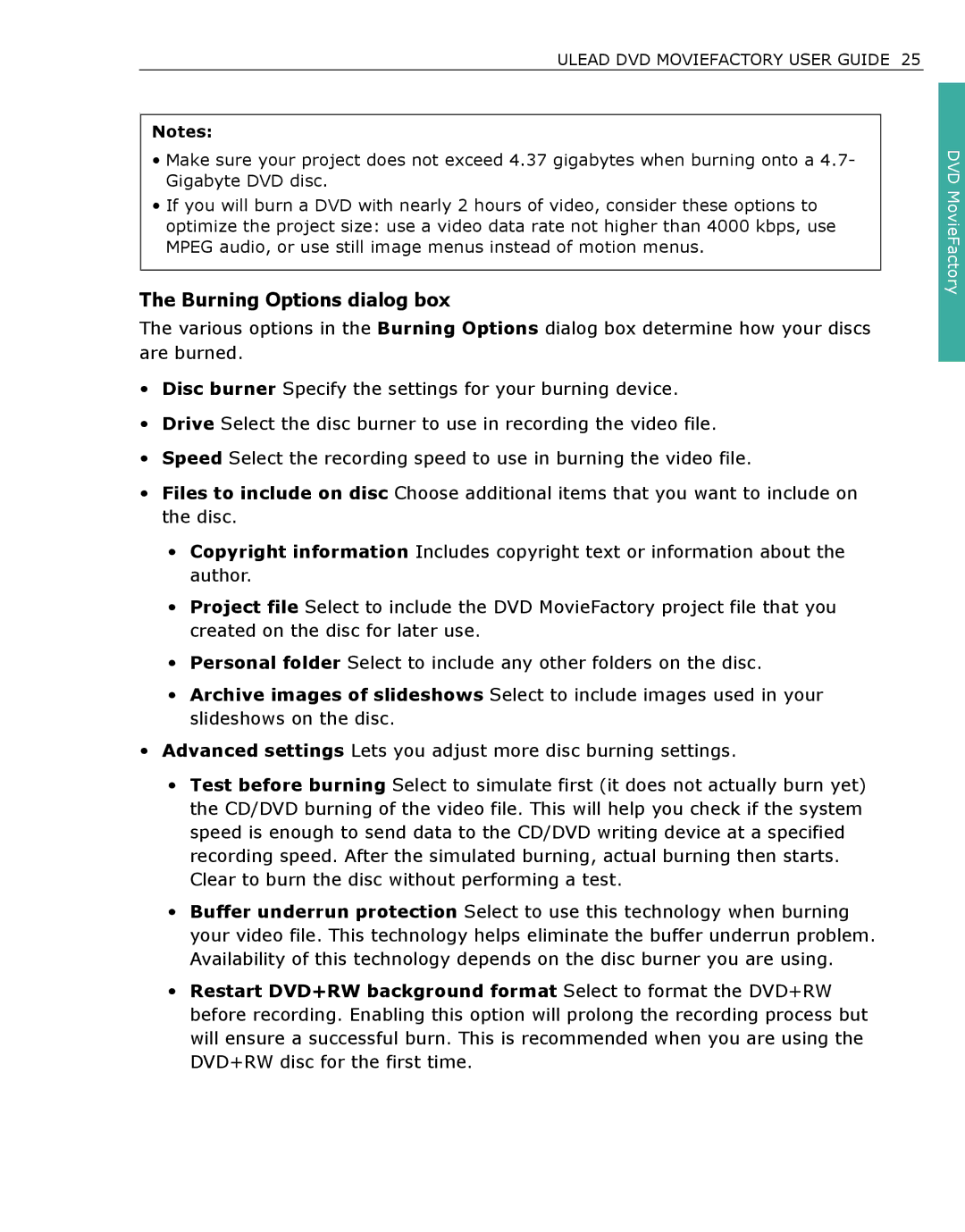ULEAD DVD MOVIEFACTORY USER GUIDE 25
.
Notes:
•Make sure your project does not exceed 4.37 gigabytes when burning onto a 4.7- Gigabyte DVD disc.
•If you will burn a DVD with nearly 2 hours of video, consider these options to optimize the project size: use a video data rate not higher than 4000 kbps, use MPEG audio, or use still image menus instead of motion menus.
The Burning Options dialog box
The various options in the Burning Options dialog box determine how your discs are burned.
•Disc burner Specify the settings for your burning device.
•Drive Select the disc burner to use in recording the video file.
•Speed Select the recording speed to use in burning the video file.
•Files to include on disc Choose additional items that you want to include on the disc.
•Copyright information Includes copyright text or information about the author.
•Project file Select to include the DVD MovieFactory project file that you created on the disc for later use.
•Personal folder Select to include any other folders on the disc.
•Archive images of slideshows Select to include images used in your slideshows on the disc.
•Advanced settings Lets you adjust more disc burning settings.
•Test before burning Select to simulate first (it does not actually burn yet) the CD/DVD burning of the video file. This will help you check if the system speed is enough to send data to the CD/DVD writing device at a specified recording speed. After the simulated burning, actual burning then starts. Clear to burn the disc without performing a test.
•Buffer underrun protection Select to use this technology when burning your video file. This technology helps eliminate the buffer underrun problem. Availability of this technology depends on the disc burner you are using.
•Restart DVD+RW background format Select to format the DVD+RW before recording. Enabling this option will prolong the recording process but will ensure a successful burn. This is recommended when you are using the DVD+RW disc for the first time.
DVD MovieFactory