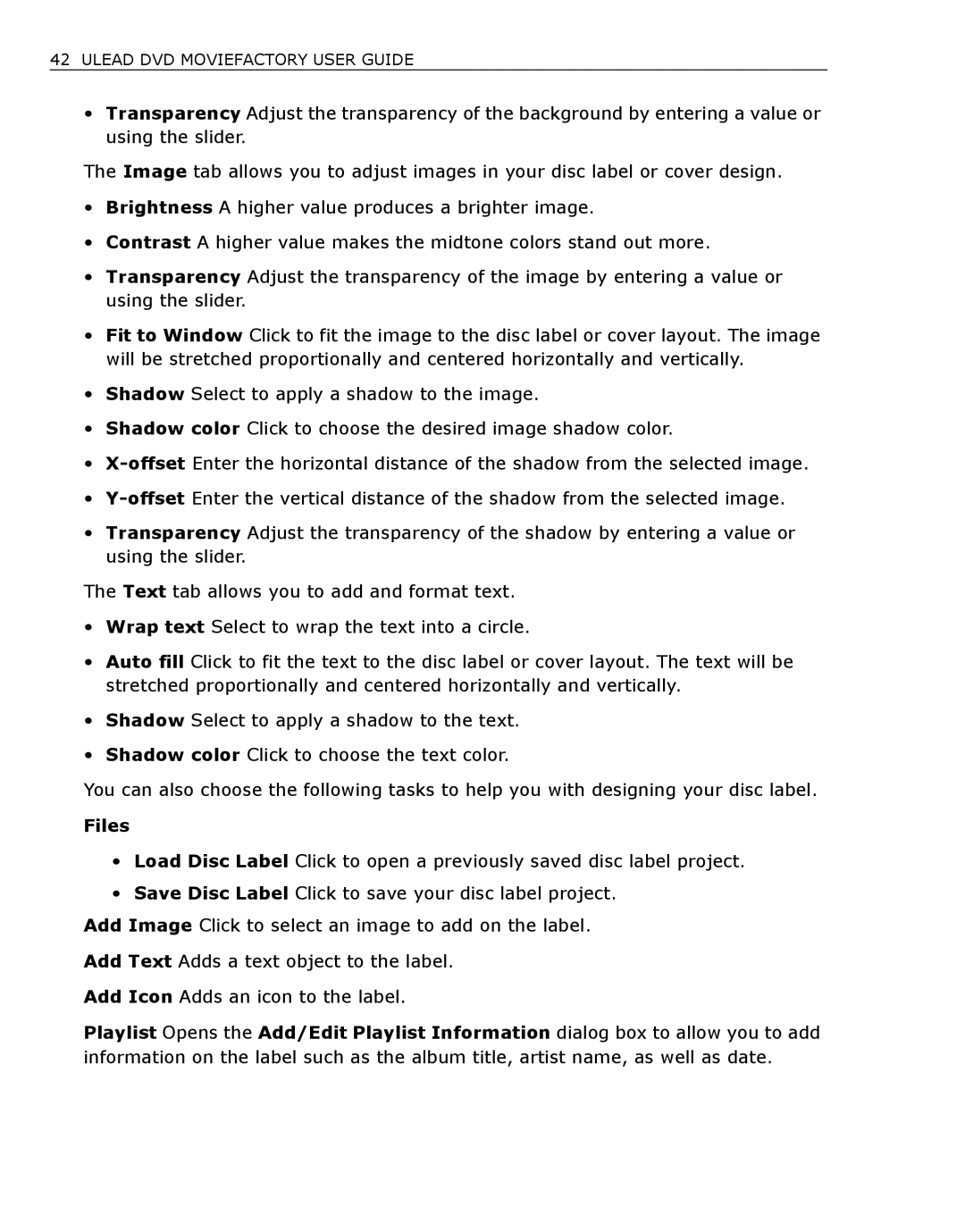42 ULEAD DVD MOVIEFACTORY USER GUIDE
•Transparency Adjust the transparency of the background by entering a value or using the slider.
The Image tab allows you to adjust images in your disc label or cover design.
•Brightness A higher value produces a brighter image.
•Contrast A higher value makes the midtone colors stand out more.
•Transparency Adjust the transparency of the image by entering a value or using the slider.
•Fit to Window Click to fit the image to the disc label or cover layout. The image will be stretched proportionally and centered horizontally and vertically.
•Shadow Select to apply a shadow to the image.
•Shadow color Click to choose the desired image shadow color.
•
•
•Transparency Adjust the transparency of the shadow by entering a value or using the slider.
The Text tab allows you to add and format text.
•Wrap text Select to wrap the text into a circle.
•Auto fill Click to fit the text to the disc label or cover layout. The text will be stretched proportionally and centered horizontally and vertically.
•Shadow Select to apply a shadow to the text.
•Shadow color Click to choose the text color.
You can also choose the following tasks to help you with designing your disc label.
Files
•Load Disc Label Click to open a previously saved disc label project.
•Save Disc Label Click to save your disc label project.
Add Image Click to select an image to add on the label.
Add Text Adds a text object to the label.
Add Icon Adds an icon to the label.
Playlist Opens the Add/Edit Playlist Information dialog box to allow you to add information on the label such as the album title, artist name, as well as date.