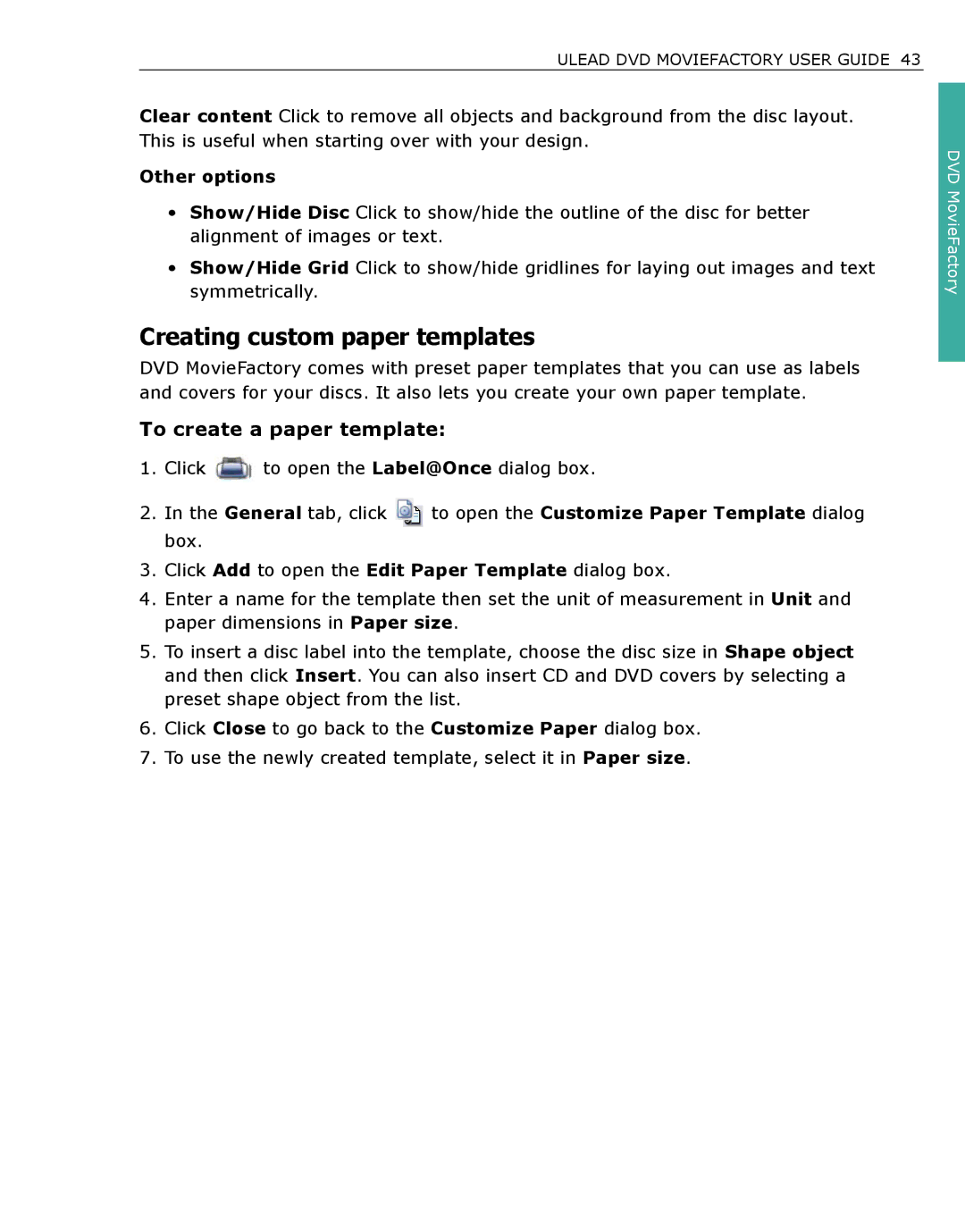ULEAD DVD MOVIEFACTORY USER GUIDE 43
Clear content Click to remove all objects and background from the disc layout. This is useful when starting over with your design.
Other options
•Show/Hide Disc Click to show/hide the outline of the disc for better alignment of images or text.
•Show/Hide Grid Click to show/hide gridlines for laying out images and text symmetrically.
Creating custom paper templates
DVD MovieFactory comes with preset paper templates that you can use as labels and covers for your discs. It also lets you create your own paper template.
To create a paper template:
1.Click ![]() to open the Label@Once dialog box.
to open the Label@Once dialog box.
2.In the General tab, click ![]() to open the Customize Paper Template dialog box.
to open the Customize Paper Template dialog box.
3.Click Add to open the Edit Paper Template dialog box.
4.Enter a name for the template then set the unit of measurement in Unit and paper dimensions in Paper size.
5.To insert a disc label into the template, choose the disc size in Shape object and then click Insert. You can also insert CD and DVD covers by selecting a preset shape object from the list.
6.Click Close to go back to the Customize Paper dialog box.
7.To use the newly created template, select it in Paper size.
DVD MovieFactory