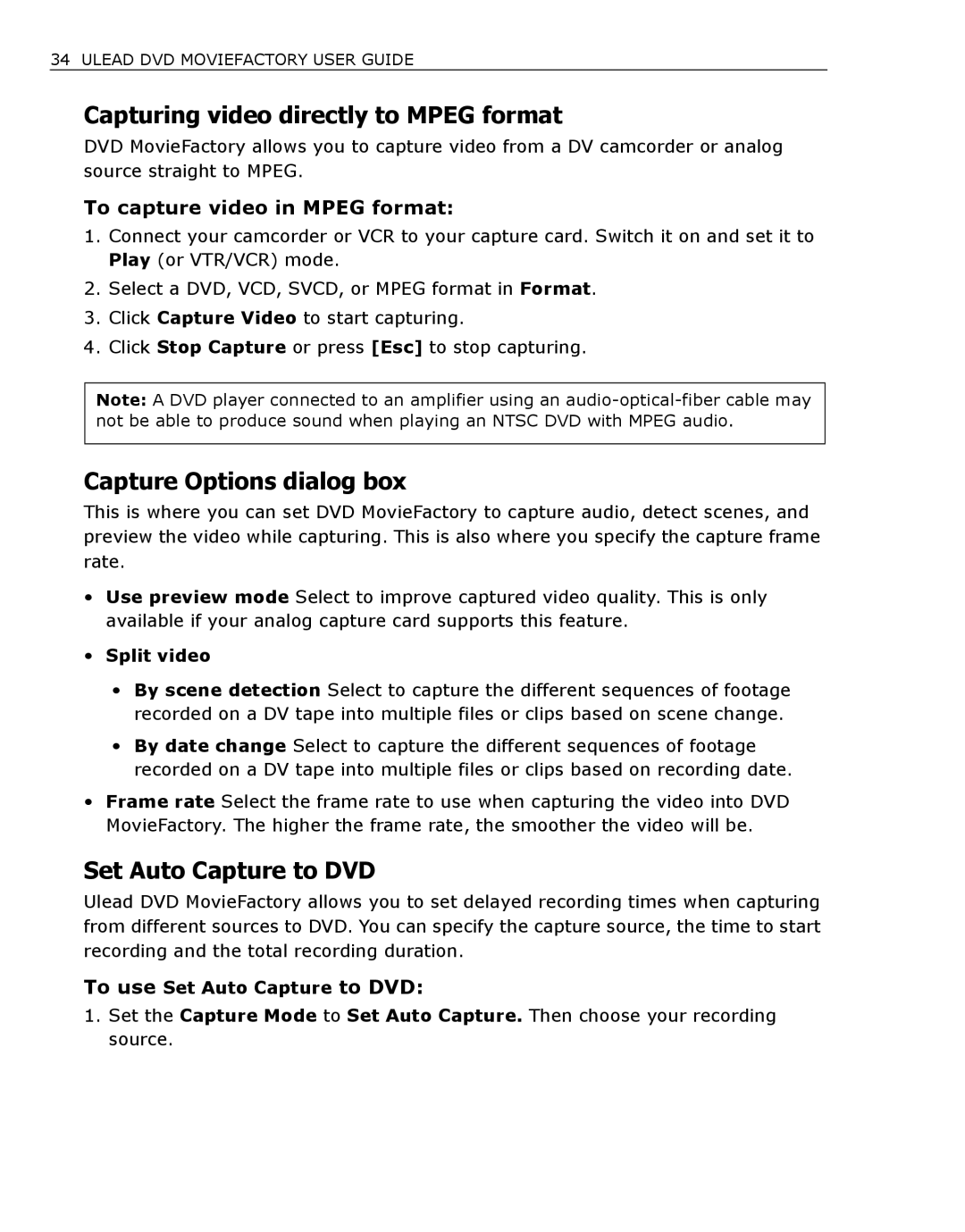34 ULEAD DVD MOVIEFACTORY USER GUIDE
Capturing video directly to MPEG format
DVD MovieFactory allows you to capture video from a DV camcorder or analog source straight to MPEG.
To capture video in MPEG format:
1.Connect your camcorder or VCR to your capture card. Switch it on and set it to Play (or VTR/VCR) mode.
2.Select a DVD, VCD, SVCD, or MPEG format in Format.
3.Click Capture Video to start capturing.
4.Click Stop Capture or press [Esc] to stop capturing.
Note: A DVD player connected to an amplifier using an
Capture Options dialog box
This is where you can set DVD MovieFactory to capture audio, detect scenes, and preview the video while capturing. This is also where you specify the capture frame rate.
•Use preview mode Select to improve captured video quality. This is only available if your analog capture card supports this feature.
•Split video
•By scene detection Select to capture the different sequences of footage recorded on a DV tape into multiple files or clips based on scene change.
•By date change Select to capture the different sequences of footage recorded on a DV tape into multiple files or clips based on recording date.
•Frame rate Select the frame rate to use when capturing the video into DVD MovieFactory. The higher the frame rate, the smoother the video will be.
Set Auto Capture to DVD
Ulead DVD MovieFactory allows you to set delayed recording times when capturing from different sources to DVD. You can specify the capture source, the time to start recording and the total recording duration.
To use Set Auto Capture to DVD:
1.Set the Capture Mode to Set Auto Capture. Then choose your recording source.