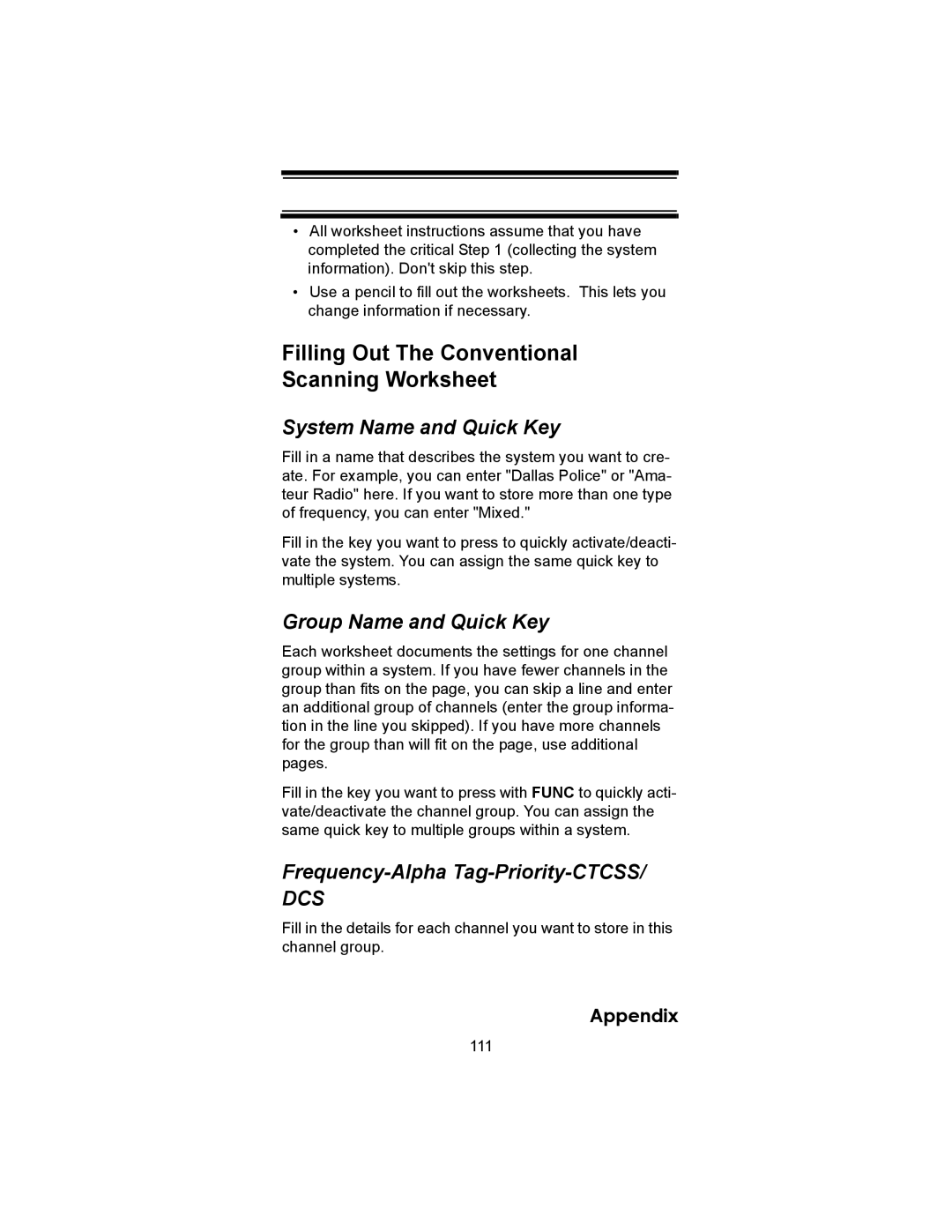BC246T specifications
The Uniden BC246T is a versatile and advanced handheld scanner that has gained popularity among radio enthusiasts and professionals alike. Designed for those who want to stay informed about their surroundings, this device offers a blend of features, technologies, and characteristics that make it a standout choice in the world of scanners.One of the primary attributes of the BC246T is its wide frequency coverage. Capable of receiving frequencies from 25 MHz to 1.3 GHz, it includes VHF, UHF, and 800 MHz bands. This broad range allows users to monitor a variety of communications, including police, fire, and emergency services, as well as amateur radio and aviation transmissions.
Another essential feature of the BC246T is its 1000-channel memory capacity. Users can easily program and store their favorite frequencies, organizing them into manageable banks for quick access. This is particularly useful for those who wish to track multiple agencies or services simultaneously. The scanner also supports alpha tagging, allowing users to assign a name to each frequency, making it easier to identify and navigate channels.
The BC246T incorporates advanced digital technologies, including support for APCO P25 digital communications. This feature allows users to listen to transmissions from public safety agencies that utilize digital formats. Furthermore, with Close Call™ technology, the scanner can automatically detect and tune into nearby frequencies that are in use, providing real-time alerts to users about active communications around them.
Ease of use is another hallmark of the Uniden BC246T. The device features a clear LCD display that shows relevant information, including channel names, frequency, and the type of received signal. The user interface is intuitive, with easy-to-access buttons and a well-organized menu system that simplifies programming and operation.
Built to last, the BC246T is compact and lightweight, making it ideal for on-the-go monitoring. Its battery life is commendable, providing extended usage for those who require reliable performance during extended listening sessions.
In conclusion, the Uniden BC246T is a robust handheld scanner, offering extensive frequency coverage, advanced digital capabilities, and user-friendly features. Whether you are a seasoned scanner enthusiast or a casual user, the BC246T provides a comprehensive solution for monitoring a wide array of communications. Its combination of technology, functionality, and portability makes it a valuable tool for anyone interested in radio communications.