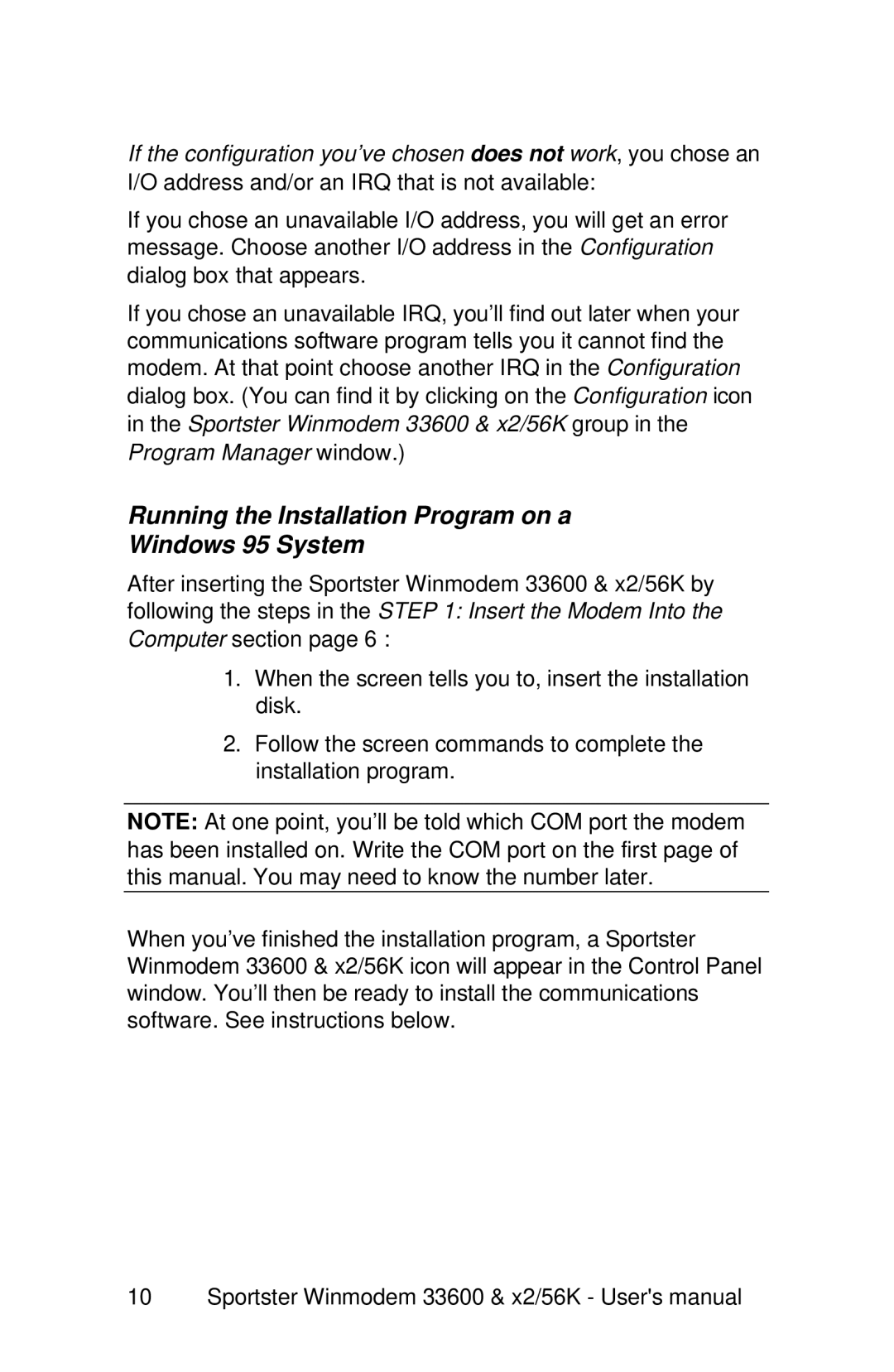If the configuration you’ve chosen does not work, you chose an I/O address and/or an IRQ that is not available:
If you chose an unavailable I/O address, you will get an error message. Choose another I/O address in the Configuration dialog box that appears.
If you chose an unavailable IRQ, you’ll find out later when your communications software program tells you it cannot find the modem. At that point choose another IRQ in the Configuration dialog box. (You can find it by clicking on the Configuration icon in the Sportster Winmodem 33600 & x2/56K group in the Program Manager window.)
Running the Installation Program on a
Windows 95 System
After inserting the Sportster Winmodem 33600 & x2/56K by following the steps in the STEP 1: Insert the Modem Into the Computer section page 6 :
1.When the screen tells you to, insert the installation disk.
2.Follow the screen commands to complete the installation program.
NOTE: At one point, you’ll be told which COM port the modem has been installed on. Write the COM port on the first page of this manual. You may need to know the number later.
When you’ve finished the installation program, a Sportster Winmodem 33600 & x2/56K icon will appear in the Control Panel window. You’ll then be ready to install the communications software. See instructions below.
10 Sportster Winmodem 33600 & x2/56K - User's manual