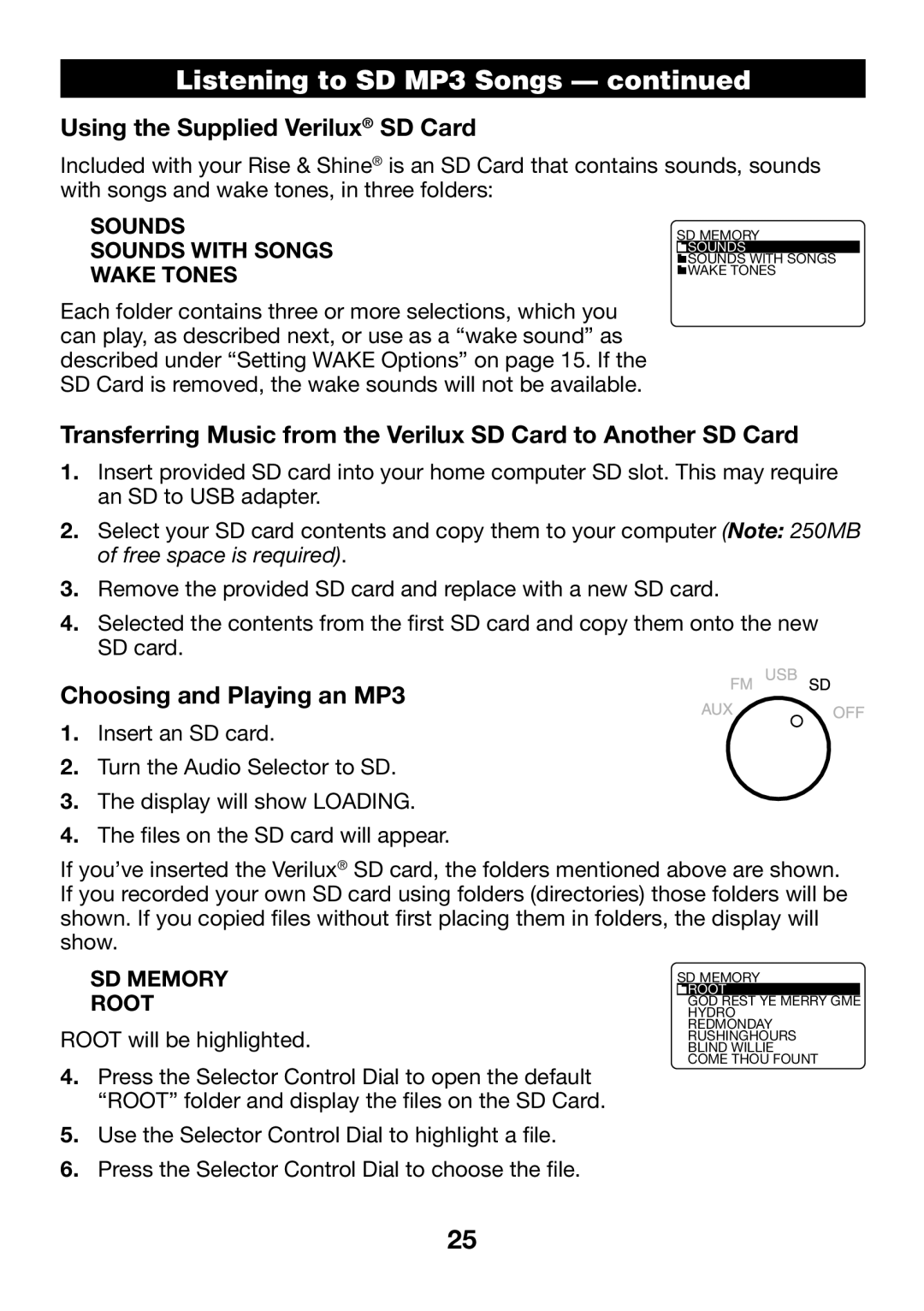Listening to SD MP3 Songs — continued
Using the Supplied Verilux® SD Card
Included with your Rise & Shine® is an SD Card that contains sounds, sounds with songs and wake tones, in three folders:
SOUNDS
SOUNDS WITH SONGS WAKE TONES
SD MEMORY
![]() SOUNDS
SOUNDS
![]() SOUNDS WITH SONGS
SOUNDS WITH SONGS ![]() WAKE TONES
WAKE TONES
Each folder contains three or more selections, which you can play, as described next, or use as a “wake sound” as described under “Setting WAKE Options” on page 15. If the SD Card is removed, the wake sounds will not be available.
Transferring Music from the Verilux SD Card to Another SD Card
1.Insert provided SD card into your home computer SD slot. This may require an SD to USB adapter.
2.Select your SD card contents and copy them to your computer (Note: 250MB of free space is required).
3.Remove the provided SD card and replace with a new SD card.
4.Selected the contents from the first SD card and copy them onto the new SD card.
Choosing and Playing an MP3
1.Insert an SD card.
2.Turn the Audio Selector to SD.
3.The display will show LOADING.
4.The files on the SD card will appear.
If you’ve inserted the Verilux® SD card, the folders mentioned above are shown. If you recorded your own SD card using folders (directories) those folders will be shown. If you copied files without first placing them in folders, the display will show.
SD MEMORY
ROOT
ROOT will be highlighted.
SD MEMORY
![]() ROOT
ROOT
GOD REST YE MERRY GME HYDRO
REDMONDAY RUSHINGHOURS BLIND WILLIE COME THOU FOUNT
4.Press the Selector Control Dial to open the default “ROOT” folder and display the files on the SD Card.
5.Use the Selector Control Dial to highlight a file.
6.Press the Selector Control Dial to choose the file.
25