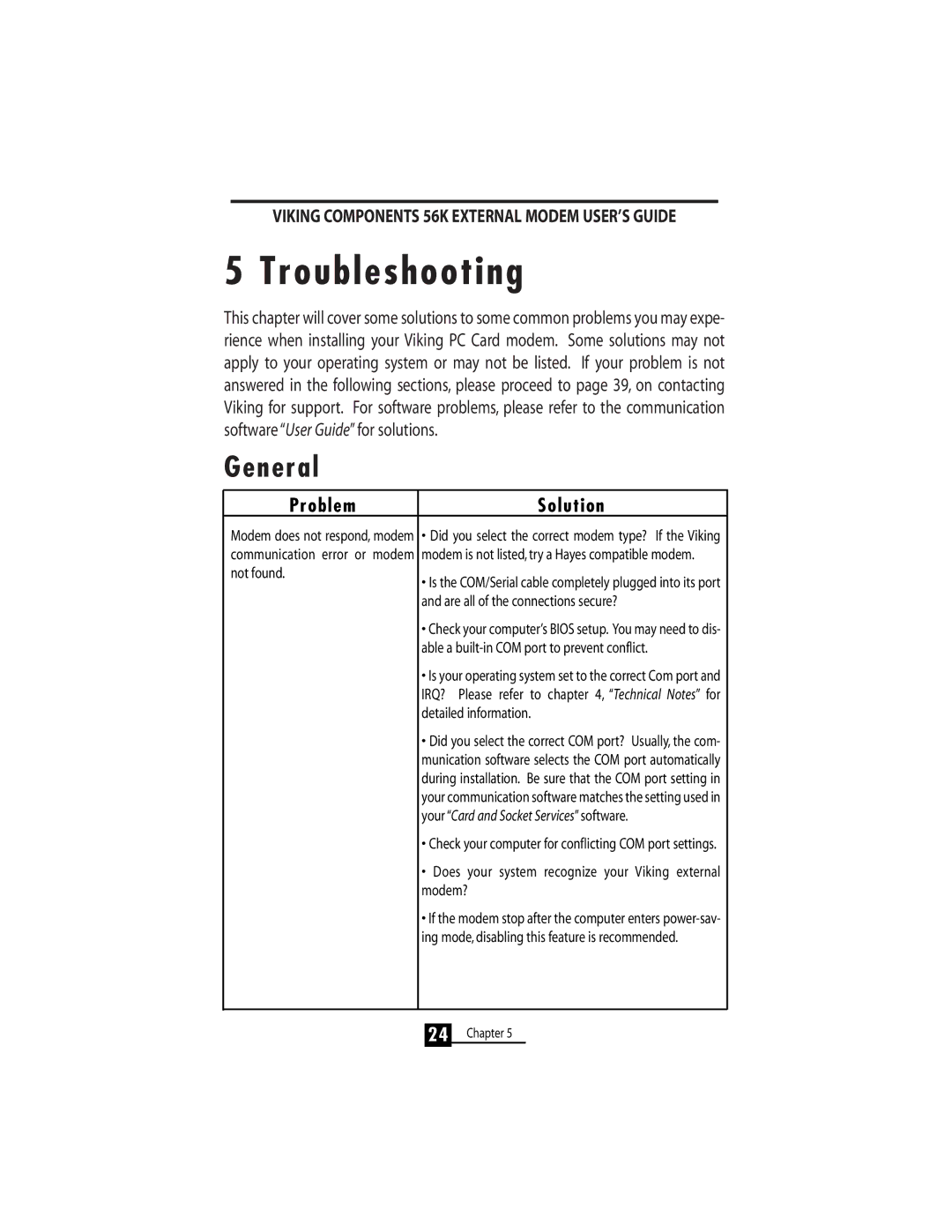Solution
General
Problem
Modem does not respond, modem • Did you select the correct modem type? If the Viking communication error or modem modem is not listed, try a Hayes compatible modem.
not found.
• Is the COM/Serial cable completely plugged into its port and are all of the connections secure?
• Check your computer’s BIOS setup. You may need to dis- able a built-in COM port to prevent conflict.
• Is your operating system set to the correct Com port and IRQ? Please refer to chapter 4, “Technical Notes” for detailed information.
• Did you select the correct COM port? Usually, the com- munication software selects the COM port automatically during installation. Be sure that the COM port setting in your communication software matches the setting used in your “Card and Socket Services”software.
• Check your computer for conflicting COM port settings.
• Does your system recognize your Viking external modem?
• If the modem stop after the computer enters power-sav- ing mode, disabling this feature is recommended.
VIKING COMPONENTS 56K EXTERNAL MODEM USER’S GUIDE
5 Troubleshooting
This chapter will cover some solutions to some common problems you may expe- rience when installing your Viking PC Card modem. Some solutions may not apply to your operating system or may not be listed. If your problem is not answered in the following sections, please proceed to page 39, on contacting Viking for support. For software problems, please refer to the communication software “User Guide”for solutions.