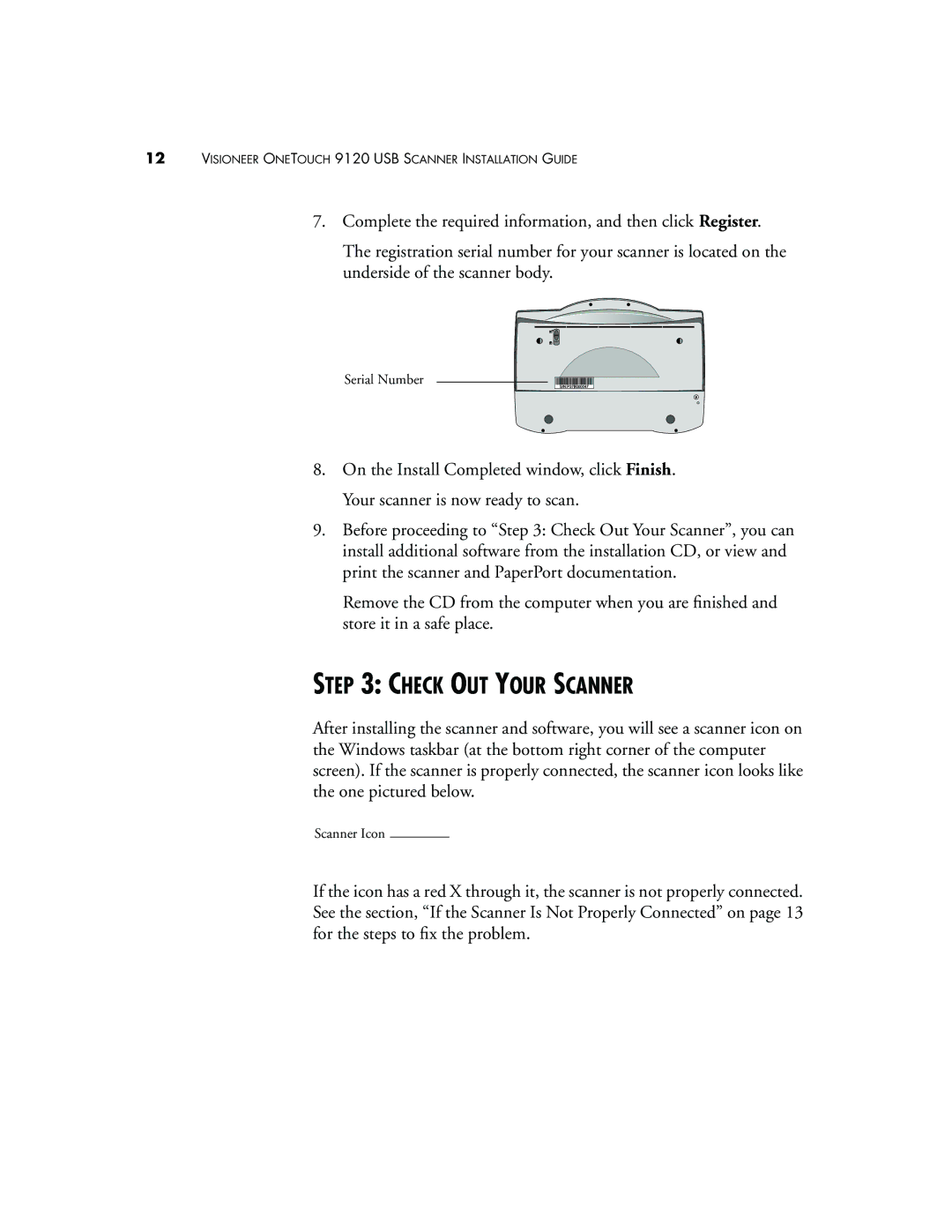12VISIONEER ONETOUCH 9120 USB SCANNER INSTALLATION GUIDE
7.Complete the required information, and then click Register.
The registration serial number for your scanner is located on the underside of the scanner body.
Serial Number
8.On the Install Completed window, click Finish. Your scanner is now ready to scan.
9.Before proceeding to “Step 3: Check Out Your Scanner”, you can install additional software from the installation CD, or view and print the scanner and PaperPort documentation.
Remove the CD from the computer when you are finished and store it in a safe place.
STEP 3: CHECK OUT YOUR SCANNER
After installing the scanner and software, you will see a scanner icon on the Windows taskbar (at the bottom right corner of the computer screen). If the scanner is properly connected, the scanner icon looks like the one pictured below.
Scanner Icon
If the icon has a red X through it, the scanner is not properly connected. See the section, “If the Scanner Is Not Properly Connected” on page 13 for the steps to fix the problem.