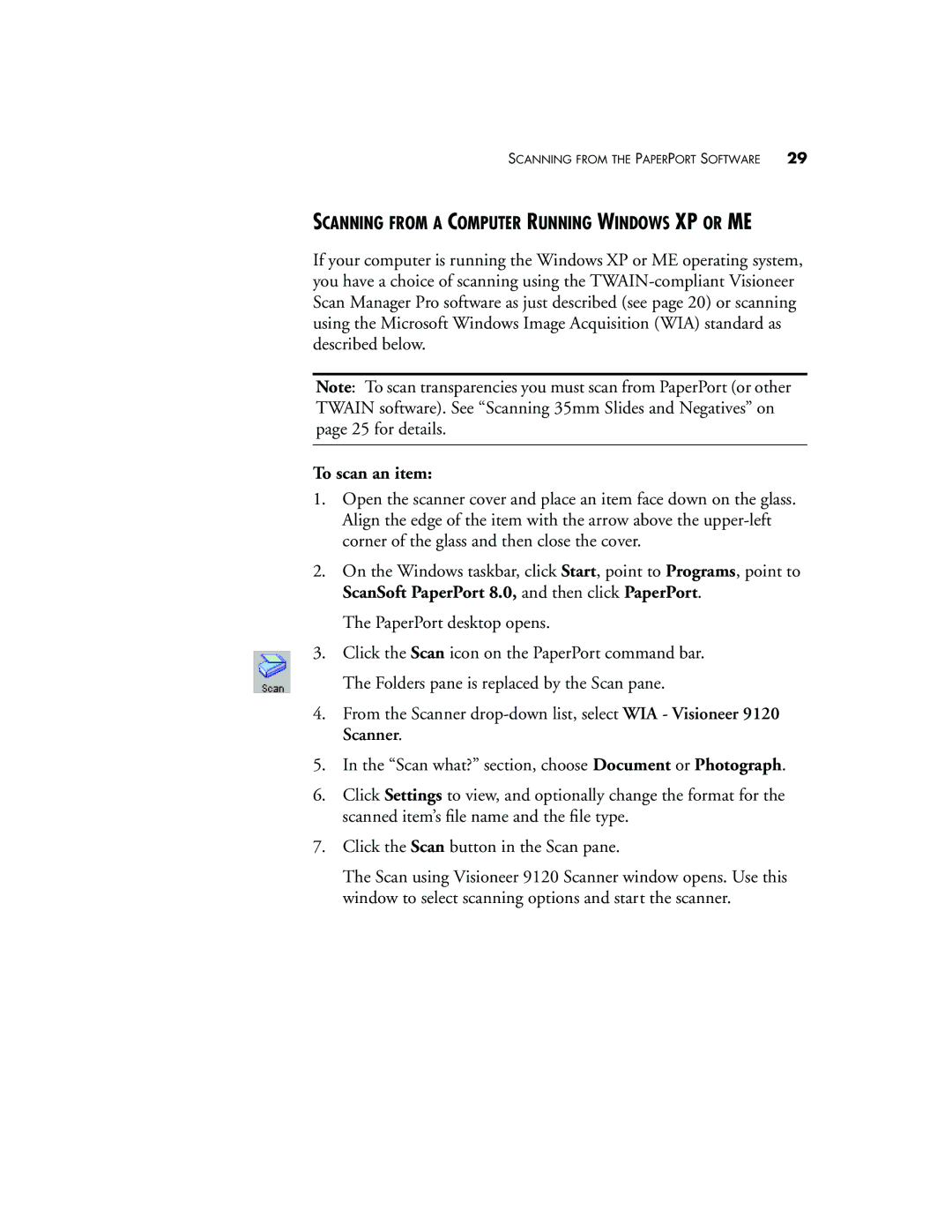SCANNING FROM THE PAPERPORT SOFTWARE | 29 |
SCANNING FROM A COMPUTER RUNNING WINDOWS XP OR ME
If your computer is running the Windows XP or ME operating system, you have a choice of scanning using the
Note: To scan transparencies you must scan from PaperPort (or other TWAIN software). See “Scanning 35mm Slides and Negatives” on page 25 for details.
To scan an item:
1.Open the scanner cover and place an item face down on the glass. Align the edge of the item with the arrow above the
2.On the Windows taskbar, click Start, point to Programs, point to ScanSoft PaperPort 8.0, and then click PaperPort.
The PaperPort desktop opens.
3.Click the Scan icon on the PaperPort command bar. The Folders pane is replaced by the Scan pane.
4.From the Scanner
5.In the “Scan what?” section, choose Document or Photograph.
6.Click Settings to view, and optionally change the format for the scanned item’s file name and the file type.
7.Click the Scan button in the Scan pane.
The Scan using Visioneer 9120 Scanner window opens. Use this window to select scanning options and start the scanner.