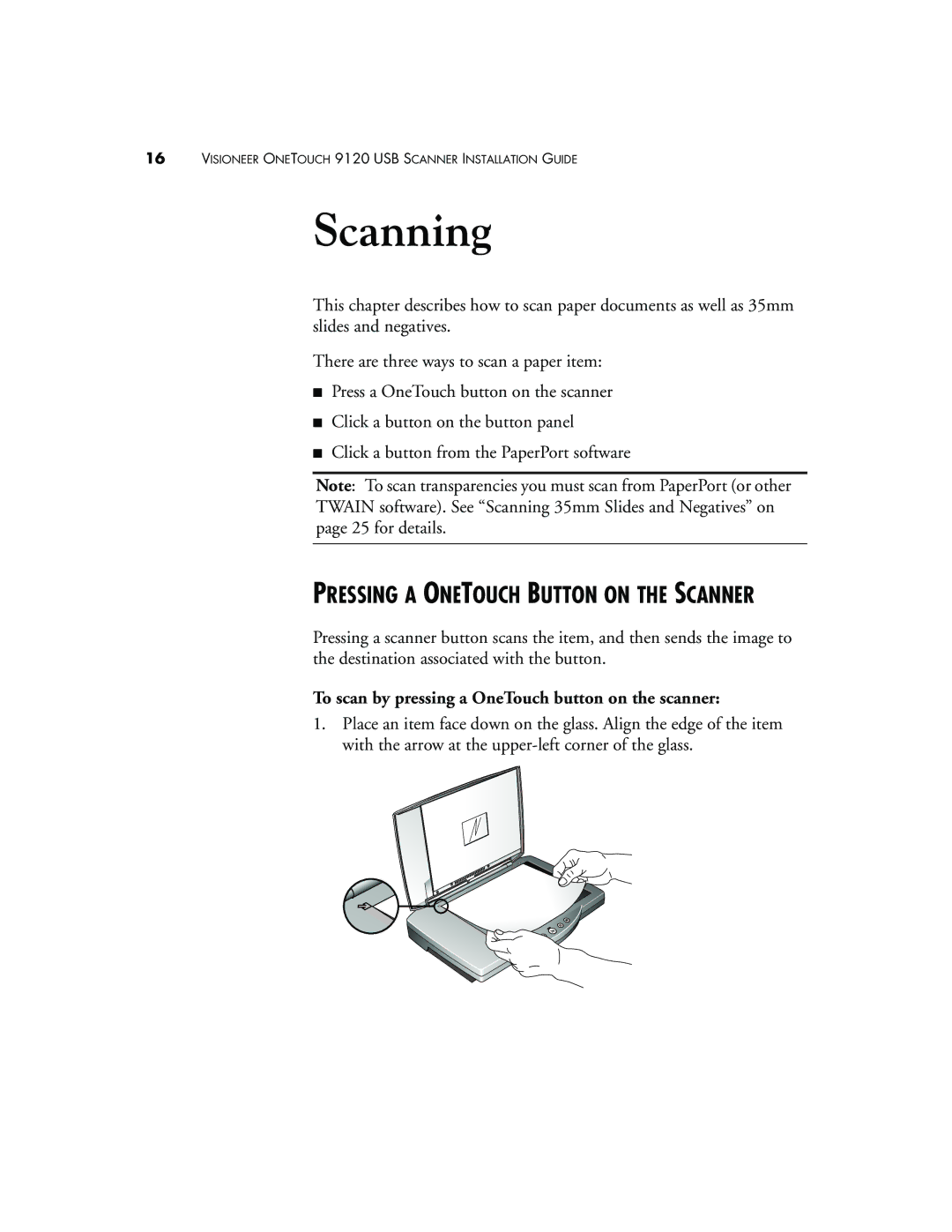16VISIONEER ONETOUCH 9120 USB SCANNER INSTALLATION GUIDE
Scanning
This chapter describes how to scan paper documents as well as 35mm slides and negatives.
There are three ways to scan a paper item:
■Press a OneTouch button on the scanner
■Click a button on the button panel
■Click a button from the PaperPort software
Note: To scan transparencies you must scan from PaperPort (or other TWAIN software). See “Scanning 35mm Slides and Negatives” on page 25 for details.
PRESSING A ONETOUCH BUTTON ON THE SCANNER
Pressing a scanner button scans the item, and then sends the image to the destination associated with the button.
To scan by pressing a OneTouch button on the scanner:
1.Place an item face down on the glass. Align the edge of the item with the arrow at the