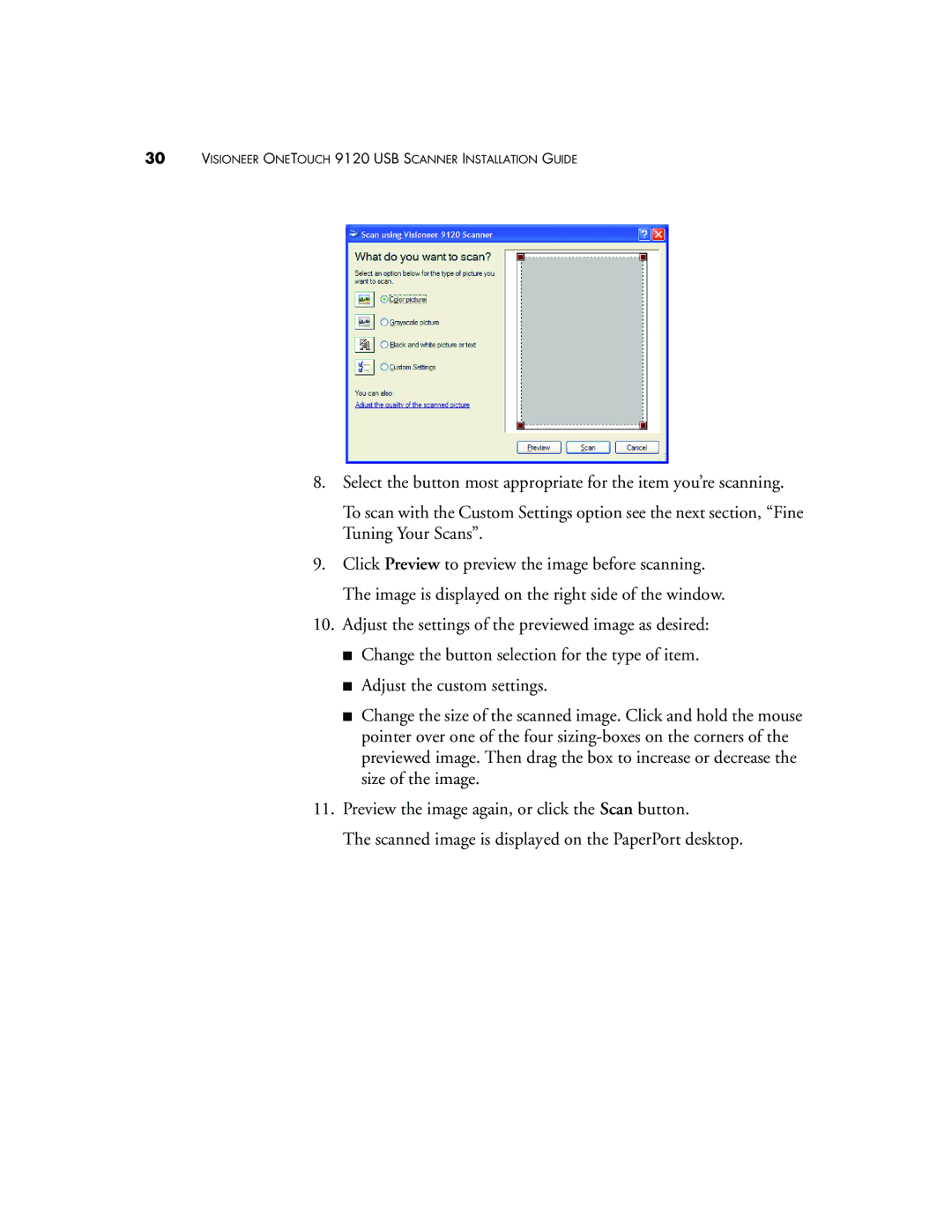30VISIONEER ONETOUCH 9120 USB SCANNER INSTALLATION GUIDE
8.Select the button most appropriate for the item you’re scanning.
To scan with the Custom Settings option see the next section, “Fine Tuning Your Scans”.
9.Click Preview to preview the image before scanning. The image is displayed on the right side of the window.
10.Adjust the settings of the previewed image as desired:
■Change the button selection for the type of item.
■Adjust the custom settings.
■Change the size of the scanned image. Click and hold the mouse pointer over one of the four
11.Preview the image again, or click the Scan button.
The scanned image is displayed on the PaperPort desktop.