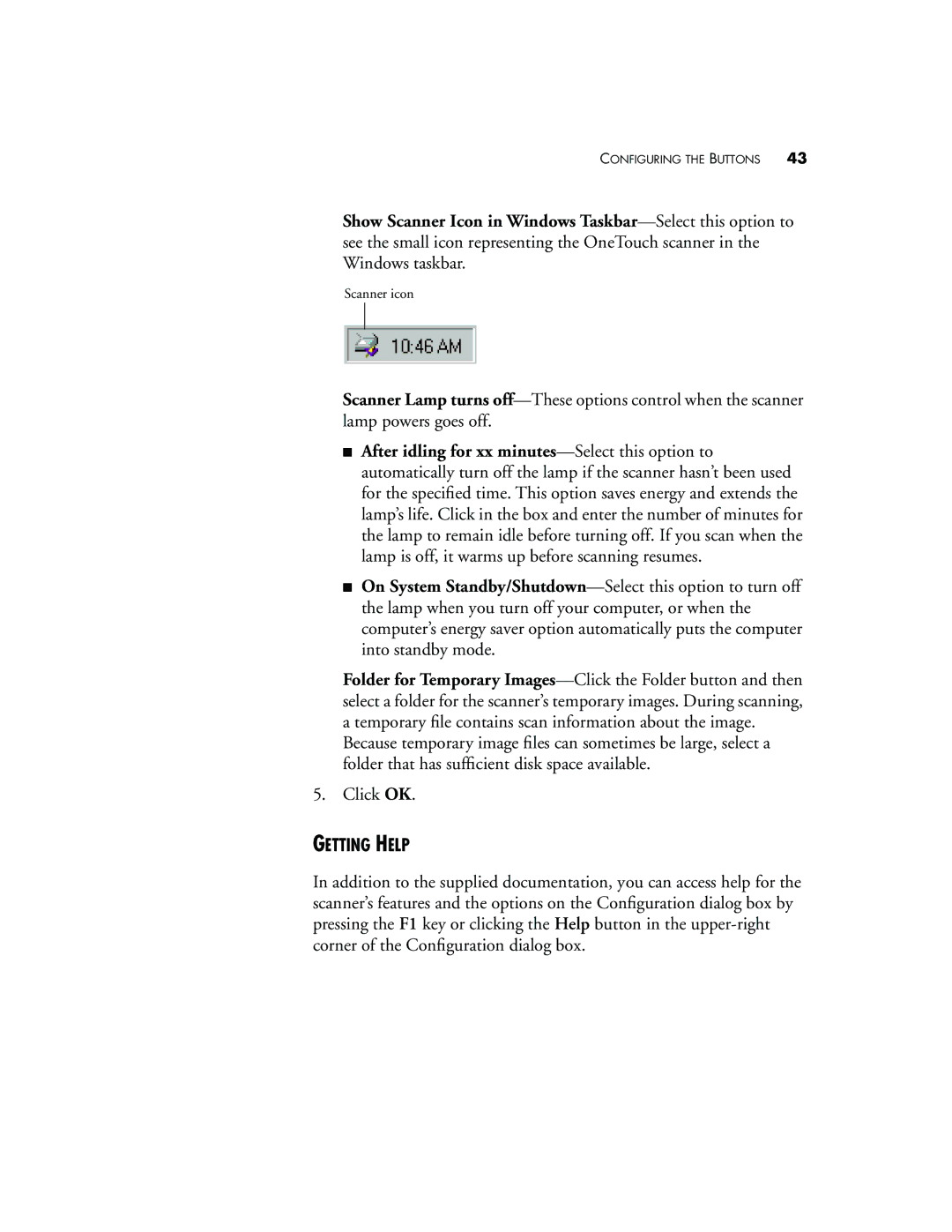CONFIGURING THE BUTTONS 43
Show Scanner Icon in Windows Taskbar—Select this option to see the small icon representing the OneTouch scanner in the Windows taskbar.
Scanner icon
Scanner Lamp turns off—These options control when the scanner lamp powers goes off.
■After idling for xx minutes—Select this option to automatically turn off the lamp if the scanner hasn’t been used for the specified time. This option saves energy and extends the lamp’s life. Click in the box and enter the number of minutes for the lamp to remain idle before turning off. If you scan when the lamp is off, it warms up before scanning resumes.
■On System Standby/Shutdown—Select this option to turn off the lamp when you turn off your computer, or when the computer’s energy saver option automatically puts the computer into standby mode.
Folder for Temporary Images—Click the Folder button and then select a folder for the scanner’s temporary images. During scanning, a temporary file contains scan information about the image.
Because temporary image files can sometimes be large, select a folder that has sufficient disk space available.
5. Click OK.
GETTING HELP
In addition to the supplied documentation, you can access help for the scanner’s features and the options on the Configuration dialog box by pressing the F1 key or clicking the Help button in the upper-right corner of the Configuration dialog box.