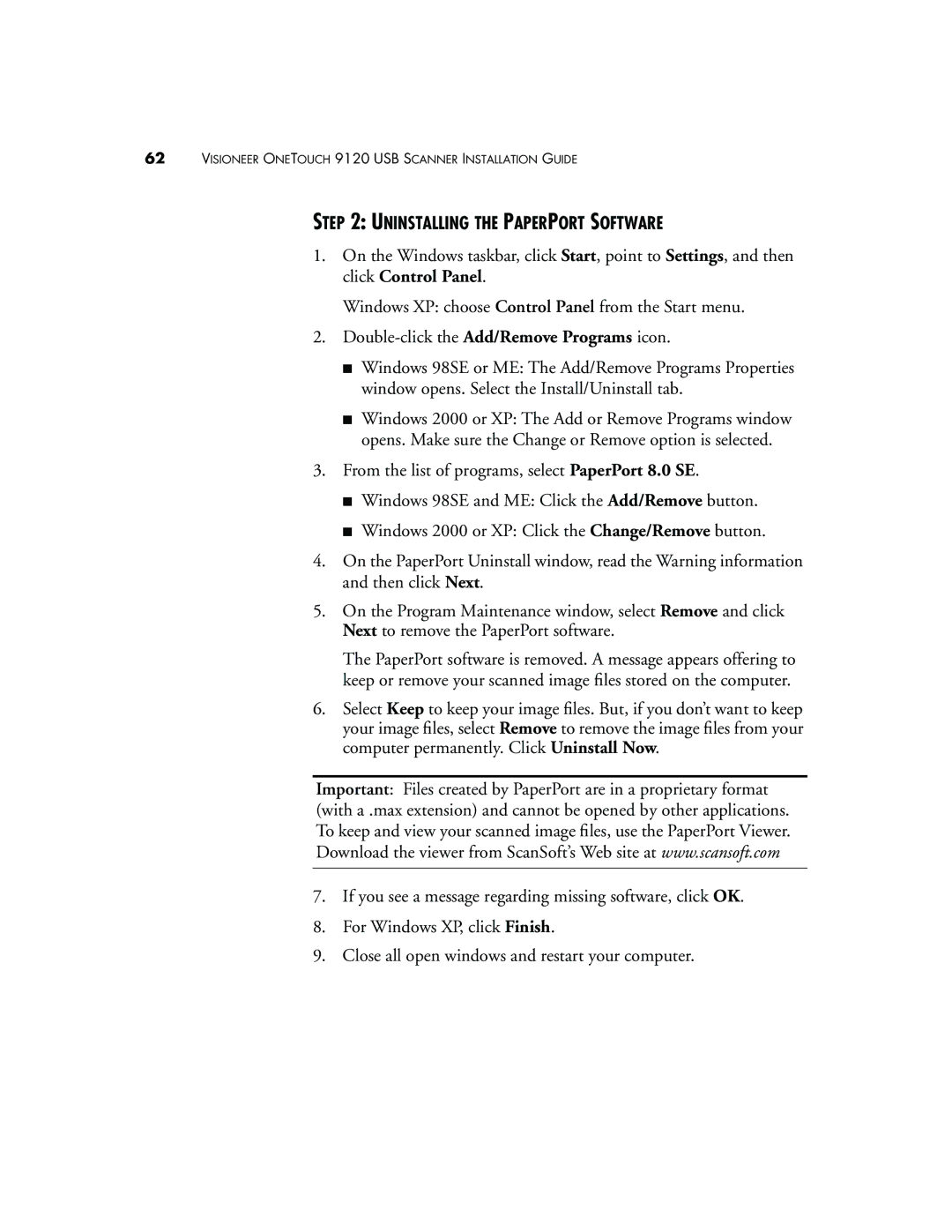62VISIONEER ONETOUCH 9120 USB SCANNER INSTALLATION GUIDE
STEP 2: UNINSTALLING THE PAPERPORT SOFTWARE
1.On the Windows taskbar, click Start, point to Settings, and then click Control Panel.
Windows XP: choose Control Panel from the Start menu.
2.
■Windows 98SE or ME: The Add/Remove Programs Properties window opens. Select the Install/Uninstall tab.
■Windows 2000 or XP: The Add or Remove Programs window opens. Make sure the Change or Remove option is selected.
3.From the list of programs, select PaperPort 8.0 SE.
■Windows 98SE and ME: Click the Add/Remove button.
■Windows 2000 or XP: Click the Change/Remove button.
4.On the PaperPort Uninstall window, read the Warning information and then click Next.
5.On the Program Maintenance window, select Remove and click Next to remove the PaperPort software.
The PaperPort software is removed. A message appears offering to keep or remove your scanned image files stored on the computer.
6.Select Keep to keep your image files. But, if you don’t want to keep your image files, select Remove to remove the image files from your computer permanently. Click Uninstall Now.
Important: Files created by PaperPort are in a proprietary format (with a .max extension) and cannot be opened by other applications. To keep and view your scanned image files, use the PaperPort Viewer. Download the viewer from ScanSoft’s Web site at www.scansoft.com
7.If you see a message regarding missing software, click OK.
8.For Windows XP, click Finish.
9.Close all open windows and restart your computer.