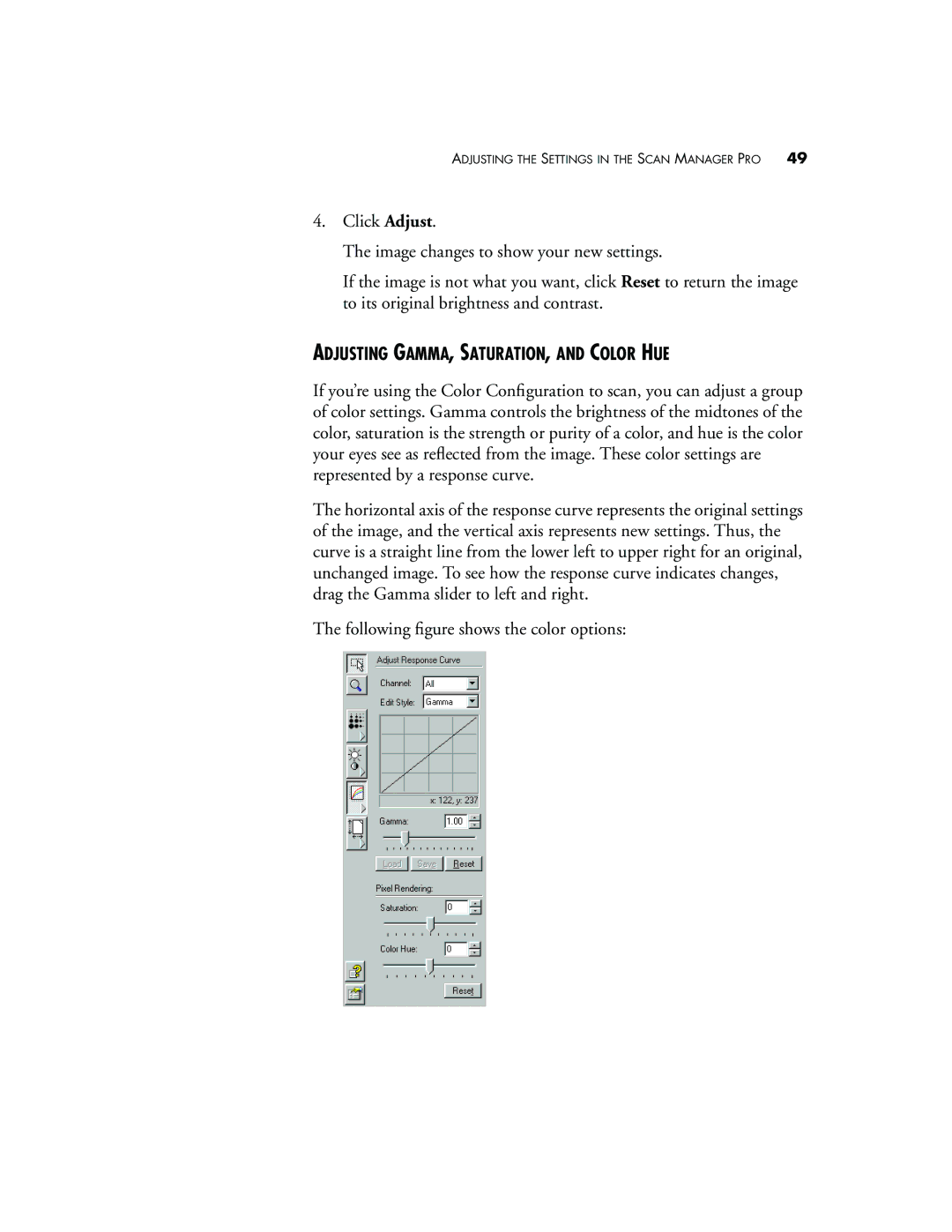ADJUSTING THE SETTINGS IN THE SCAN MANAGER PRO | 49 |
4.Click Adjust.
The image changes to show your new settings.
If the image is not what you want, click Reset to return the image to its original brightness and contrast.
ADJUSTING GAMMA, SATURATION, AND COLOR HUE
If you’re using the Color Configuration to scan, you can adjust a group of color settings. Gamma controls the brightness of the midtones of the color, saturation is the strength or purity of a color, and hue is the color your eyes see as reflected from the image. These color settings are represented by a response curve.
The horizontal axis of the response curve represents the original settings of the image, and the vertical axis represents new settings. Thus, the curve is a straight line from the lower left to upper right for an original, unchanged image. To see how the response curve indicates changes, drag the Gamma slider to left and right.
The following figure shows the color options: