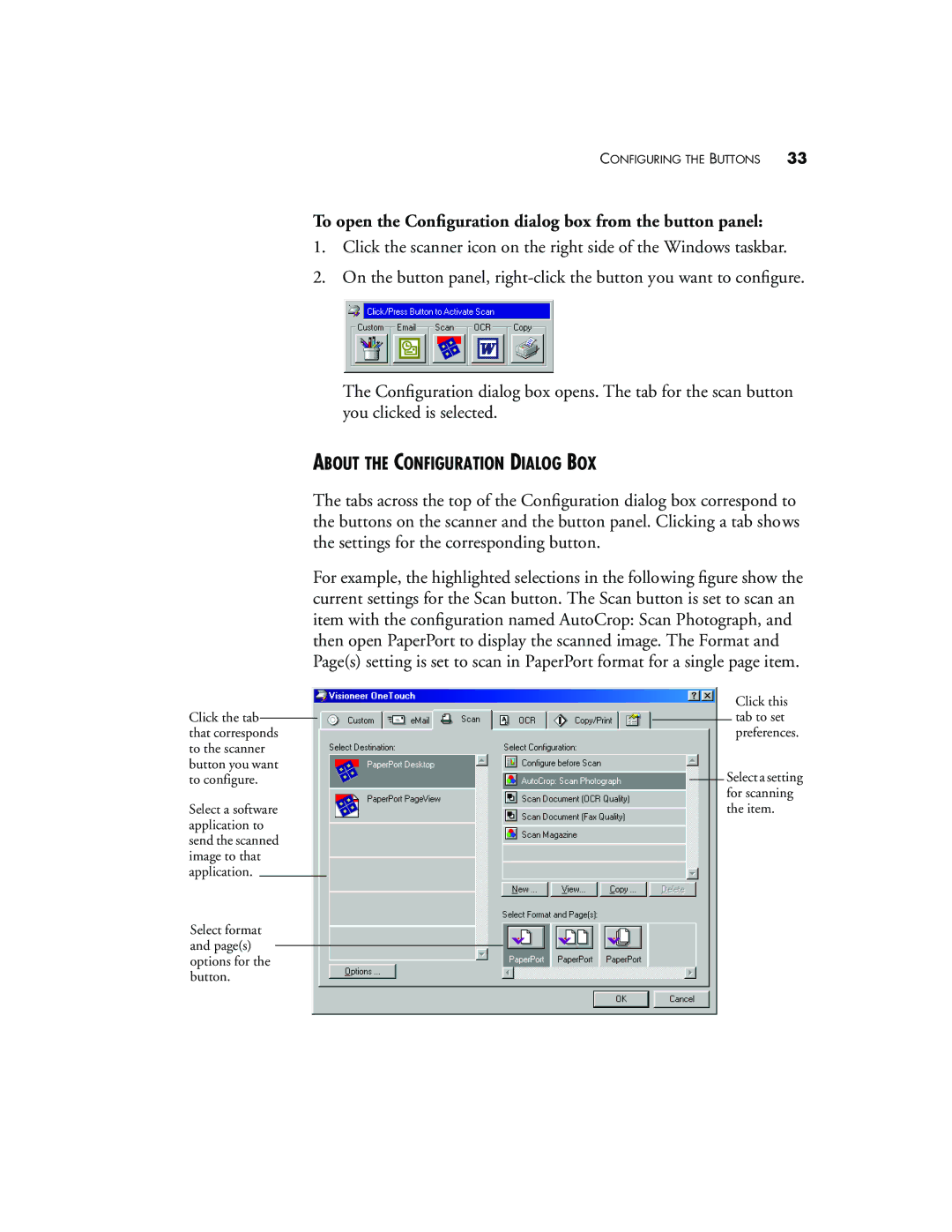Click the tab that corresponds to the scanner button you want to configure.
Select a software application to send the scanned image to that application.
Select format and page(s) options for the button.
CONFIGURING THE BUTTONS 33
To open the Configuration dialog box from the button panel:
1.Click the scanner icon on the right side of the Windows taskbar.
2.On the button panel,
The Configuration dialog box opens. The tab for the scan button you clicked is selected.
ABOUT THE CONFIGURATION DIALOG BOX
The tabs across the top of the Configuration dialog box correspond to the buttons on the scanner and the button panel. Clicking a tab shows the settings for the corresponding button.
For example, the highlighted selections in the following figure show the current settings for the Scan button. The Scan button is set to scan an item with the configuration named AutoCrop: Scan Photograph, and then open PaperPort to display the scanned image. The Format and Page(s) setting is set to scan in PaperPort format for a single page item.
Click this tab to set preferences.
Select a setting for scanning the item.