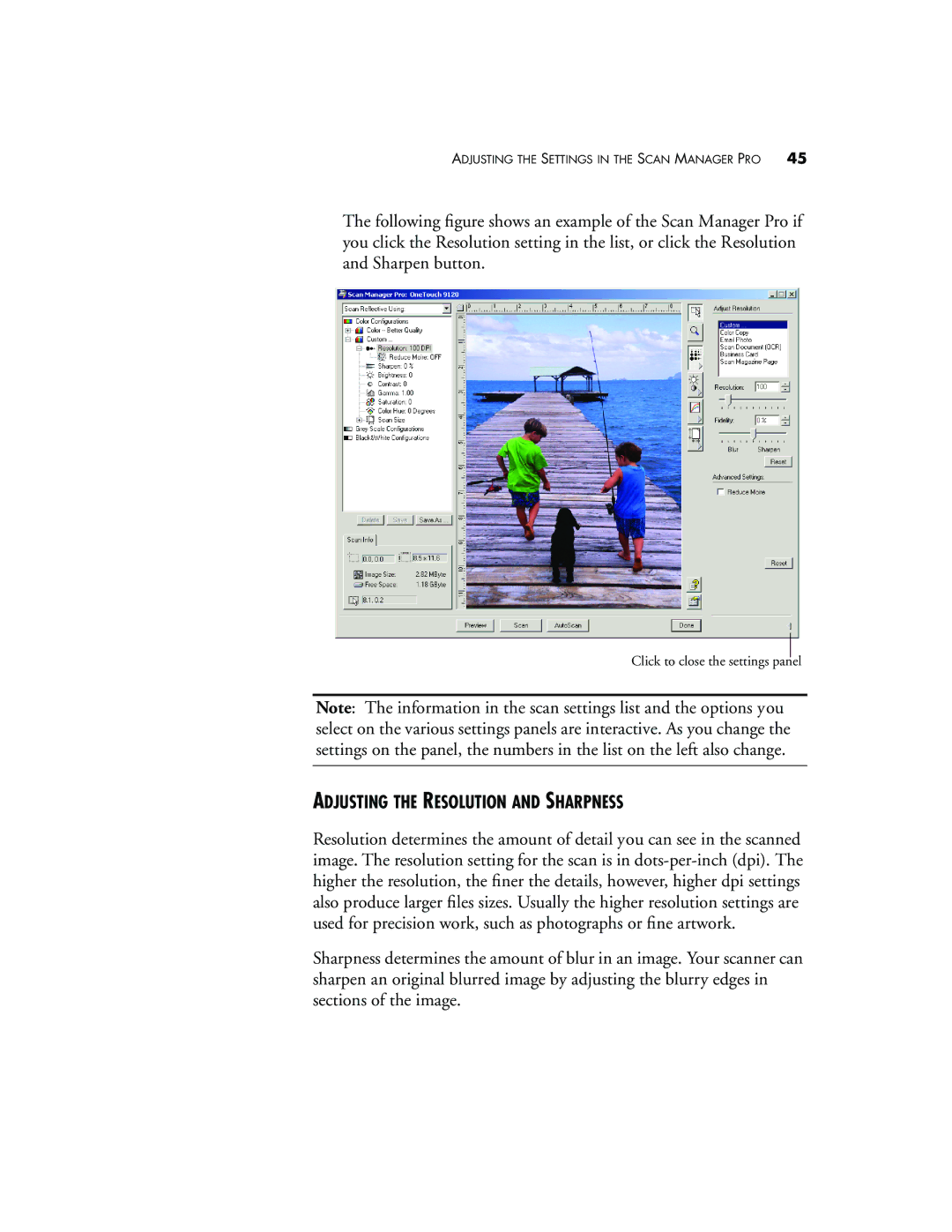ADJUSTING THE SETTINGS IN THE SCAN MANAGER PRO | 45 |
The following figure shows an example of the Scan Manager Pro if you click the Resolution setting in the list, or click the Resolution and Sharpen button.
Click to close the settings panel
Note: The information in the scan settings list and the options you select on the various settings panels are interactive. As you change the settings on the panel, the numbers in the list on the left also change.
ADJUSTING THE RESOLUTION AND SHARPNESS
Resolution determines the amount of detail you can see in the scanned image. The resolution setting for the scan is in
Sharpness determines the amount of blur in an image. Your scanner can sharpen an original blurred image by adjusting the blurry edges in sections of the image.