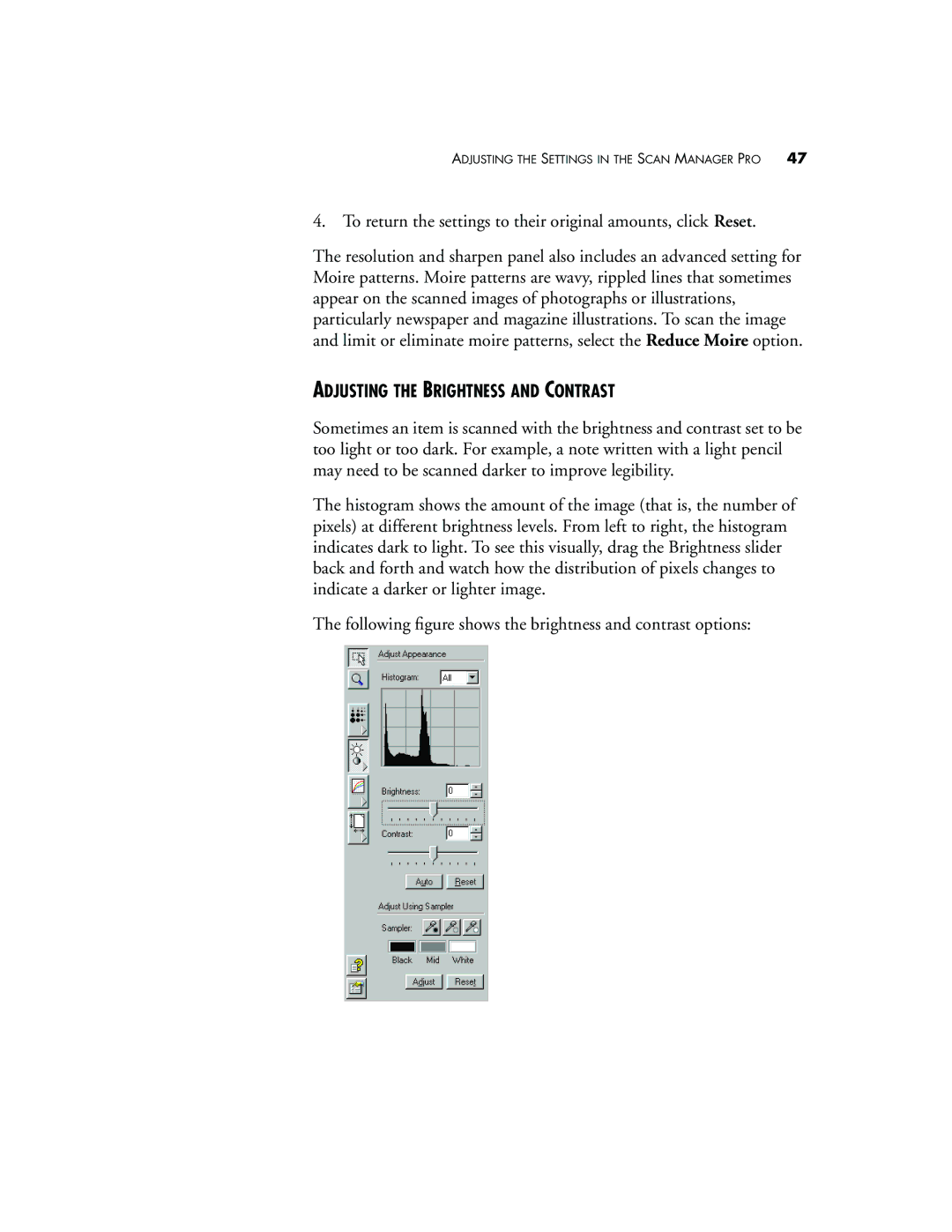ADJUSTING THE SETTINGS IN THE SCAN MANAGER PRO | 47 |
4. To return the settings to their original amounts, click Reset.
The resolution and sharpen panel also includes an advanced setting for Moire patterns. Moire patterns are wavy, rippled lines that sometimes appear on the scanned images of photographs or illustrations, particularly newspaper and magazine illustrations. To scan the image and limit or eliminate moire patterns, select the Reduce Moire option.
ADJUSTING THE BRIGHTNESS AND CONTRAST
Sometimes an item is scanned with the brightness and contrast set to be too light or too dark. For example, a note written with a light pencil may need to be scanned darker to improve legibility.
The histogram shows the amount of the image (that is, the number of pixels) at different brightness levels. From left to right, the histogram indicates dark to light. To see this visually, drag the Brightness slider back and forth and watch how the distribution of pixels changes to indicate a darker or lighter image.
The following figure shows the brightness and contrast options: