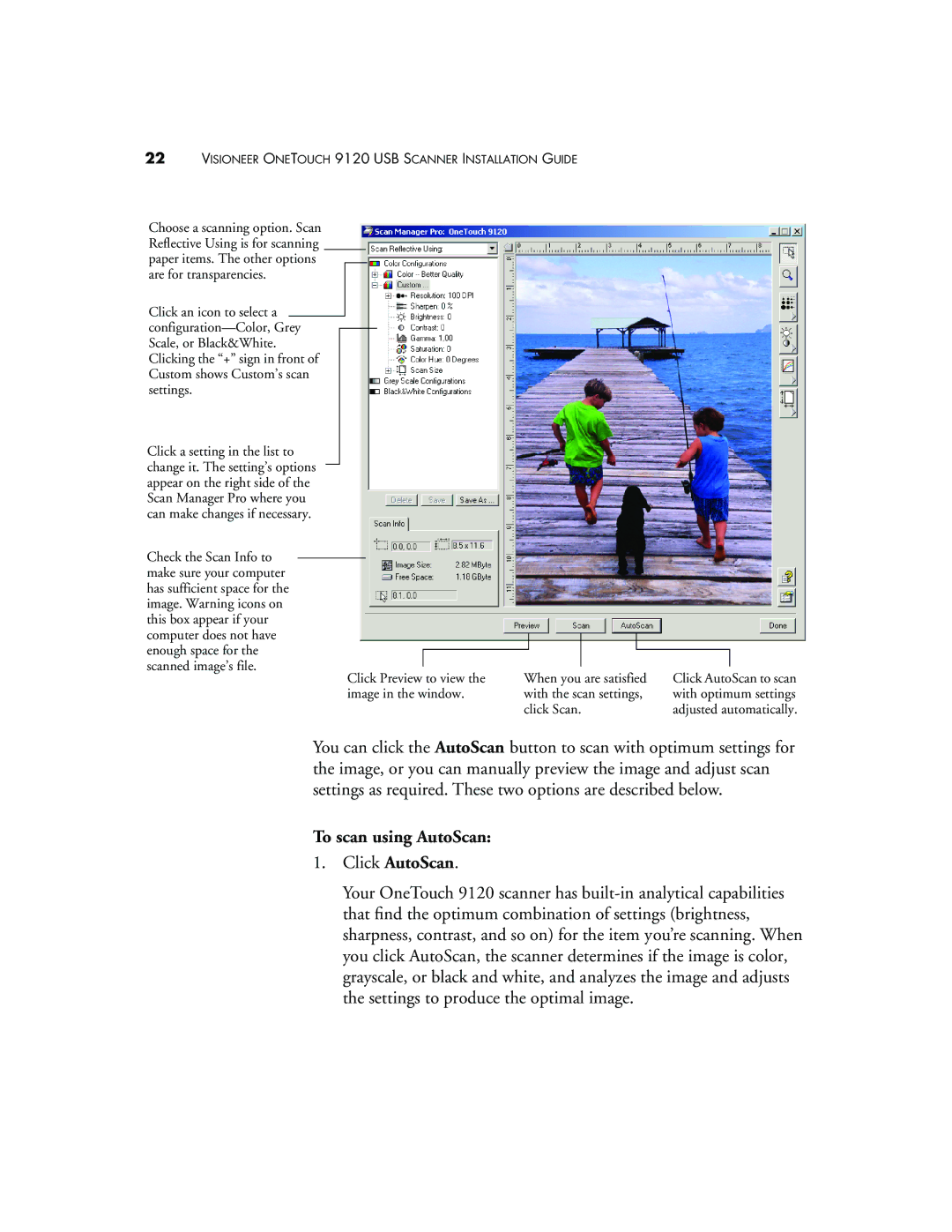22VISIONEER ONETOUCH 9120 USB SCANNER INSTALLATION GUIDE
Choose a scanning option. Scan Reflective Using is for scanning paper items. The other options are for transparencies.
Click an icon to select a
Click a setting in the list to change it. The setting’s options appear on the right side of the Scan Manager Pro where you can make changes if necessary.
Check the Scan Info to make sure your computer has sufficient space for the image. Warning icons on this box appear if your computer does not have enough space for the
scanned image’s file.
Click Preview to view the image in the window.
When you are satisfied with the scan settings, click Scan.
Click AutoScan to scan with optimum settings adjusted automatically.
You can click the AutoScan button to scan with optimum settings for the image, or you can manually preview the image and adjust scan settings as required. These two options are described below.
To scan using AutoScan:
1.Click AutoScan.
Your OneTouch 9120 scanner has