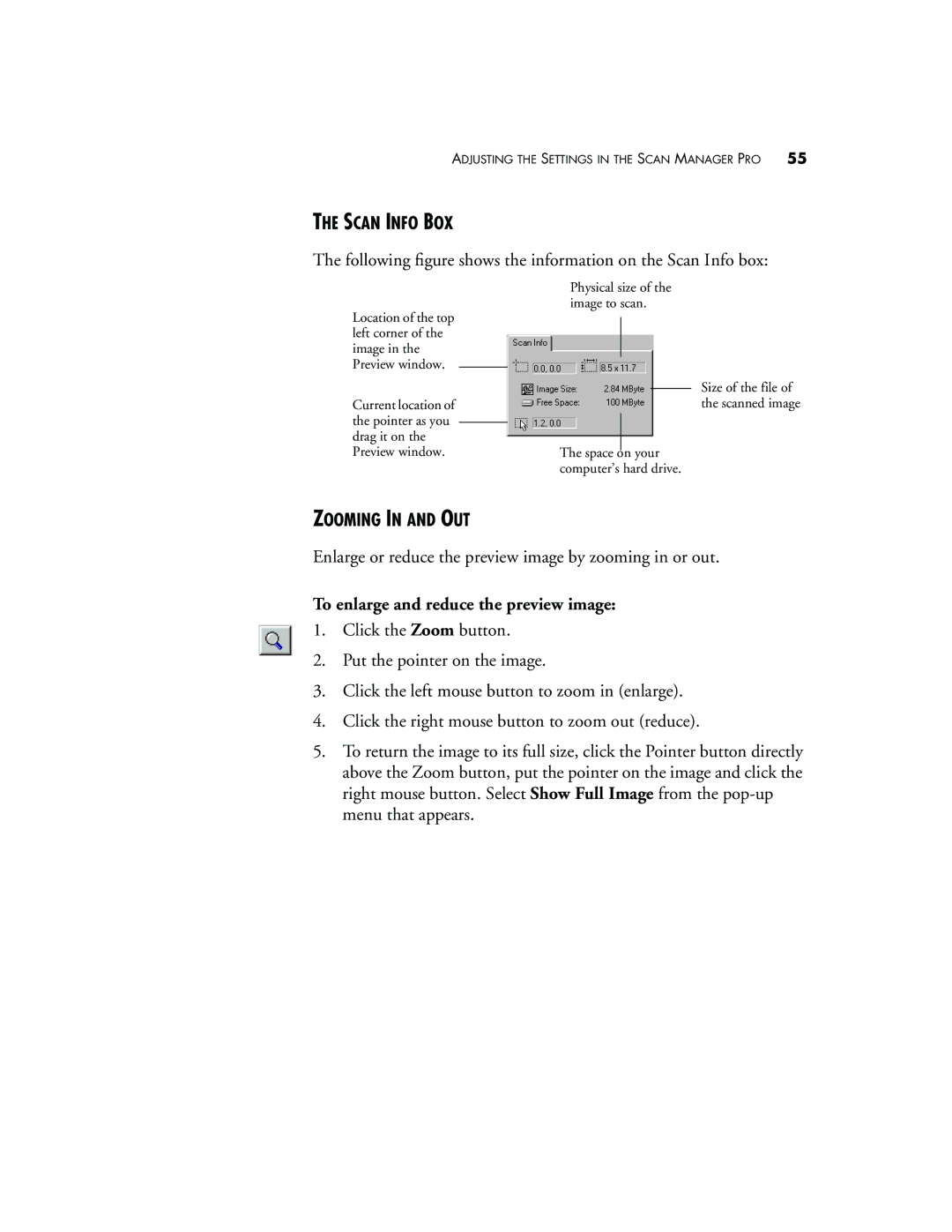ADJUSTING THE SETTINGS IN THE SCAN MANAGER PRO | 55 |
THE SCAN INFO BOX
The following figure shows the information on the Scan Info box:
Physical size of the image to scan.
Location of the top left corner of the image in the Preview window.
Current location of the pointer as you drag it on the Preview window.
Size of the file of the scanned image
The space on your computer’s hard drive.
ZOOMING IN AND OUT
Enlarge or reduce the preview image by zooming in or out.
To enlarge and reduce the preview image:
1.Click the Zoom button.
2.Put the pointer on the image.
3.Click the left mouse button to zoom in (enlarge).
4.Click the right mouse button to zoom out (reduce).
5.To return the image to its full size, click the Pointer button directly above the Zoom button, put the pointer on the image and click the right mouse button. Select Show Full Image from the