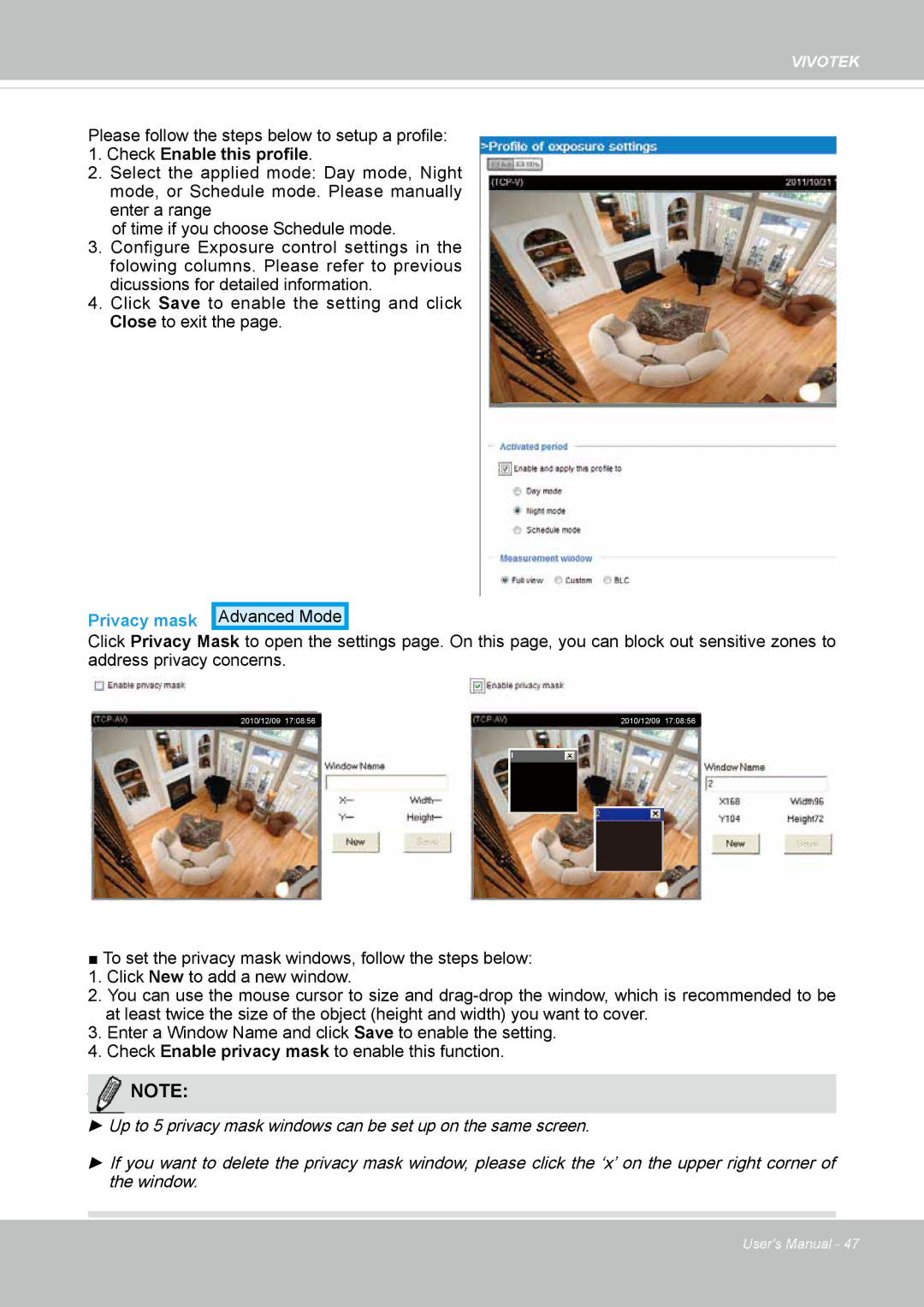VIVOTEK
Please follow the steps below to setup a profile:
1.Check Enable this profile.
2.Select the applied mode: Day mode, Night mode, or Schedule mode. Please manually enter a range
of time if you choose Schedule mode.
3.Configure Exposure control settings in the folowing columns. Please refer to previous dicussions for detailed information.
4.Click Save to enable the setting and click Close to exit the page.
Privacy mask
Click Privacy Mask to open the settings page. On this page, you can block out sensitive zones to address privacy concerns.
2010/12/09 17:08:56 |
|
| 2010/12/09 17:08:56 | |
|
|
|
|
|
|
|
|
|
|
■To set the privacy mask windows, follow the steps below:
1.Click New to add a new window.
2.You can use the mouse cursor to size and
3.Enter a Window Name and click Save to enable the setting.
4.Check Enable privacy mask to enable this function.
NOTENOTE:
►Up to 5 privacy mask windows can be set up on the same screen.
►If you want to delete the privacy mask window, please click the ‘x’ on the upper right corner of the window.
User's Manual - 47