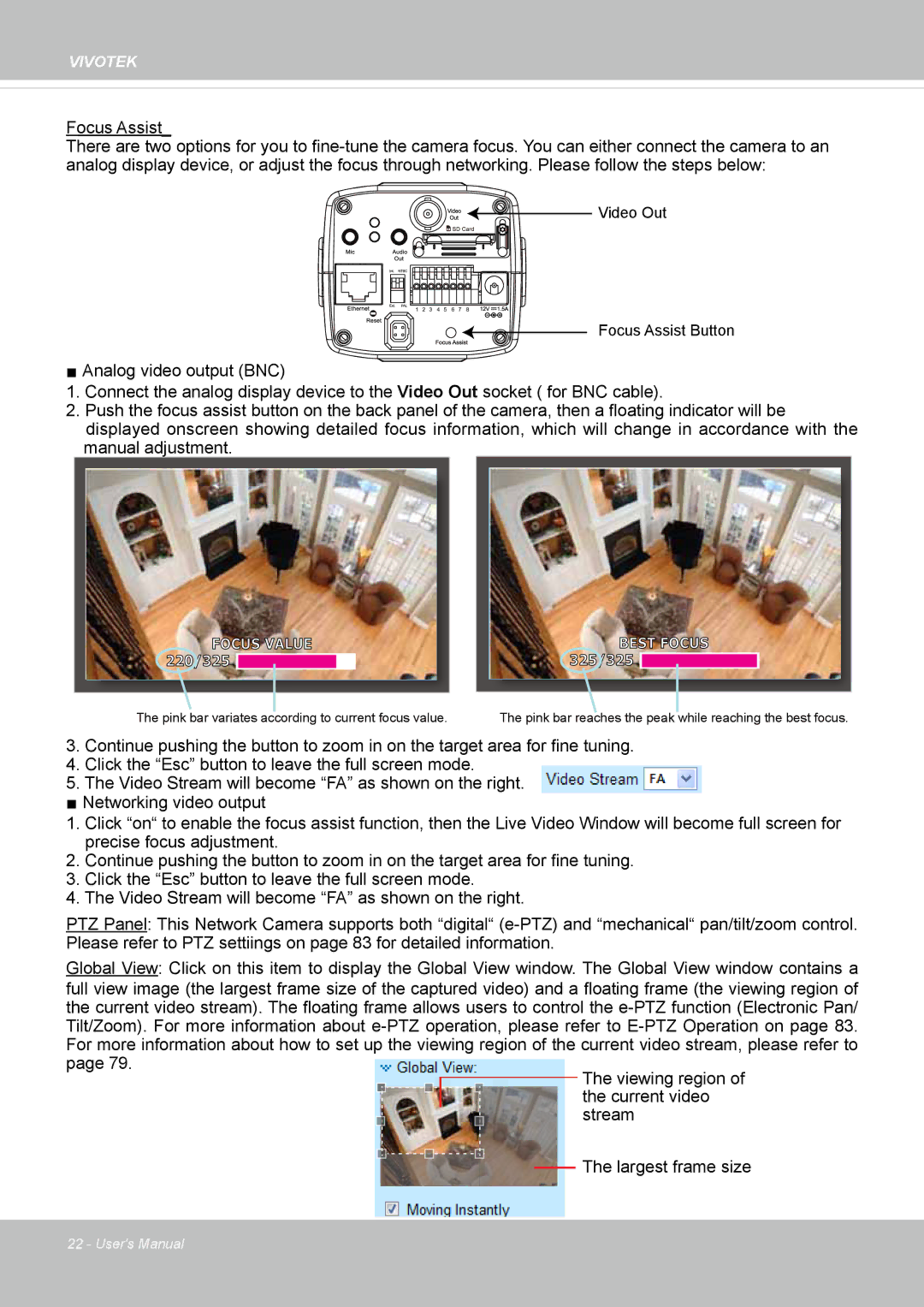VIVOTEK
Focus Assist_
There are two options for you to
Video Out
Focus Assist Button
■ Analog video output (BNC)
1.Connect the analog display device to the Video Out socket ( for BNC cable).
2.Push the focus assist button on the back panel of the camera, then a floating indicator will be displayed onscreen showing detailed focus information, which will change in accordance with the manual adjustment.
FOCUS VALUE![]() 220/325
220/325 ![]()
The pink bar variates according to current focus value.
BEST![]() FOCUS 325/325
FOCUS 325/325 ![]()
The pink bar reaches the peak while reaching the best focus.
3.Continue pushing the button to zoom in on the target area for fine tuning.
4.Click the “Esc” button to leave the full screen mode.
5.The Video Stream will become “FA” as shown on the right.
■Networking video output
1.Click “on“ to enable the focus assist function, then the Live Video Window will become full screen for precise focus adjustment.
2.Continue pushing the button to zoom in on the target area for fine tuning.
3.Click the “Esc” button to leave the full screen mode.
4.The Video Stream will become “FA” as shown on the right.
PTZ Panel: This Network Camera supports both “digital“
Global View: Click on this item to display the Global View window. The Global View window contains a
full view image (the largest frame size of the captured video) and a floating frame (the viewing region of the current video stream). The floating frame allows users to control the
Tilt/Zoom). For more information about
For more information about how to set up the viewing region of the current video stream, please refer to | ||||||||||||
page 79. |
|
|
|
|
|
|
|
|
|
|
| The viewing region of |
|
|
|
|
|
|
|
|
|
|
|
| |
|
|
|
|
|
|
|
|
|
|
|
| the current video |
|
|
|
| |||||||||
|
|
|
|
|
|
|
|
|
|
|
| stream |
|
|
|
|
|
|
|
|
|
| |||
|
|
|
|
|
|
|
|
|
|
|
| The largest frame size |
|
|
|
|
|
|
|
|
|
|
|
| |
|
|
|
|
|
|
|
|
|
|
|
| |
|
|
|
|
|
|
|
|
|
|
|
|
|
22 - User's Manual