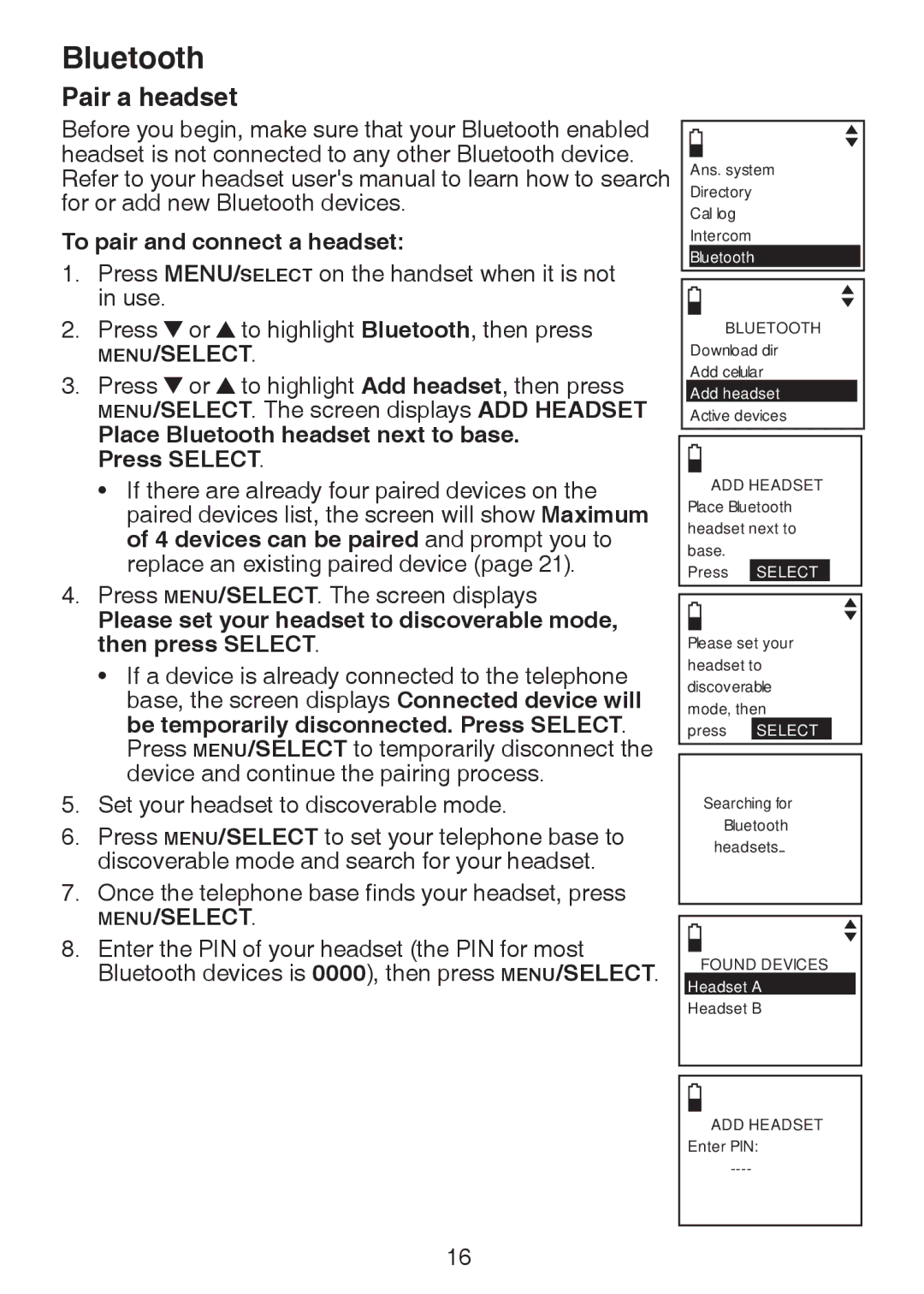Bluetooth
Pair a headset
Before you begin, make sure that your Bluetooth enabled headset is not connected to any other Bluetooth device. Refer to your headset user's manual to learn how to search for or add new Bluetooth devices.
To pair and connect a headset:
1.Press MENU/SELECT on the handset when it is not in use.
2.Press ![]() or
or ![]() to highlight Bluetooth, then press
to highlight Bluetooth, then press
MENU/SELECT.
3.Press ![]() or
or ![]() to highlight Add headset, then press MENU/SELECT. The screen displays ADD HEADSET
to highlight Add headset, then press MENU/SELECT. The screen displays ADD HEADSET
Place Bluetooth headset next to base. Press SELECT.
•If there are already four paired devices on the paired devices list, the screen will show Maximum of 4 devices can be paired and prompt you to replace an existing paired device (page 21).
4.Press MENU/SELECT. The screen displays
Please set your headset to discoverable mode, then press SELECT.
•If a device is already connected to the telephone base, the screen displays Connected device will be temporarily disconnected. Press SELECT. Press MENU/SELECT to temporarily disconnect the device and continue the pairing process.
5.Set your headset to discoverable mode.
6.Press MENU/SELECT to set your telephone base to discoverable mode and search for your headset.
7.Once the telephone base finds your headset, press
MENU/SELECT.
8.Enter the PIN of your headset (the PIN for most Bluetooth devices is 0000), then press MENU/SELECT.
Ans. system
Directory
Call log
Intercom
Bluetooth
BLUETOOTH Download dir Add cellular Add headset Active devices
ADD HEADSET
Place Bluetooth headset next to base.
Press select
Please set your headset to discoverable mode, then press SELECT
Searching for
Bluetooth
headsets...
FOUND DEVICES
Headset A
Headset B
ADD HEADSET Enter PIN:
16