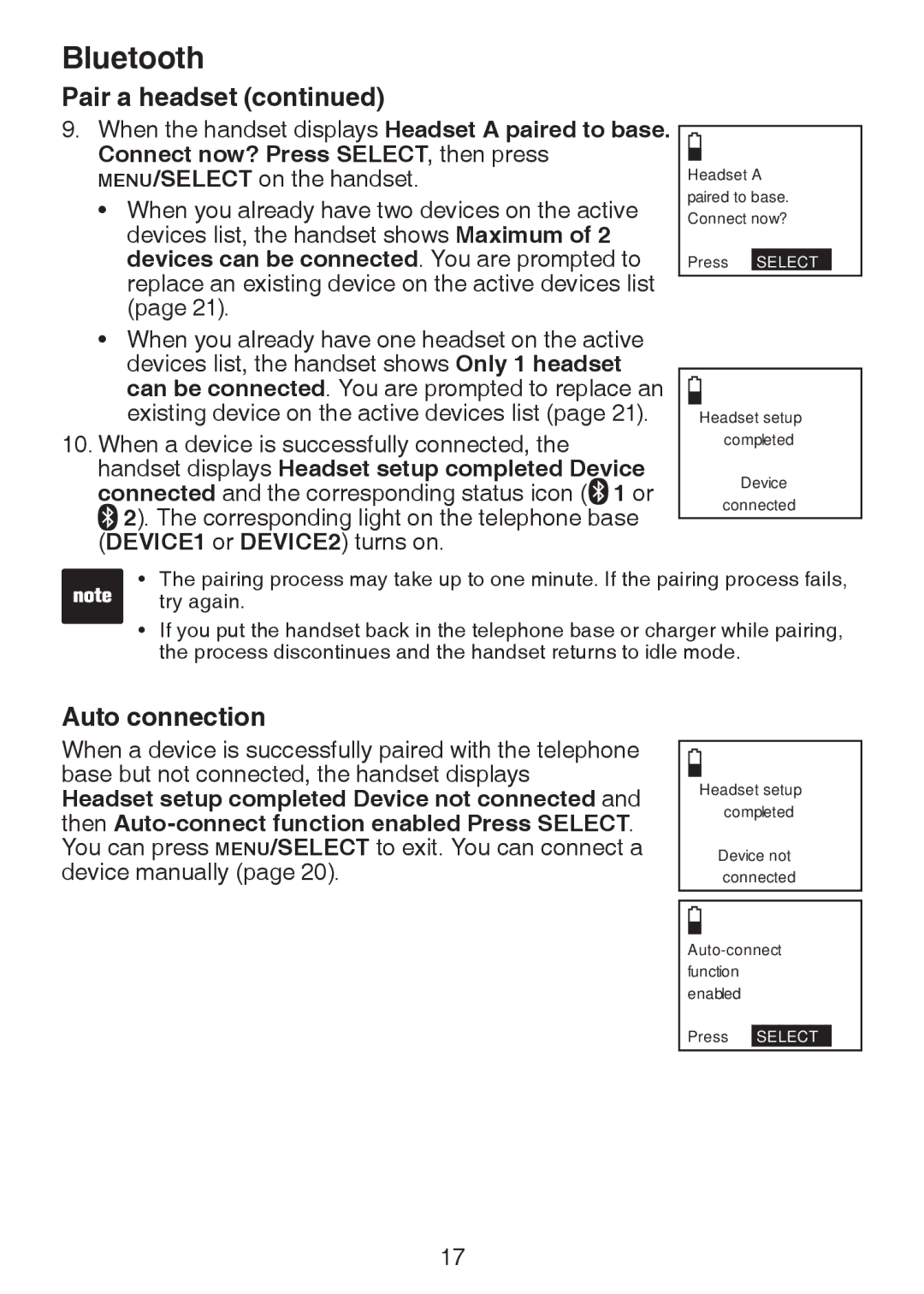Bluetooth
Pair a headset (continued)
9.When the handset displays Headset A paired to base. Connect now? Press SELECT, then press MENU/SELECT on the handset.
•When you already have two devices on the active devices list, the handset shows Maximum of 2 devices can be connected. You are prompted to replace an existing device on the active devices list (page 21).
•When you already have one headset on the active devices list, the handset shows Only 1 headset can be connected. You are prompted to replace an existing device on the active devices list (page 21).
10.When a device is successfully connected, the handset displays Headset setup completed Device
connected and the corresponding status icon ( 1 or 2). The corresponding light on the telephone base
(DEVICE1 or DEVICE2) turns on.
Headset A paired to base. Connect now?
Press SELECT
Headset setup
completed
Device
connected
•The pairing process may take up to one minute. If the pairing process fails, try again.
•If you put the handset back in the telephone base or charger while pairing, the process discontinues and the handset returns to idle mode.
Auto connection
When a device is successfully paired with the telephone base but not connected, the handset displays Headset setup completed Device not connected and then
Headset setup
completed
Device not connected
Press SELECT
17