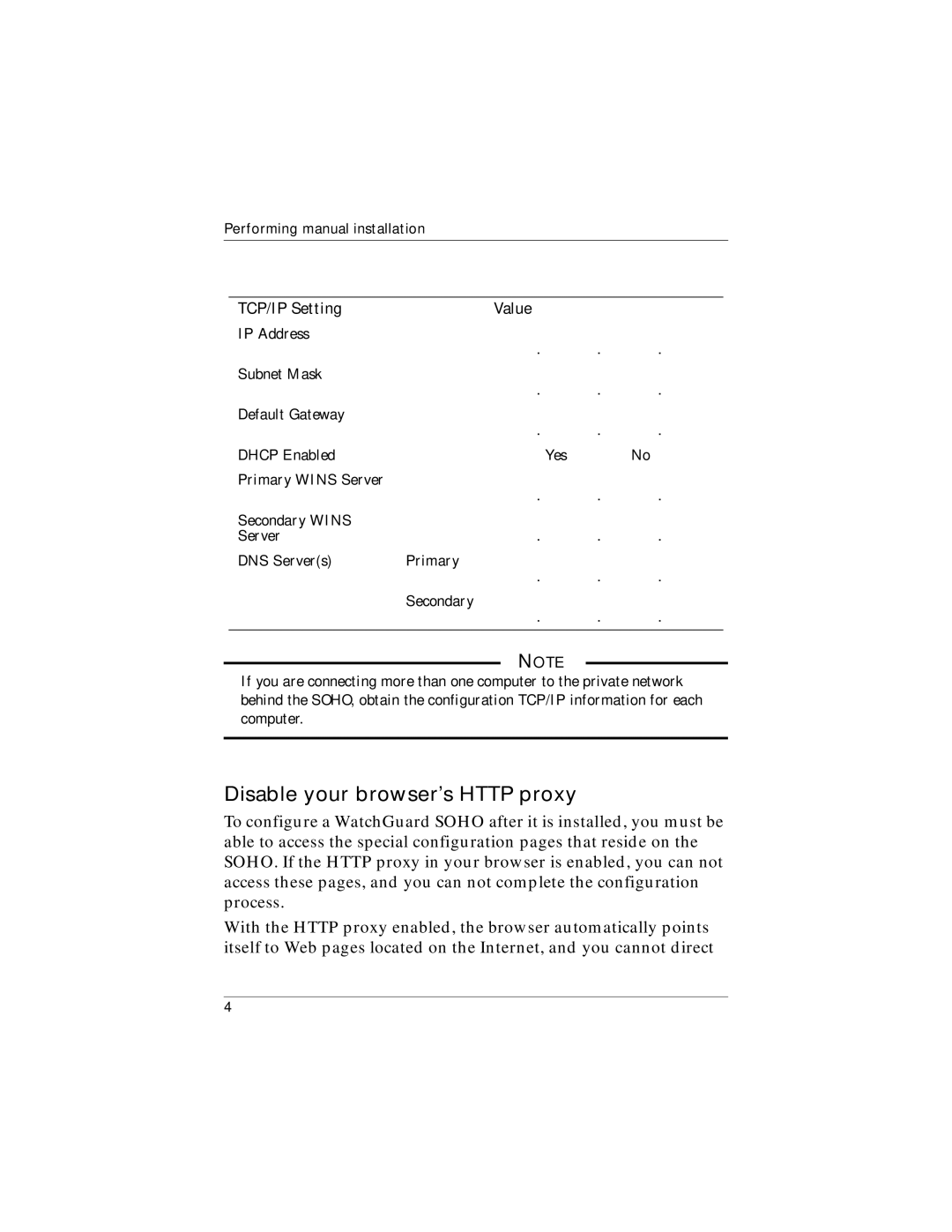Performing manual installation
TCP/IP Setting | Value |
|
|
| |||
IP Address | . | . | . | ||||
| |||||||
Subnet Mask | . | . | . | ||||
| |||||||
Default Gateway | . | . | . | ||||
| |||||||
DHCP Enabled |
|
|
| Yes |
|
| No |
Primary WINS Server | . | . | . | ||||
| |||||||
Secondary WINS | . | . | . | ||||
Server | |||||||
DNS Server(s) | Primary |
|
|
| |||
| . | . | . | ||||
| Secondary |
|
|
| |||
| . | . | . | ||||
|
|
|
|
|
|
|
|
|
|
|
|
|
|
|
|
|
|
|
|
|
|
|
|
|
|
|
|
|
|
|
|
![]() NOTE
NOTE ![]() If you are connecting more than one computer to the private network behind the SOHO, obtain the configuration TCP/IP information for each computer.
If you are connecting more than one computer to the private network behind the SOHO, obtain the configuration TCP/IP information for each computer.
Disable your browser’s HTTP proxy
To configure a WatchGuard SOHO after it is installed, you must be able to access the special configuration pages that reside on the SOHO. If the HTTP proxy in your browser is enabled, you can not access these pages, and you can not complete the configuration process.
With the HTTP proxy enabled, the browser automatically points itself to Web pages located on the Internet, and you cannot direct
4