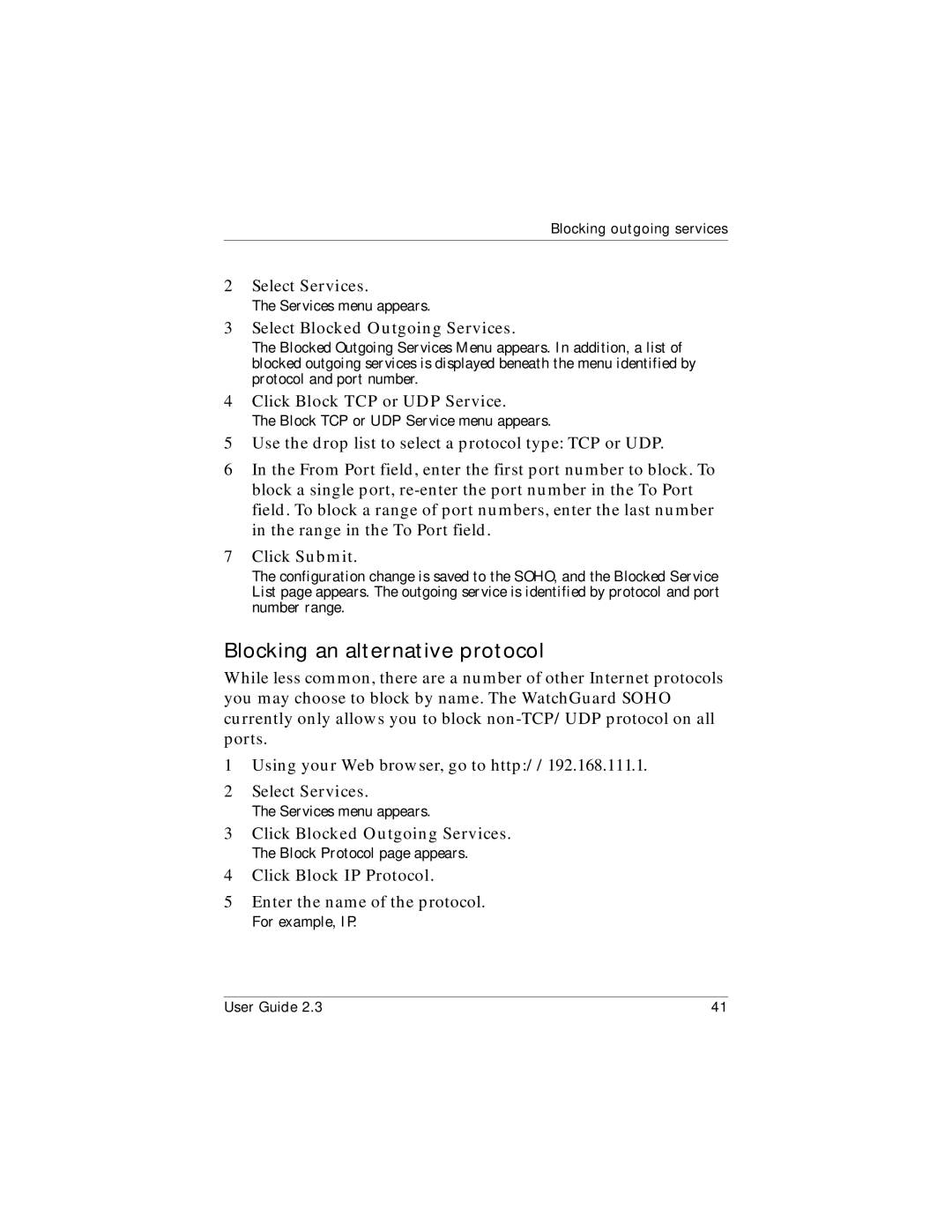Blocking outgoing services
2Select Services.
The Services menu appears.
3Select Blocked Outgoing Services.
The Blocked Outgoing Services Menu appears. In addition, a list of blocked outgoing services is displayed beneath the menu identified by protocol and port number.
4Click Block TCP or UDP Service.
The Block TCP or UDP Service menu appears.
5Use the drop list to select a protocol type: TCP or UDP.
6In the From Port field, enter the first port number to block. To block a single port,
7Click Submit.
The configuration change is saved to the SOHO, and the Blocked Service List page appears. The outgoing service is identified by protocol and port number range.
Blocking an alternative protocol
While less common, there are a number of other Internet protocols you may choose to block by name. The WatchGuard SOHO currently only allows you to block
1Using your Web browser, go to http://192.168.111.1.
2Select Services.
The Services menu appears.
3Click Blocked Outgoing Services.
The Block Protocol page appears.
4Click Block IP Protocol.
5Enter the name of the protocol.
For example, IP.
User Guide 2.3 | 41 |