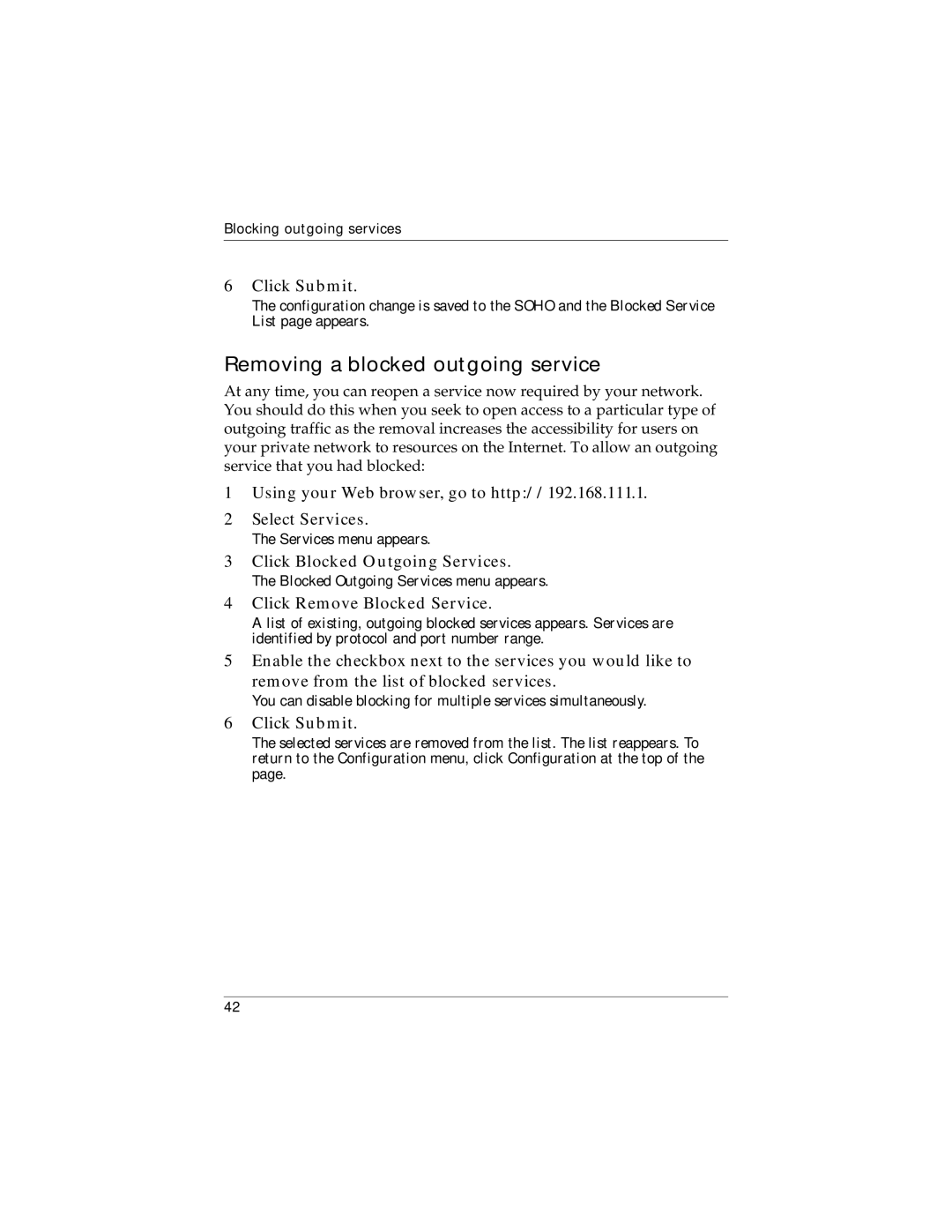Blocking outgoing services
6Click Submit.
The configuration change is saved to the SOHO and the Blocked Service List page appears.
Removing a blocked outgoing service
At any time, you can reopen a service now required by your network. You should do this when you seek to open access to a particular type of outgoing traffic as the removal increases the accessibility for users on your private network to resources on the Internet. To allow an outgoing service that you had blocked:
1Using your Web browser, go to http://192.168.111.1.
2Select Services.
The Services menu appears.
3Click Blocked Outgoing Services.
The Blocked Outgoing Services menu appears.
4Click Remove Blocked Service.
A list of existing, outgoing blocked services appears. Services are identified by protocol and port number range.
5Enable the checkbox next to the services you would like to
remove from the list of blocked services.
You can disable blocking for multiple services simultaneously.
6Click Submit.
The selected services are removed from the list. The list reappears. To return to the Configuration menu, click Configuration at the top of the page.
42