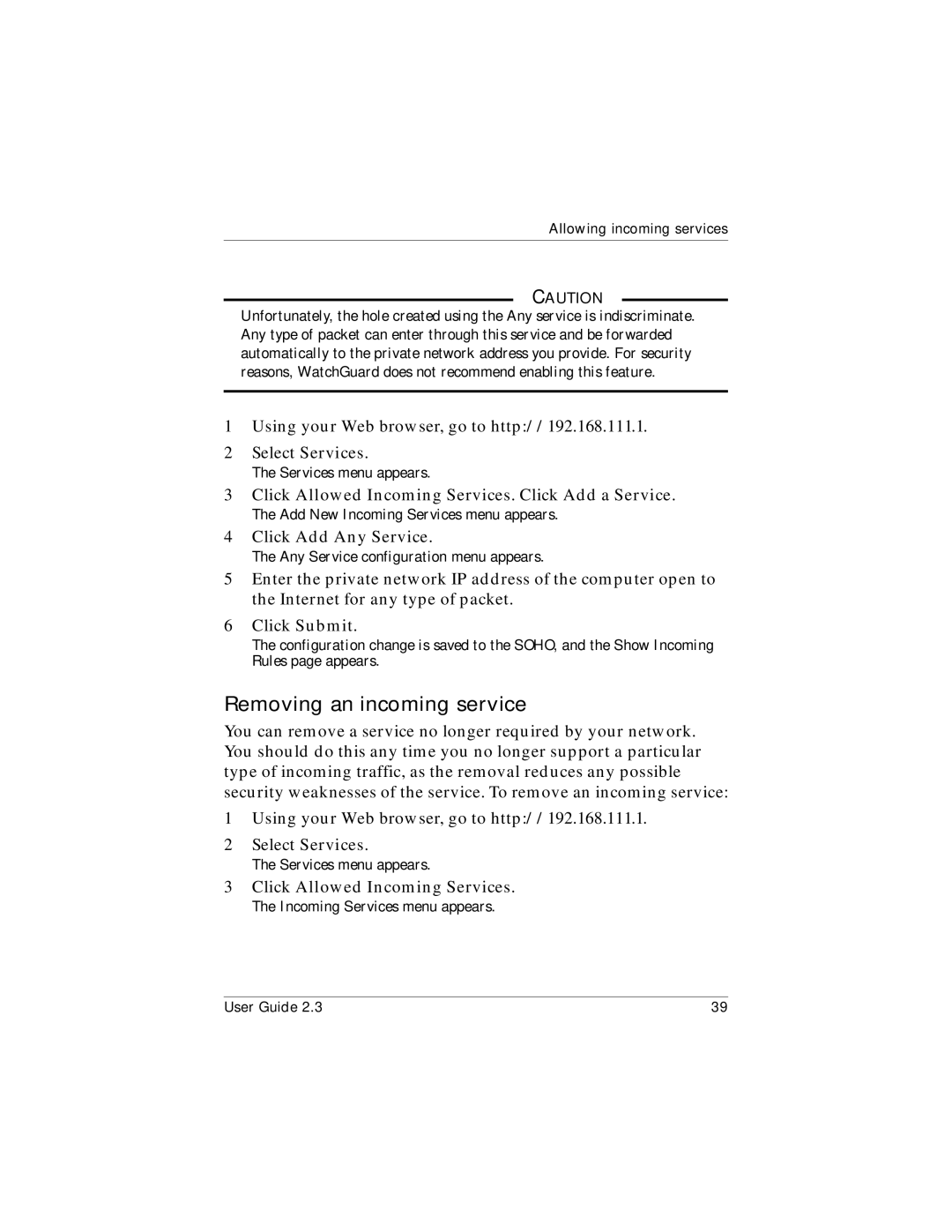Allowing incoming services
CAUTION
Unfortunately, the hole created using the Any service is indiscriminate. Any type of packet can enter through this service and be forwarded automatically to the private network address you provide. For security reasons, WatchGuard does not recommend enabling this feature.
1Using your Web browser, go to http://192.168.111.1.
2Select Services.
The Services menu appears.
3Click Allowed Incoming Services. Click Add a Service.
The Add New Incoming Services menu appears.
4Click Add Any Service.
The Any Service configuration menu appears.
5Enter the private network IP address of the computer open to the Internet for any type of packet.
6Click Submit.
The configuration change is saved to the SOHO, and the Show Incoming Rules page appears.
Removing an incoming service
You can remove a service no longer required by your network. You should do this any time you no longer support a particular type of incoming traffic, as the removal reduces any possible security weaknesses of the service. To remove an incoming service:
1Using your Web browser, go to http://192.168.111.1.
2Select Services.
The Services menu appears.
3Click Allowed Incoming Services.
The Incoming Services menu appears.
User Guide 2.3 | 39 |