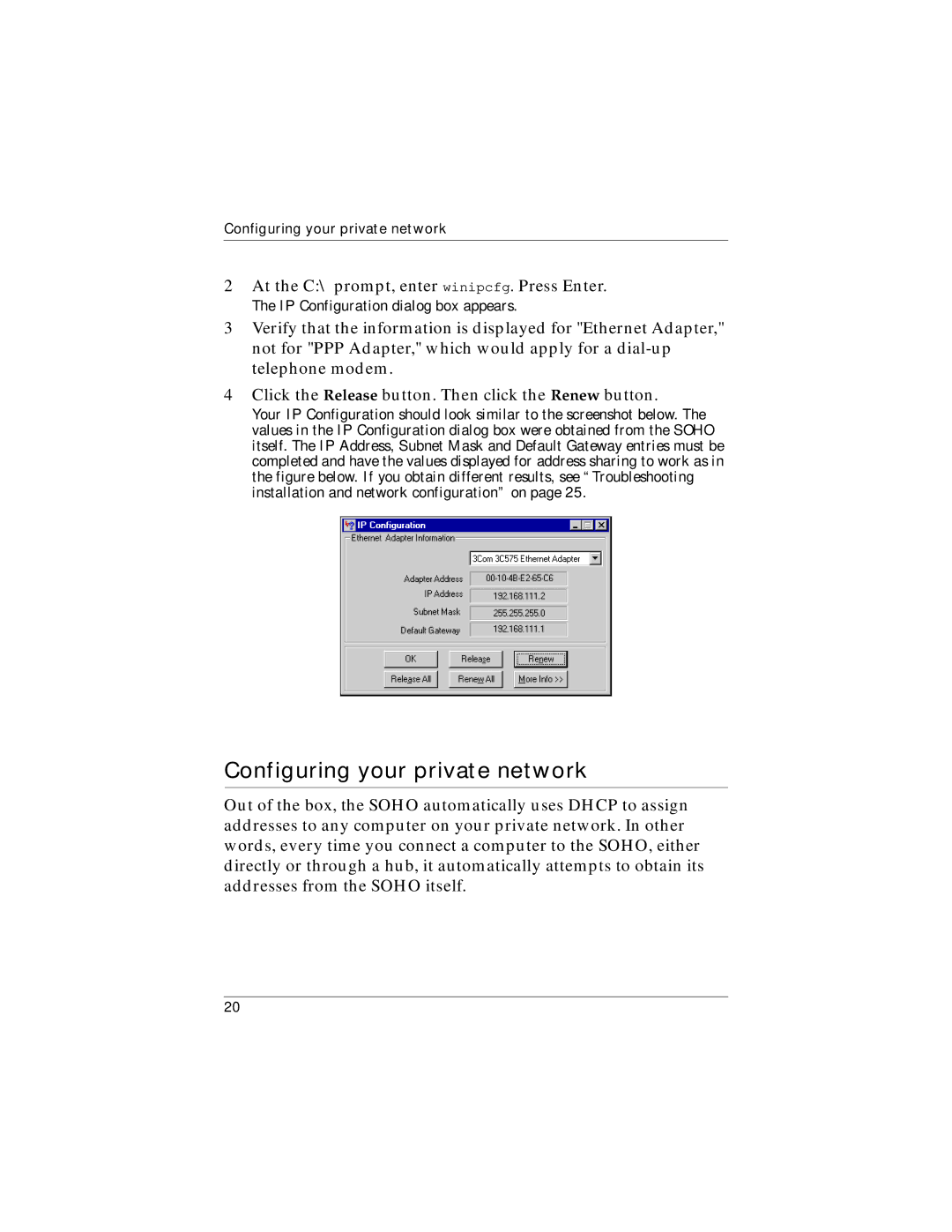Configuring your private network
2At the C:\ prompt, enter winipcfg. Press Enter.
The IP Configuration dialog box appears.
3Verify that the information is displayed for "Ethernet Adapter," not for "PPP Adapter," which would apply for a
4Click the Release button. Then click the Renew button.
Your IP Configuration should look similar to the screenshot below. The values in the IP Configuration dialog box were obtained from the SOHO itself. The IP Address, Subnet Mask and Default Gateway entries must be completed and have the values displayed for address sharing to work as in the figure below. If you obtain different results, see “Troubleshooting installation and network configuration” on page 25.
Configuring your private network
Out of the box, the SOHO automatically uses DHCP to assign addresses to any computer on your private network. In other words, every time you connect a computer to the SOHO, either directly or through a hub, it automatically attempts to obtain its addresses from the SOHO itself.
20