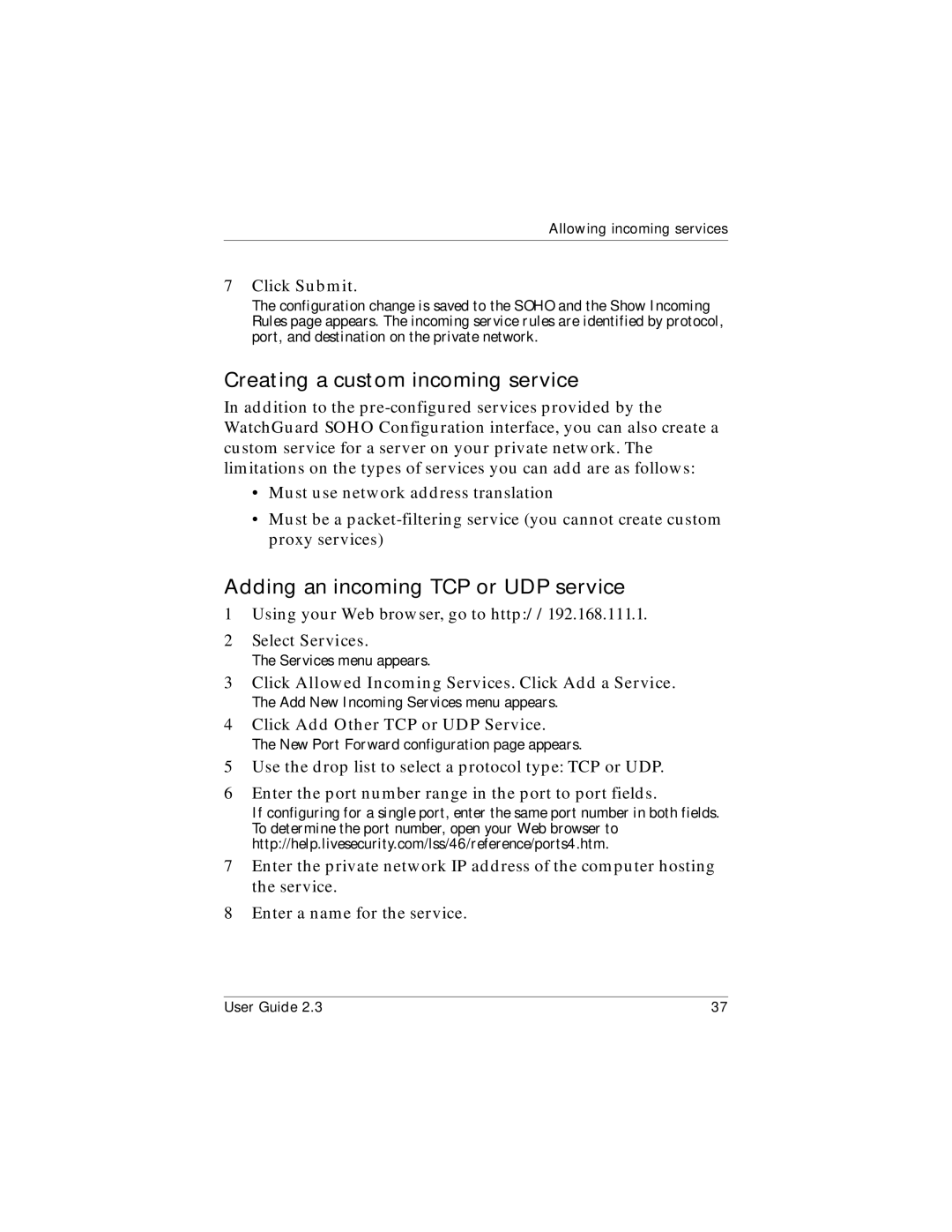Allowing incoming services
7Click Submit.
The configuration change is saved to the SOHO and the Show Incoming Rules page appears. The incoming service rules are identified by protocol, port, and destination on the private network.
Creating a custom incoming service
In addition to the
•Must use network address translation
•Must be a
Adding an incoming TCP or UDP service
1Using your Web browser, go to http://192.168.111.1.
2Select Services.
The Services menu appears.
3Click Allowed Incoming Services. Click Add a Service.
The Add New Incoming Services menu appears.
4Click Add Other TCP or UDP Service.
The New Port Forward configuration page appears.
5Use the drop list to select a protocol type: TCP or UDP.
6Enter the port number range in the port to port fields.
If configuring for a single port, enter the same port number in both fields. To determine the port number, open your Web browser to http://help.livesecurity.com/lss/46/reference/ports4.htm.
7Enter the private network IP address of the computer hosting the service.
8Enter a name for the service.
User Guide 2.3 | 37 |