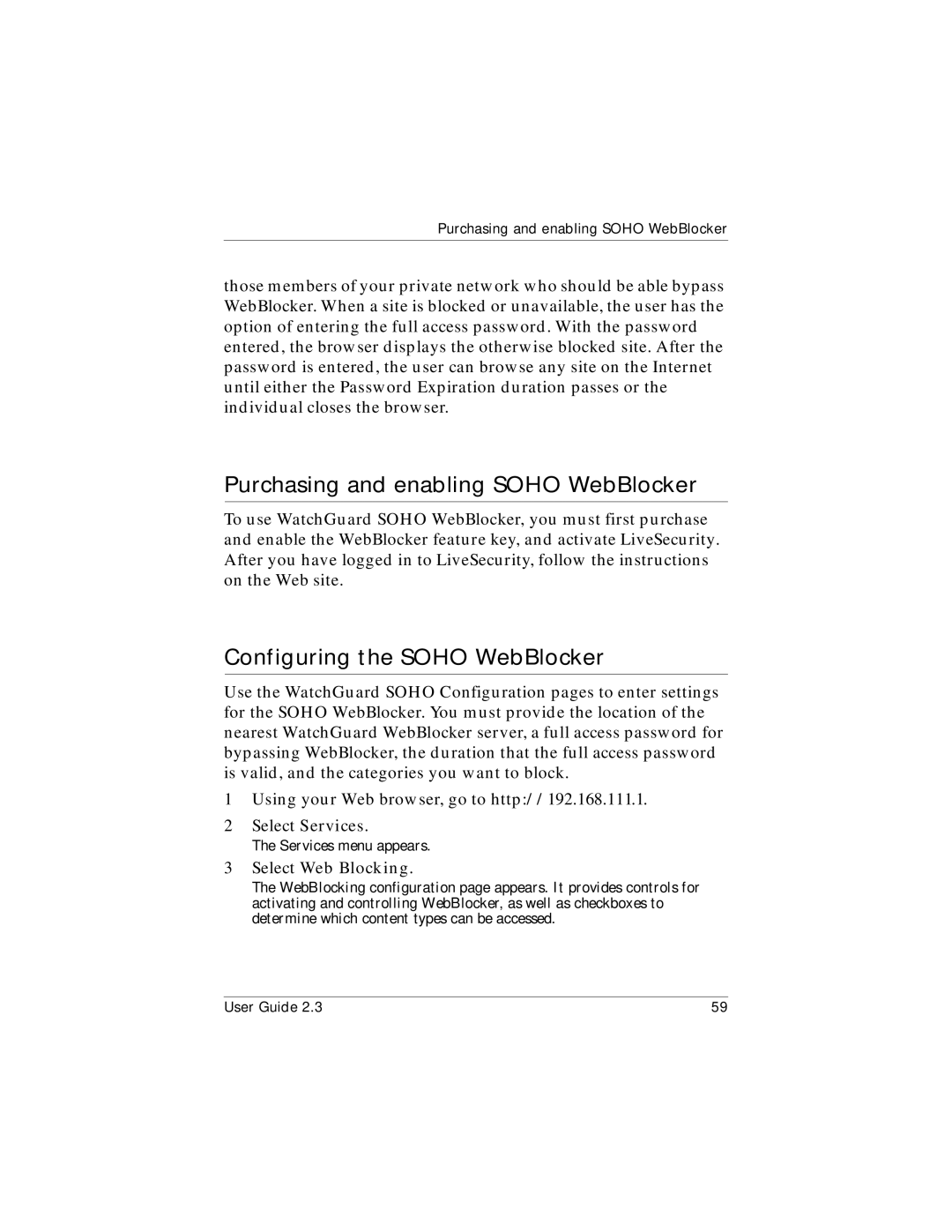Purchasing and enabling SOHO WebBlocker
those members of your private network who should be able bypass WebBlocker. When a site is blocked or unavailable, the user has the option of entering the full access password. With the password entered, the browser displays the otherwise blocked site. After the password is entered, the user can browse any site on the Internet until either the Password Expiration duration passes or the individual closes the browser.
Purchasing and enabling SOHO WebBlocker
To use WatchGuard SOHO WebBlocker, you must first purchase and enable the WebBlocker feature key, and activate LiveSecurity. After you have logged in to LiveSecurity, follow the instructions on the Web site.
Configuring the SOHO WebBlocker
Use the WatchGuard SOHO Configuration pages to enter settings for the SOHO WebBlocker. You must provide the location of the nearest WatchGuard WebBlocker server, a full access password for bypassing WebBlocker, the duration that the full access password is valid, and the categories you want to block.
1Using your Web browser, go to http://192.168.111.1.
2Select Services.
The Services menu appears.
3Select Web Blocking.
The WebBlocking configuration page appears. It provides controls for activating and controlling WebBlocker, as well as checkboxes to determine which content types can be accessed.
User Guide 2.3 | 59 |