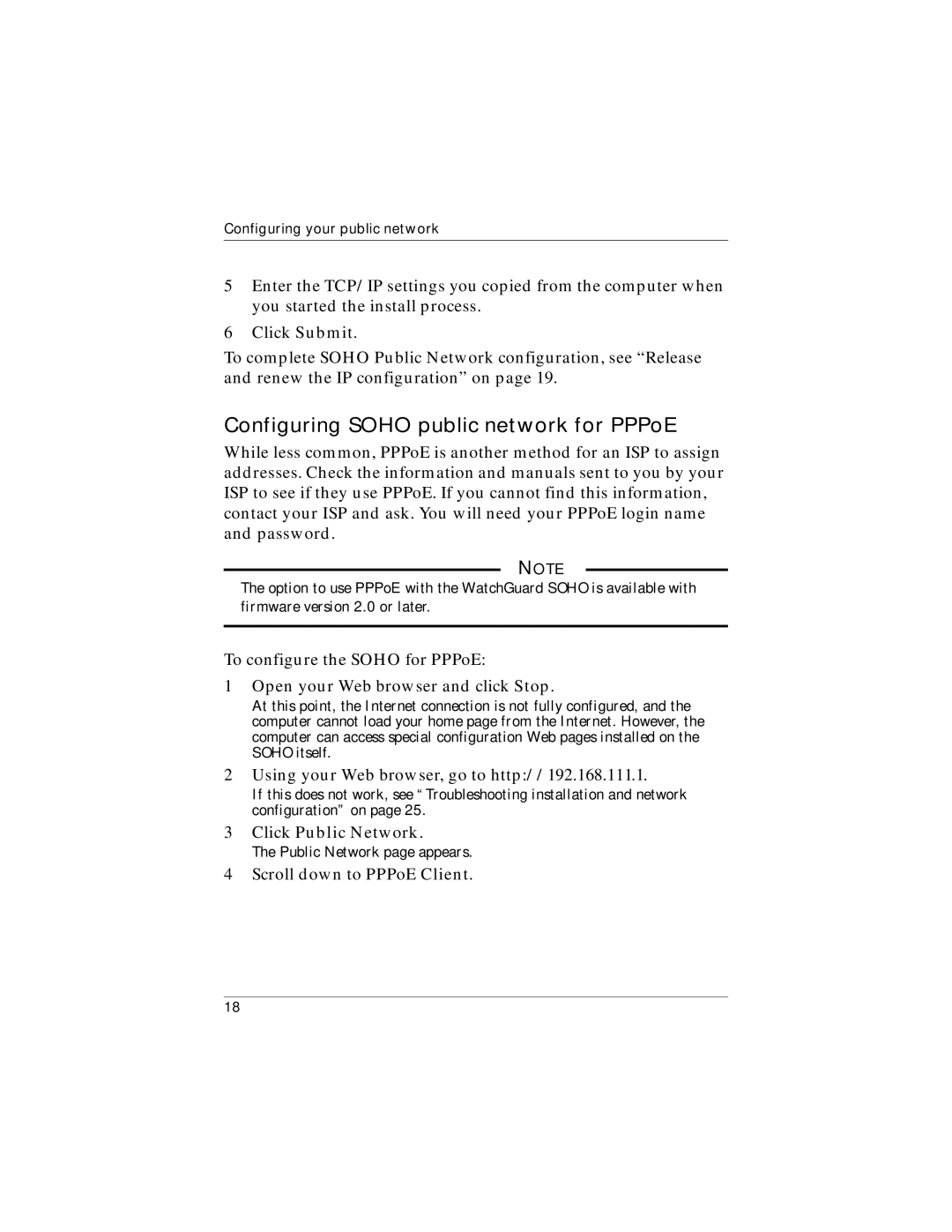Configuring your public network
5Enter the TCP/IP settings you copied from the computer when you started the install process.
6Click Submit.
To complete SOHO Public Network configuration, see “Release and renew the IP configuration” on page 19.
Configuring SOHO public network for PPPoE
While less common, PPPoE is another method for an ISP to assign addresses. Check the information and manuals sent to you by your ISP to see if they use PPPoE. If you cannot find this information, contact your ISP and ask. You will need your PPPoE login name and password.
NOTE
The option to use PPPoE with the WatchGuard SOHO is available with firmware version 2.0 or later.
To configure the SOHO for PPPoE:
1Open your Web browser and click Stop.
At this point, the Internet connection is not fully configured, and the computer cannot load your home page from the Internet. However, the computer can access special configuration Web pages installed on the SOHO itself.
2Using your Web browser, go to http://192.168.111.1.
If this does not work, see “Troubleshooting installation and network configuration” on page 25.
3Click Public Network.
The Public Network page appears.
4Scroll down to PPPoE Client.
18